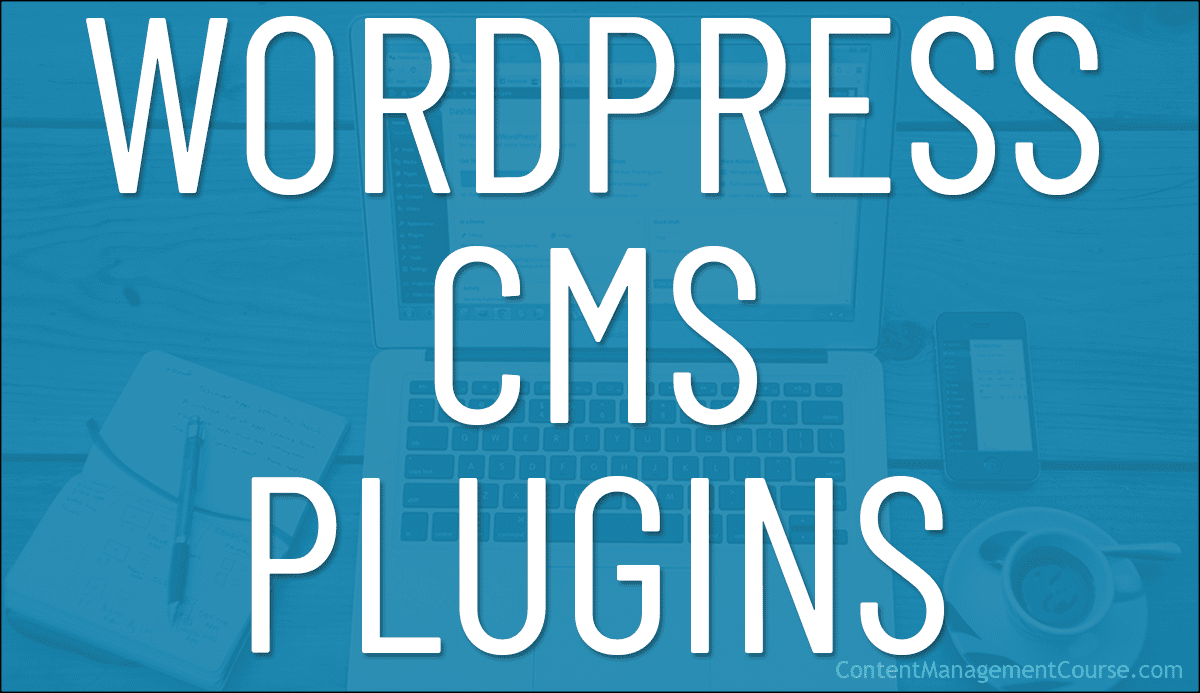WordPress CMS Plugins
Use these WordPress CMS plugins to help make your Content Management System easier to use and your website easier to manage.
 WordPress offers many powerful built-in features for managing and organizing your website and its content.
WordPress offers many powerful built-in features for managing and organizing your website and its content.
The CMS plugins listed in this section will help to extend and enhance the functionality of these features and make using and managing your CMS easier, more efficient, and more productive, speeding up your content publishing and allowing you to manage different business setups and production workflow requirements.
![]()
Refer to the WordPress User Manual if you need help installing, activating, updating, or deleting plugins in WordPress, and ALWAYS make a full backup of your website’s files and database before making any changes to your site.
***
Editorial Calendar
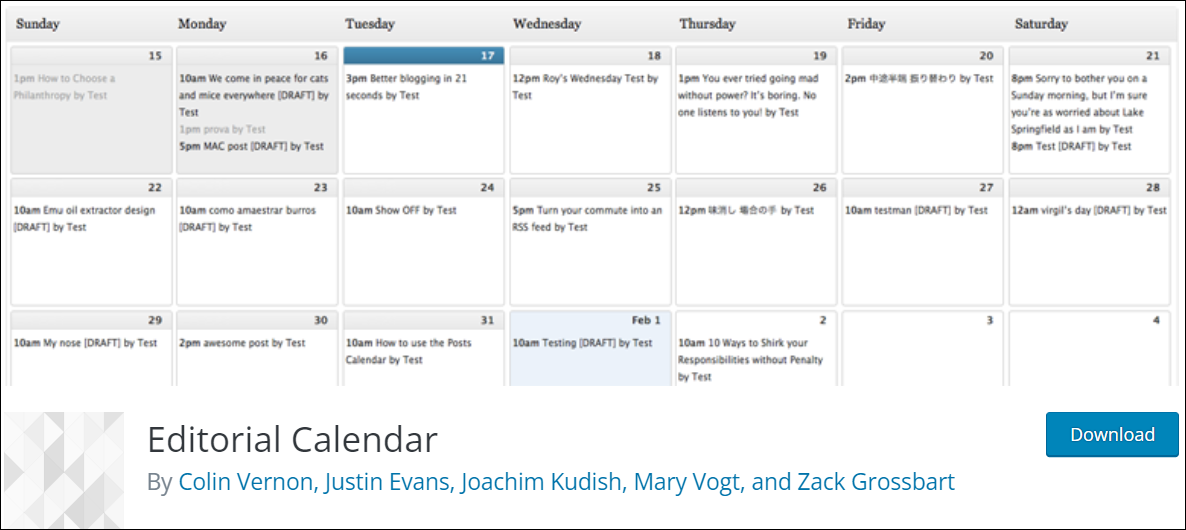
Editorial Calendar makes it easier to see the status of all posts in your blog and when they’ll be published.
From the calendar, you can edit your post titles, post content, and scheduled times, use drag and drop to move posts around and change your post dates, manage post drafts and posts from multiple authors, and a whole lot more.
Check out the video below for an overview of what you can do with this plugin:
More info: Editorial Calendar
EditFlow
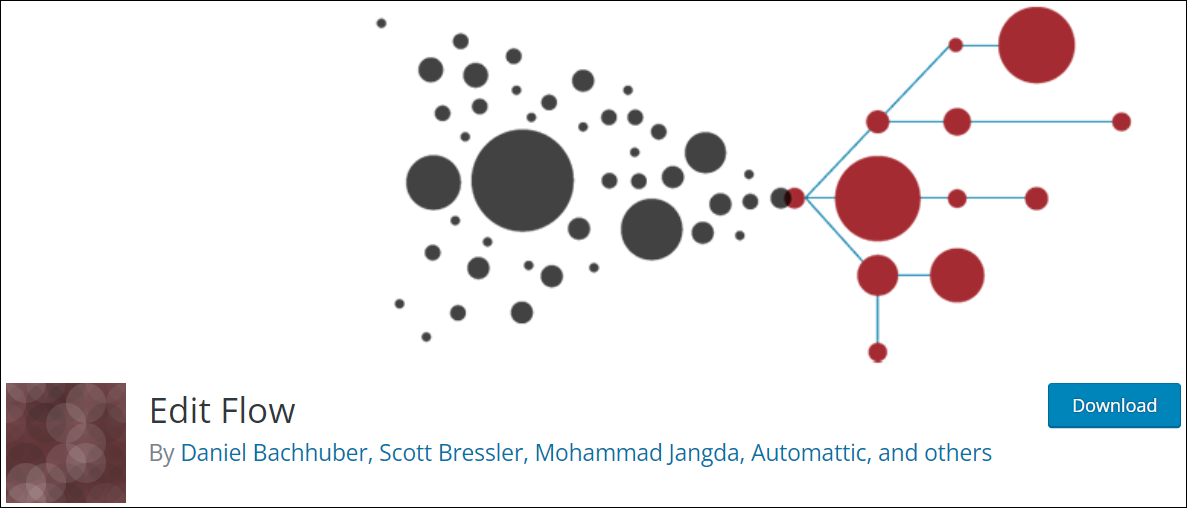
EditFlow is a plugin that lets you collaborate with your editorial team inside WordPress. The plugin includes a number of useful content management workflow features, such as
- Calendar – Provides a convenient month-by-month look at your content.
- Custom Statuses – Lets you define the key stages of your workflow.
- Editorial Comments – Provides threaded commenting in the admin section for private discussion between writers and editors.
- Editorial Metadata – Helps you keep track of important details.
- Notifications – Receive timely updates on content that you’re following.
- Story Budget – View your upcoming content budget.
- User Groups – Keep users organized by department or function.
More info: EditFlow
Better Search Replace
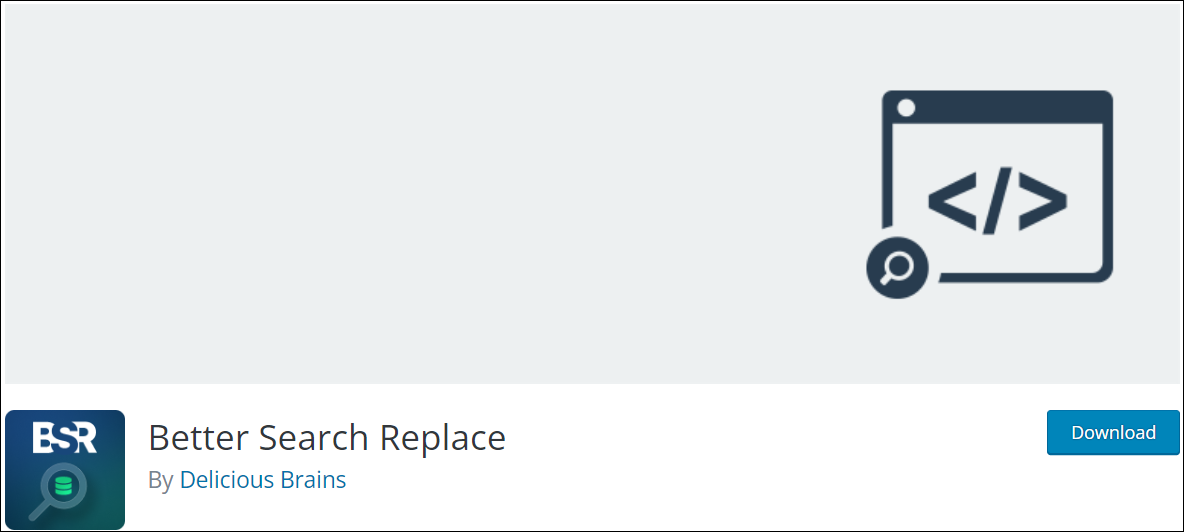
Imagine having loads of published pages on your website and then having to change something in your content that appears throughout your website.
You would either have to go through every page of your website and find every instance of the content you want to change…or you can use a plugin like Better Search Replace.
Better Search Replace is a great time-saving plugin for WordPress that lets you search for text strings (e.g. words, values, dates, sentences, URLs, etc.) throughout your website and replace these quickly and automatically on your site’s database, saving you the hassle of having to manually find and replace every instance.
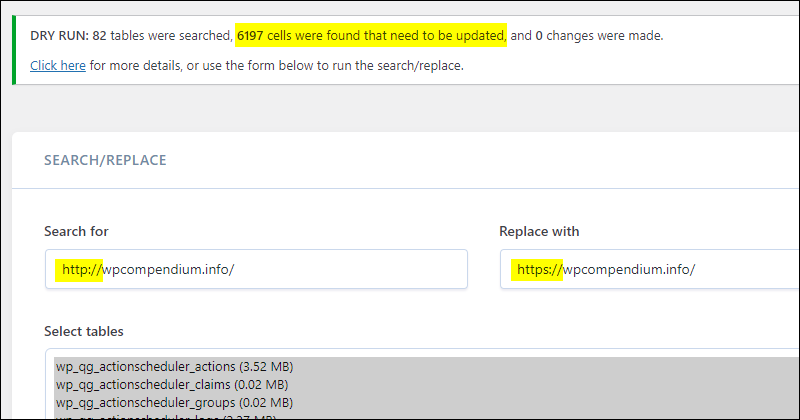
The plugin is very easy to use and requires no technical skills. After installing the plugin, go to your WordPress admin menu and select Tools > Better Search Replace.
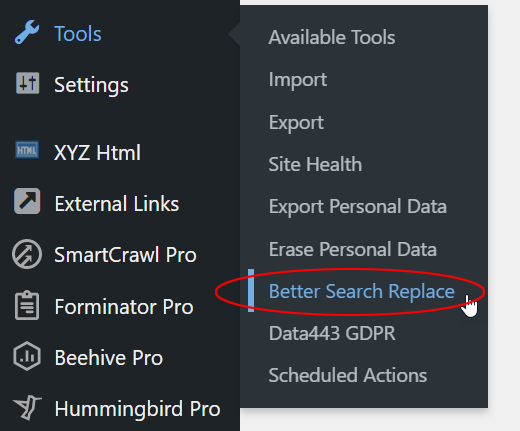
On the main screen, do the following:
- Enter the string or URL to search into the “Search for” field,
- Enter the string or URL to be replaced into the “Replace with” field,
- Select one, multiple, or all database tables you want the tool to search through using Ctrl-Click (Windows) or Cmd-Click (Mac).
- Make sure the “Run as dry run” checkbox is ticked In the Additional Settings section. This enables the tool to make a “dry run” search and replace query without replacing anything in your site’s database (which helps to prevent errors).
- Double-check what you have entered into the Search and Replace fields, and click the Run Search/Replace button to begin the process.
In the example below, we decided to change the URL text (called the post slug) in one of our lessons, after creating our course content and adding the old URL link to many pages.
So, instead of manually going through all the course content to find every page on our website pointing to the old URL and changing it to the new URL, we simply used Better Search Replace.
After installing the plugin, we entered the old URL in the “Search for” field, and the new URL in the “Replace with” field, and selected all tables on our database to seach.
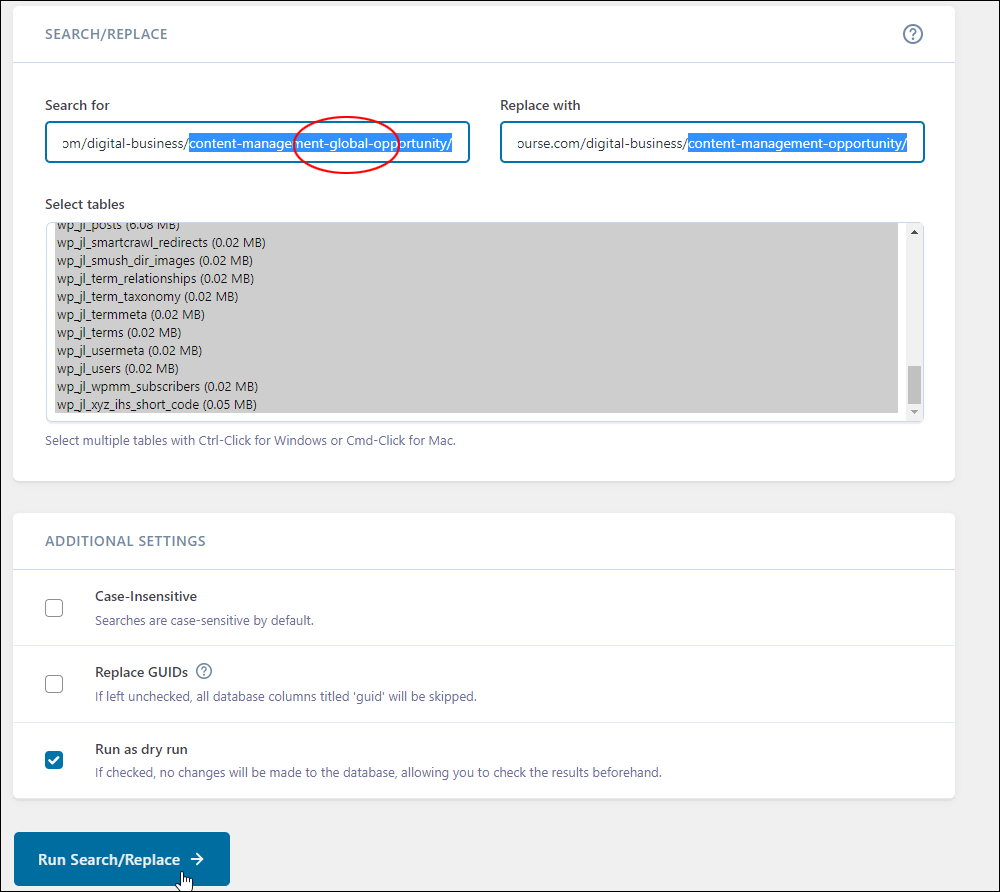
We then ran a “search and replace” in dry run mode. The tool found 17 instances in our site’s database that needed updating.
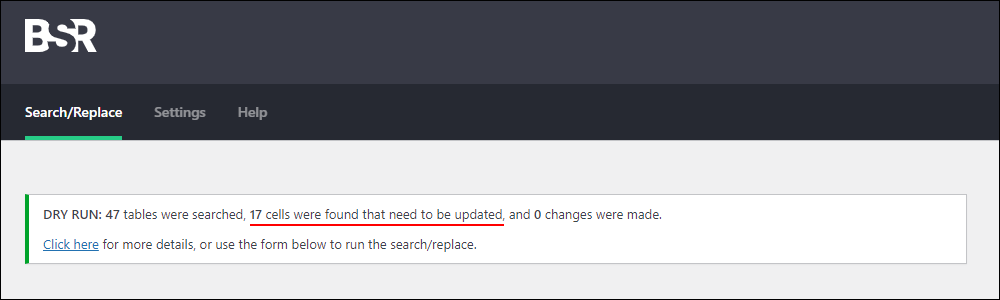
We then unticked the “Run as dry run” checkbox to make permanent changes and clicked the button to run the search and replace function again.
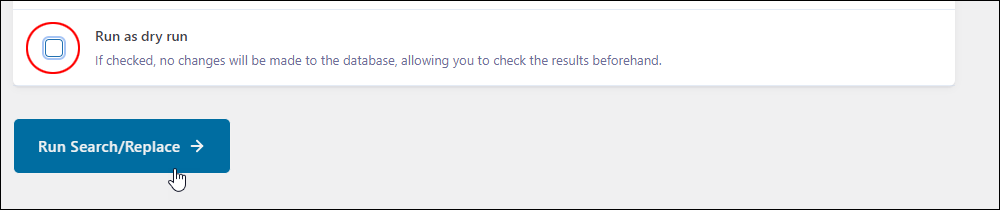
The tool went through all of the site’s database tables and made the replacements. In our example, 47 database tables were searched and all instances of the old page URL were replaced with the new page URL.
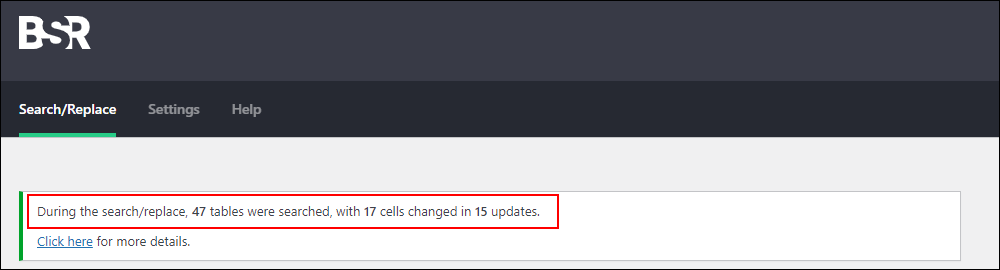
You can view which tables were changed by clicking on the “Click here for more details” link in the results notification.
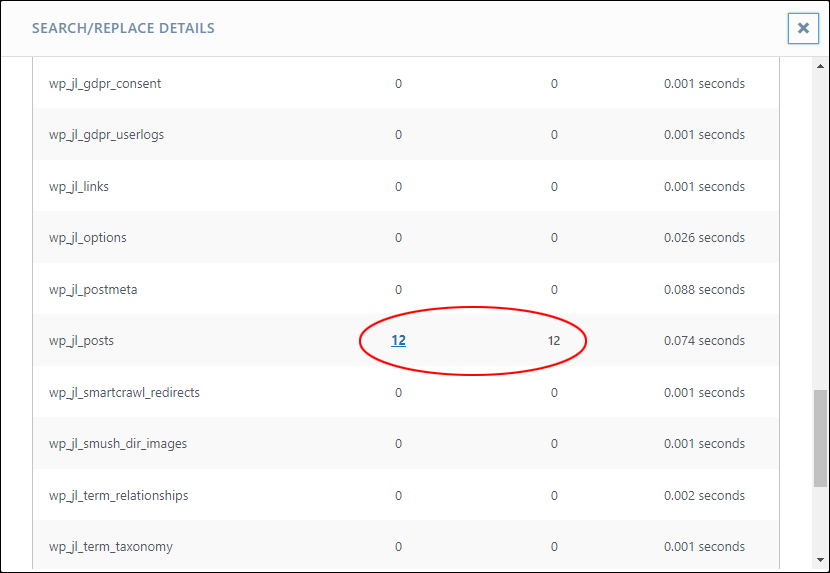
To view full details about any changes made to your site’s database and access a whole range of advanced features, upgrade to the premium version of the plugin.
Tips:
- After performing a search/replace, test and check your content to make sure that the replacement has been done correctly. This is especially important if replacing links and URLs in your content.
- Use Better Search and Replace with a plugin like Broken Link Checker (described below) to avoid broken links when making changes to URLs.
More info: Better Search Replace (Free) | Better Search Replace (Premium)
Broken Link Checker
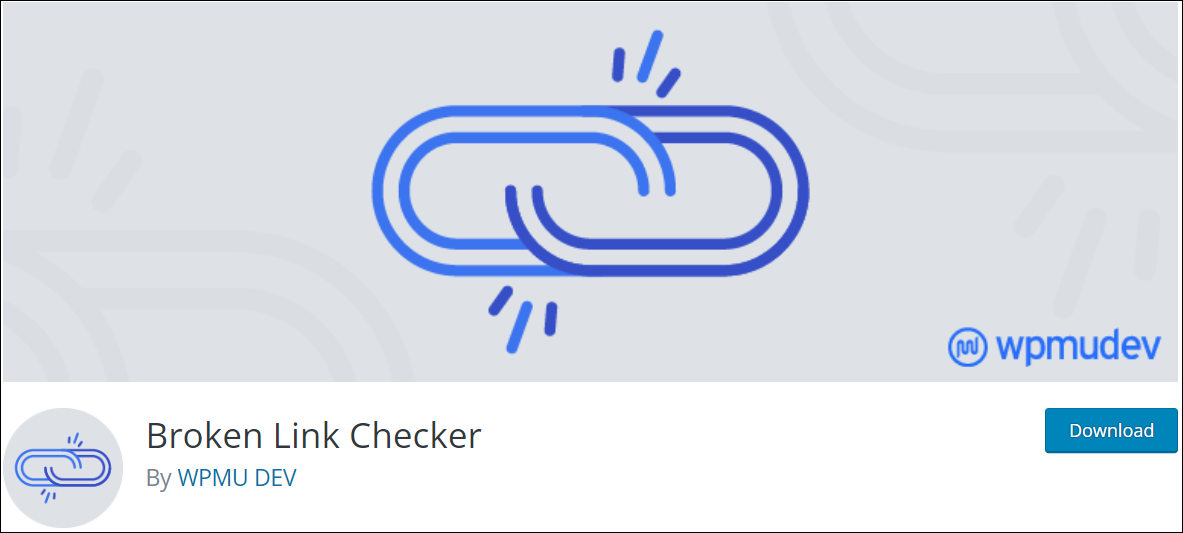
Broken links can affect your site’s SEO and lead to poor user experience. Checking for broken links in your content, therefore, is part of good content management.
Manually checking for broken links, however, can be extremely tedious and completely unnecessary when you can use a plugin instead.
Broken Link Checker is a free WordPress plugin that automatically monitors and tests all of your site’s internal and external links to help you find and fix broken links.
The plugin continually scans and reports broken links, giving you the choice of editing the URL, removing the link, marking “broken” links as working, leaving the link as is, and various other options.
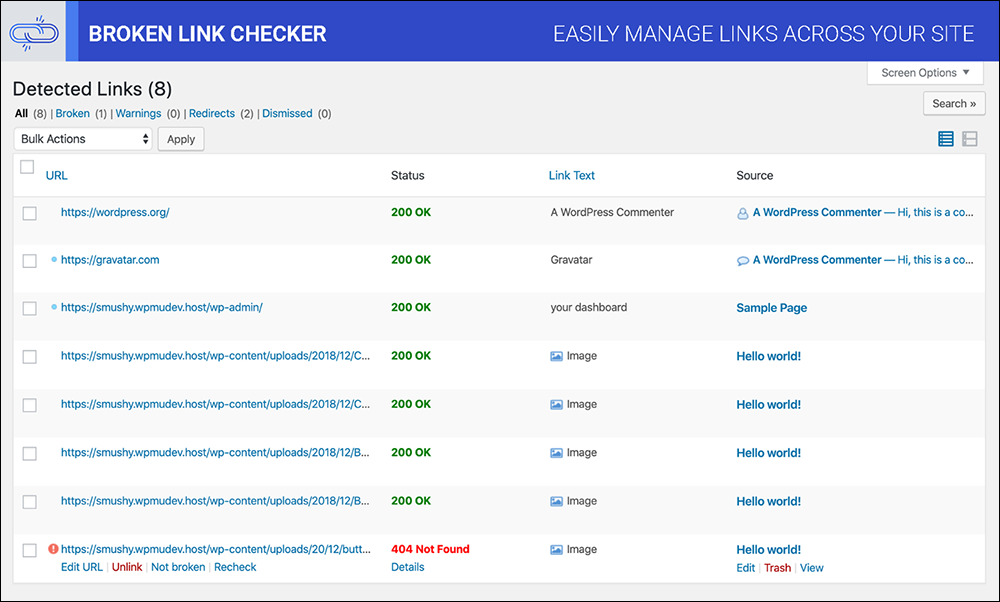
For a complete step-by-step tutorial on how to use this plugin, go here: How To Detect And Fix Broken Links In WordPress
More info: Broken Link Checker
Redirection
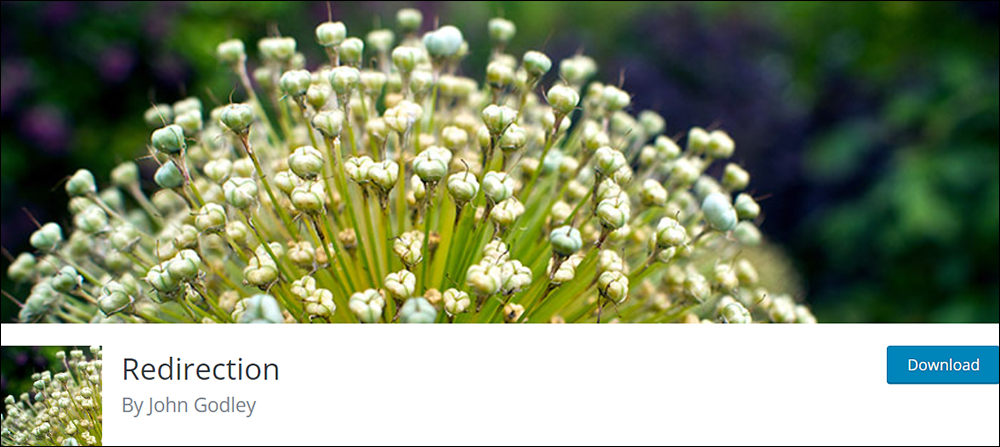
Redirection is a really popular link redirection management plugin for WordPress.
Use this plugin to point old, removed, deleted, or trashed posts to new posts on your site or URLs on external sites, easily manage 301 redirections, and keep track of 404 errors.
Upon installation and activation, the plugin presents you with a wizard that includes a brief overview of how to use the tool and then guides you through the setup process.
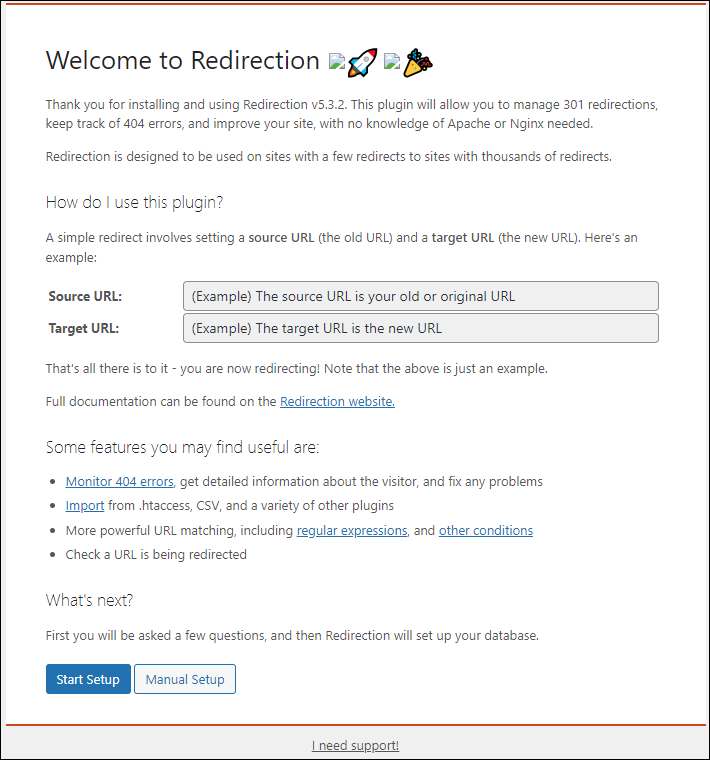
Once the plugin is set up, you can use it to manage unlimited redirections on your site.
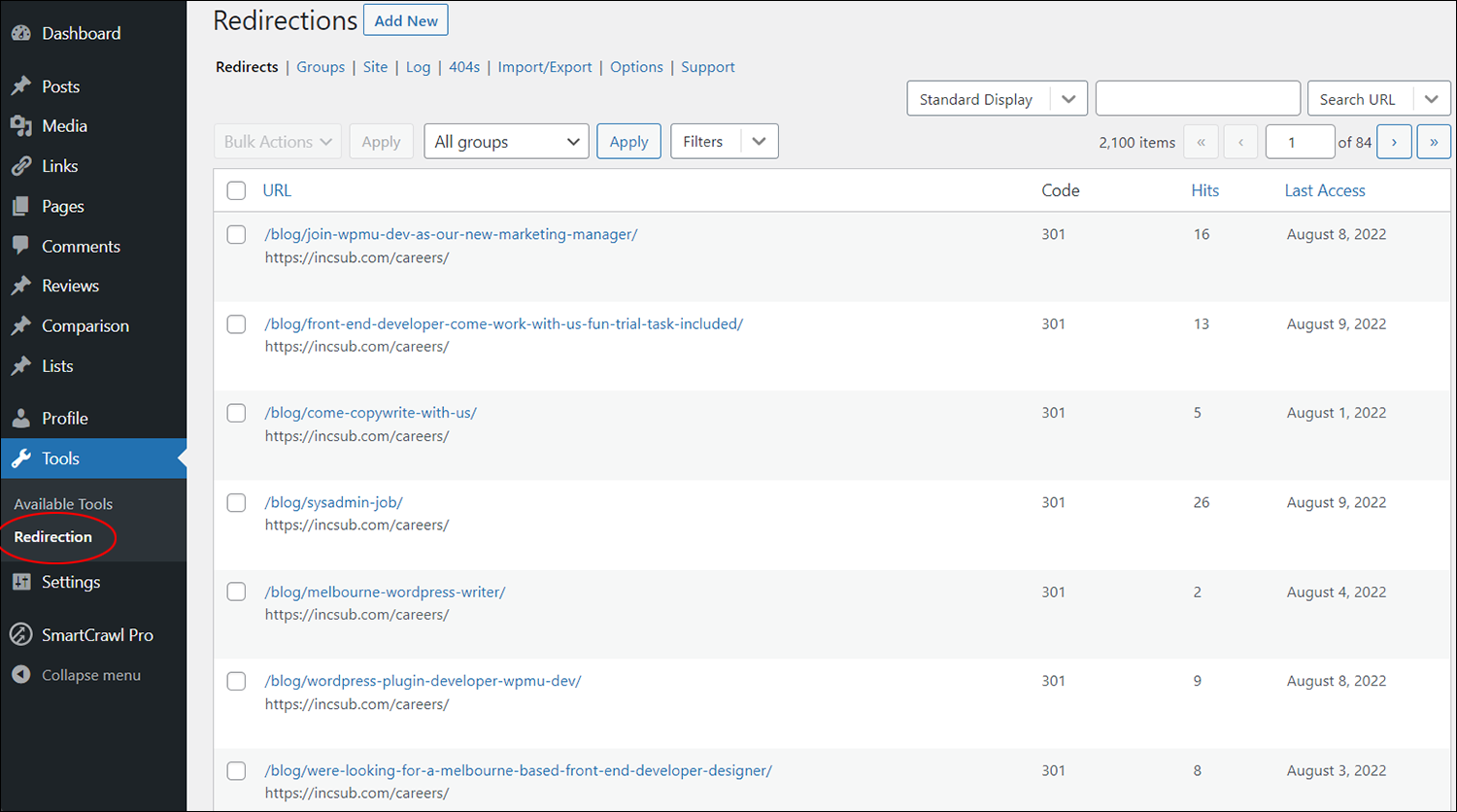
Redirecting outdated links not only helps to improve user experience but also your site ranking, so this is also an essential WordPress SEO plugin.
Adding a redirection is simple:
- Click on the Add New button to create a new redirection.
- In Source URL enter the URL you want to redirect from.
- In Target URL enter the URL you want to redirect to.
- Click the Add Redirect button.
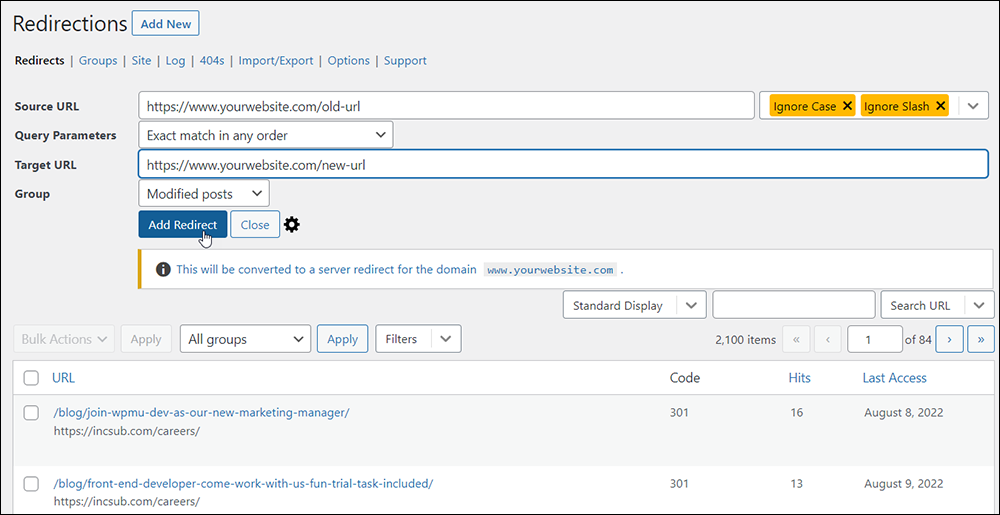
After adding a new redirection URL, there are various additional functions you can perform, including editing your redirection.
For complete usage instructions, see the plugin’s documentation section.
More info: Redirection
Easy Table of Contents
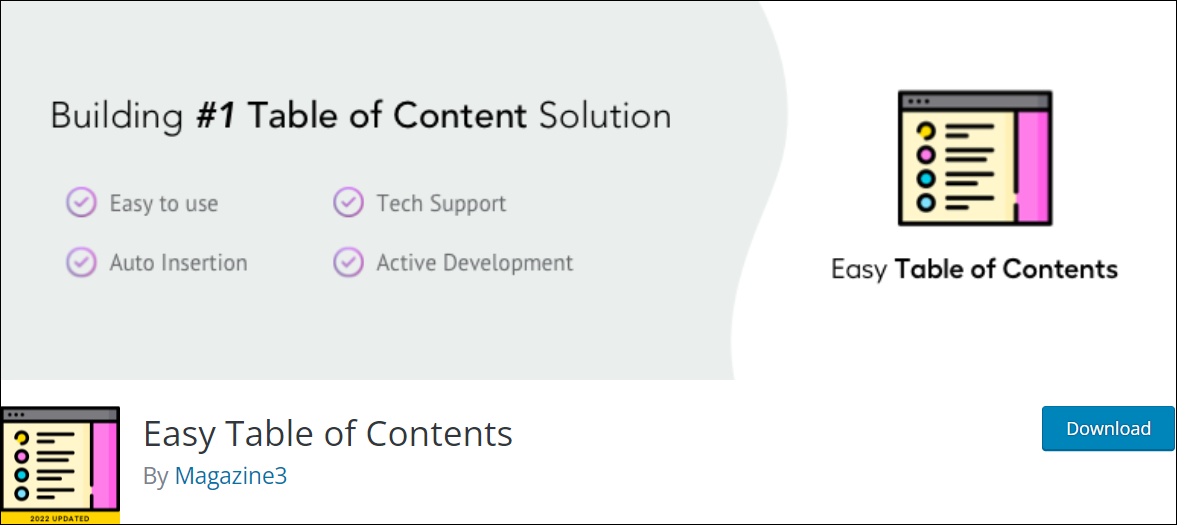
Easy Table of Contents lets you insert an automatically generated table of contents (ToC) into your posts, pages, and custom post types.
You can disable the ToC for specific posts and pages, choose which heading styles will display in the ToC, choose different customization options and settings, and a whole lot more.
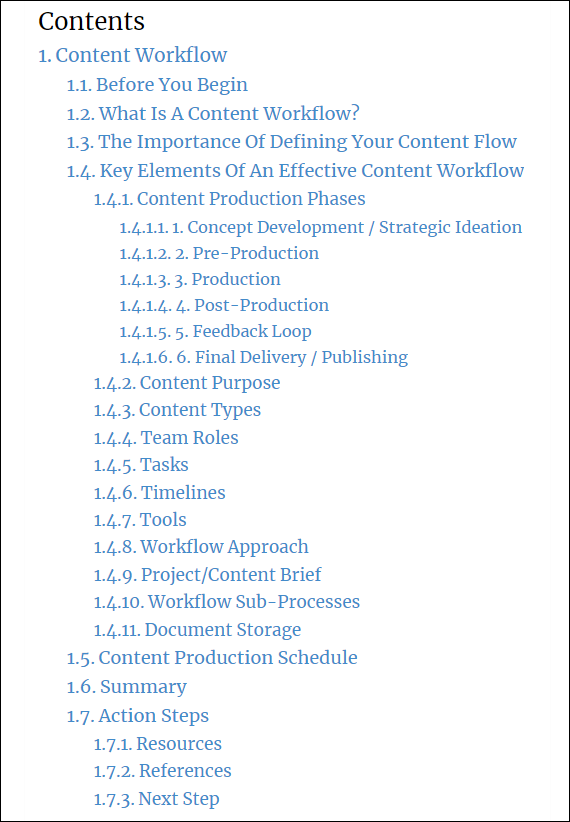
You can see the plugin at work by clicking on any of the lesson pages of this course.
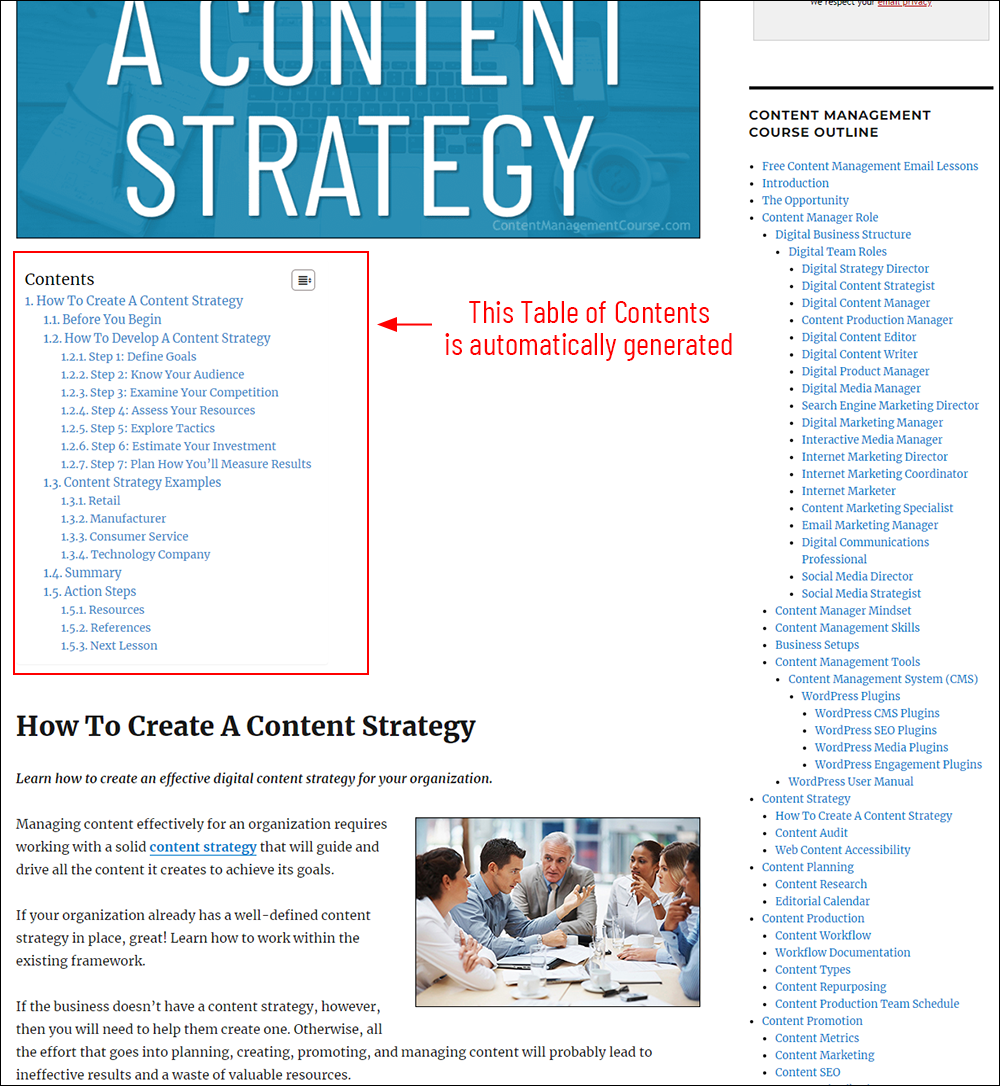
More info: Easy Table of Contents
User Role Editor
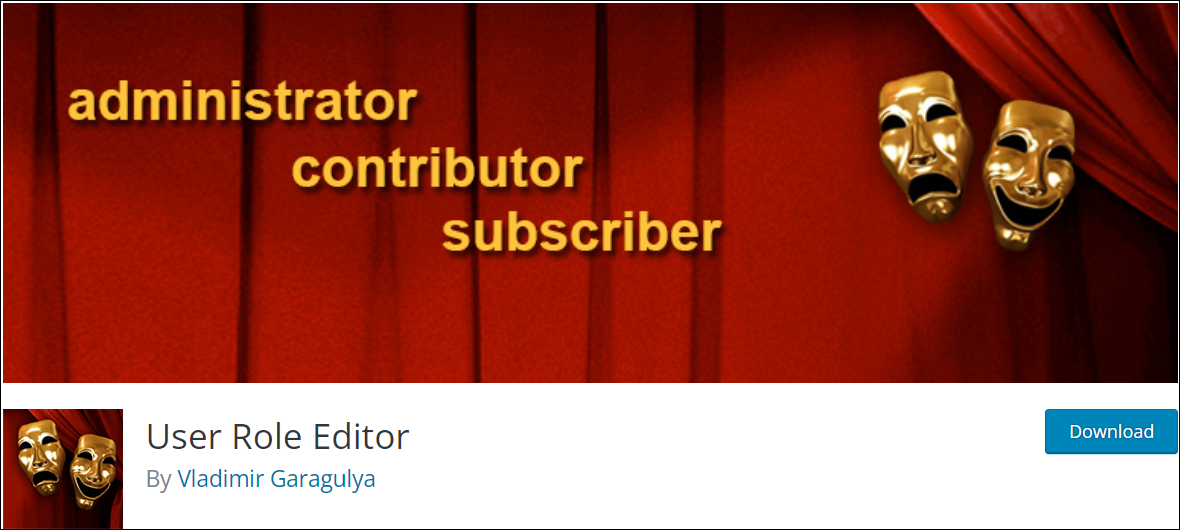
User Role Editor is a powerful free plugin that provides advanced user role management tools for WordPress.
With the plugin installed, you can easily create and edit new roles and manage permissions for all users with just a few clicks and set specific capabilities for each role separately simply by ticking or unticking checkboxes.
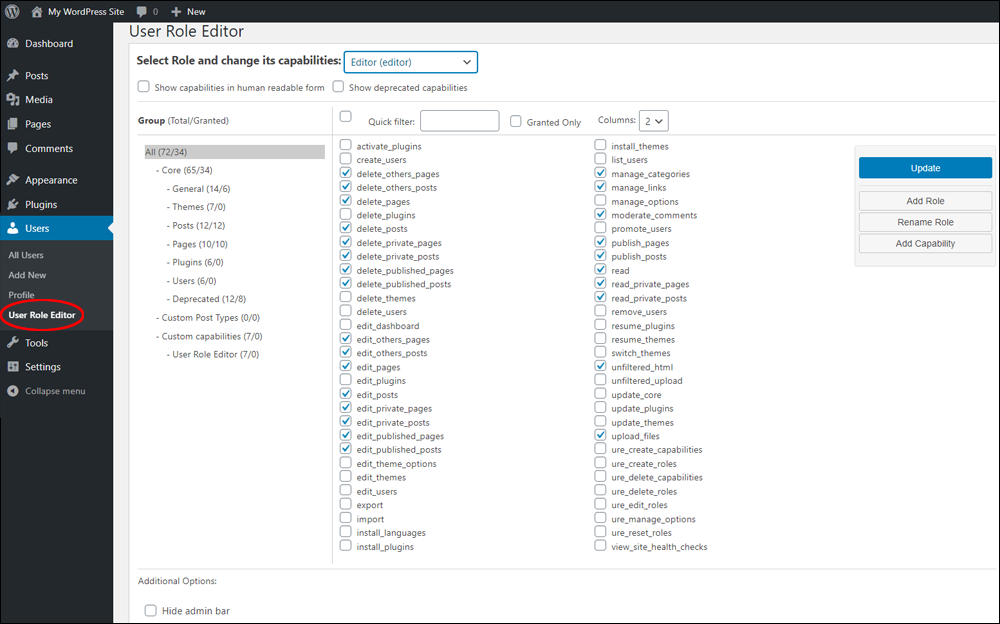
There are many useful things you can do with the User Role Editor plugin, such as allowing or disallowing registered users to upload files to your site or disallowing certain types of users to delete posts they have already published.
You can also customize roles and set permissions and capabilities like removing the ability of authors to publish posts on your site, forcing posts to be submitted for review by an administrator before being approved for publishing, etc.
For a more in-depth tutorial on how to use this plugin, go here: How To Manage WordPress Users
More info: User Role Editor
Yet Another Related Posts Plugin (YARPP)
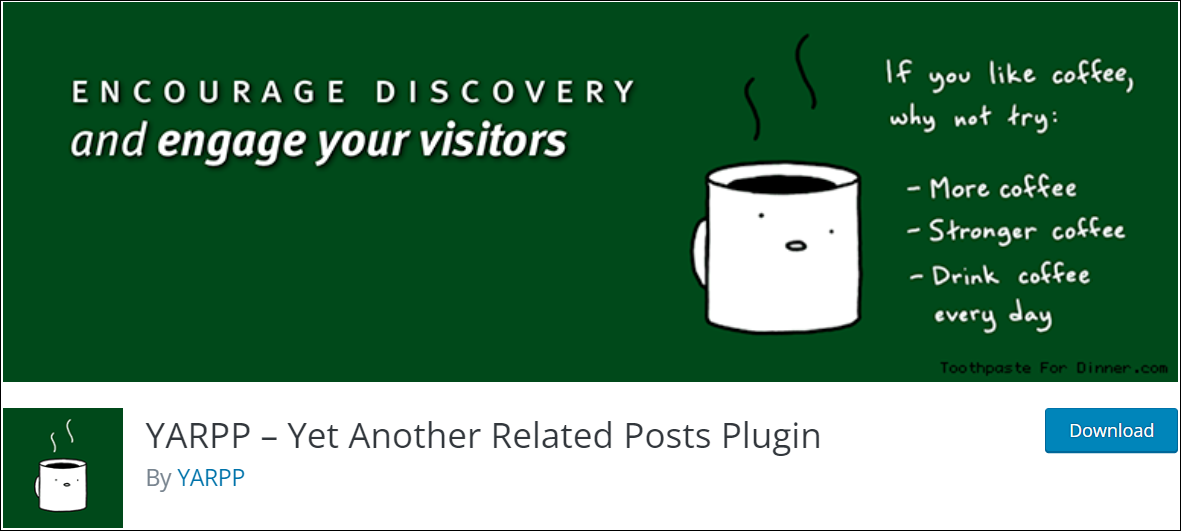
Yet Another Related Posts Plugin (YARPP) lets you automatically display pages, posts, and custom post types related to the post your site visitors are currently reading.
Once installed and activated, the plugin’s algorithm analyzes your site’s post titles, content, tags, categories, and custom taxonomies to find related content on your site and lets you display these on your posts using a range of different placement options, templates, and styles.
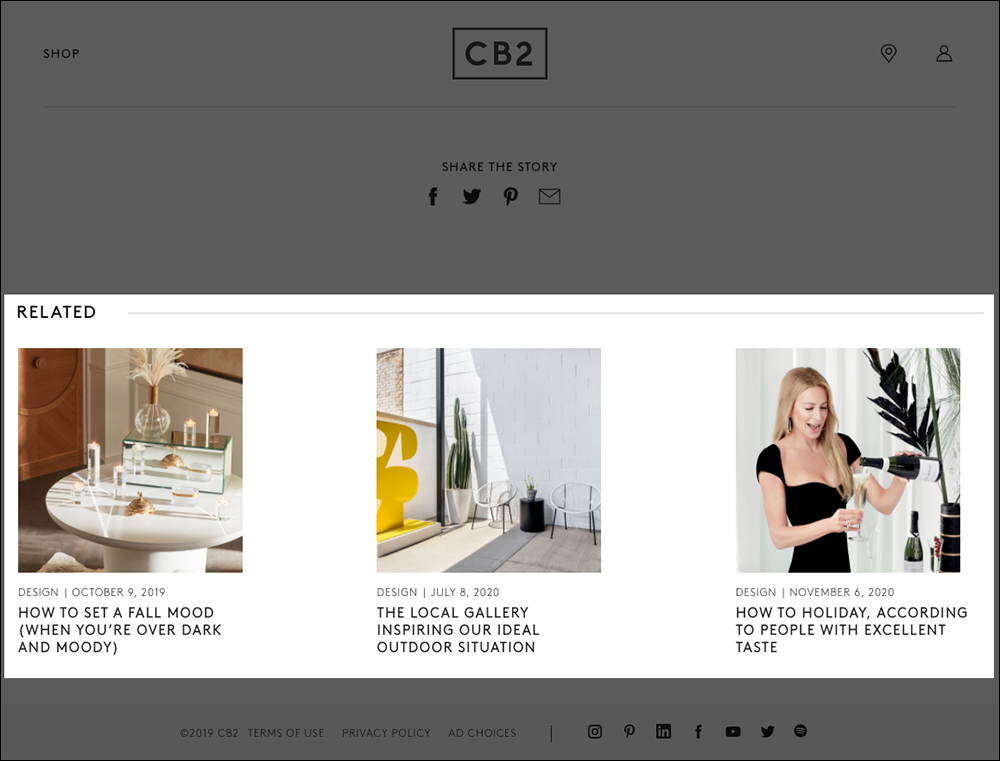
Showing visitors relevant content from your site can help boost visitor engagement by keeping them longer on your site.
Increasing sessions and pageviews on your site can also help to improve SEO. The plugin also gives you options like displaying related content to visitors who are leaving your site.
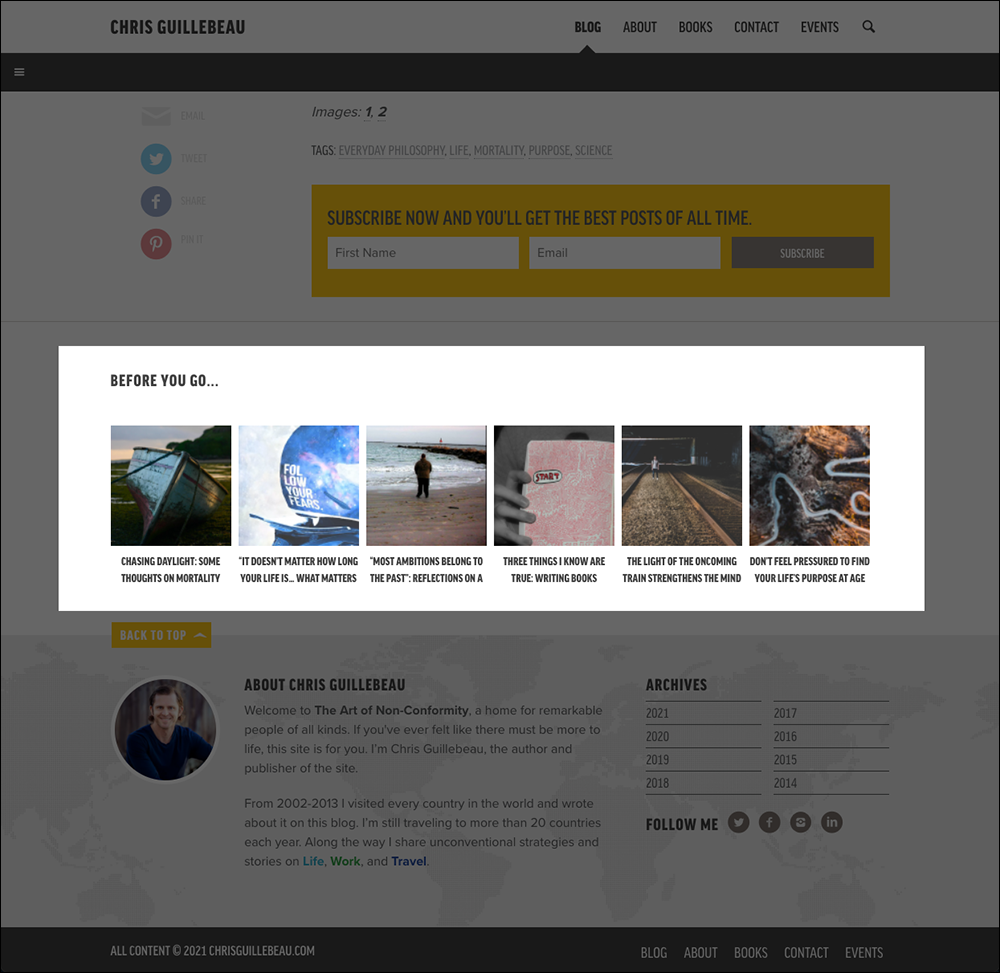
More info: Yet Another Related Posts Plugin (YARPP)
Posts Table with Search & Sort
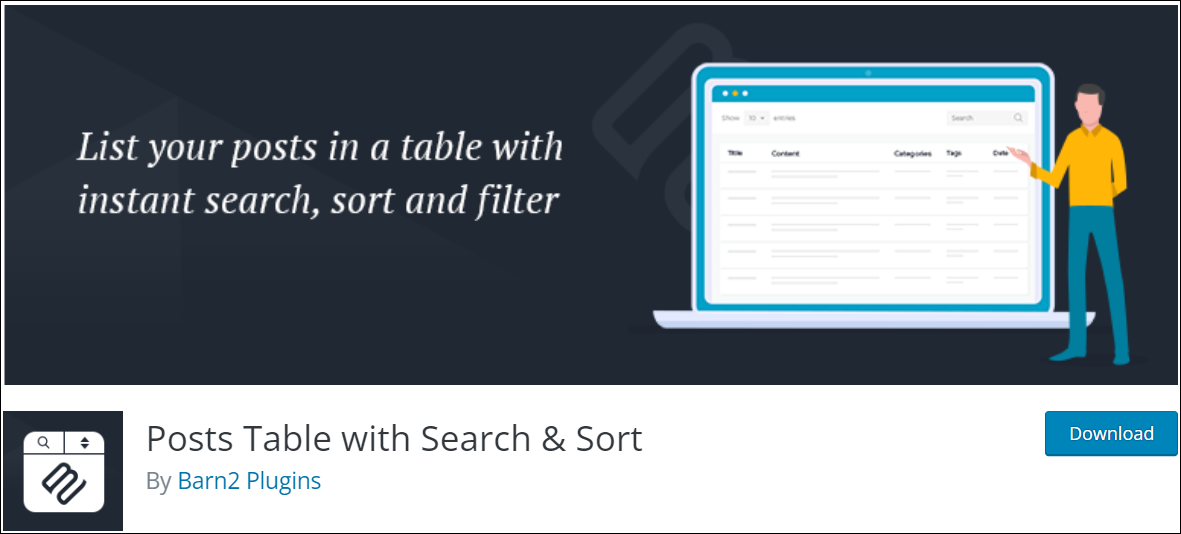
Posts Table with Search & Sort lets you organize posts into sortable and filterable tables, making it easier for users to find the content they want.
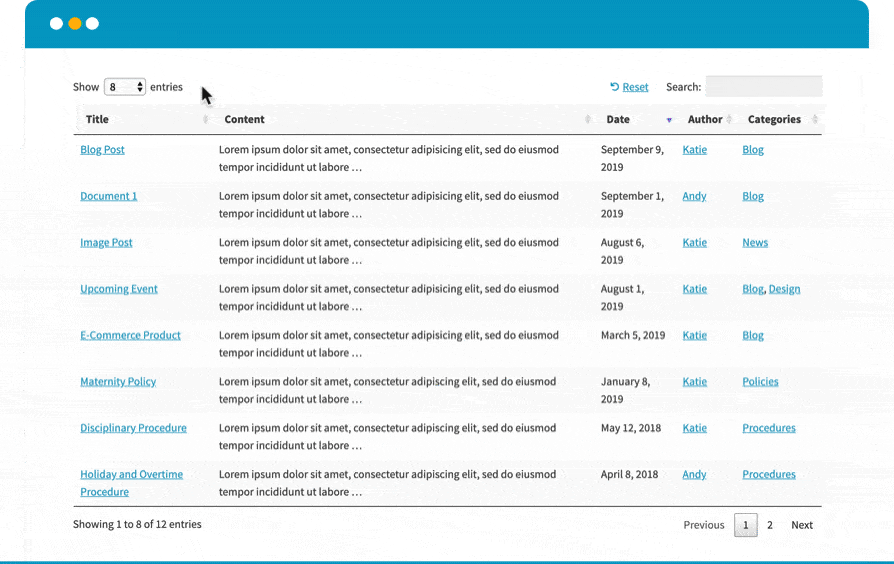
Your site visitors can filter content by date, category, tag, or author.
Tables display with pagination and responsive layouts for smaller screens.
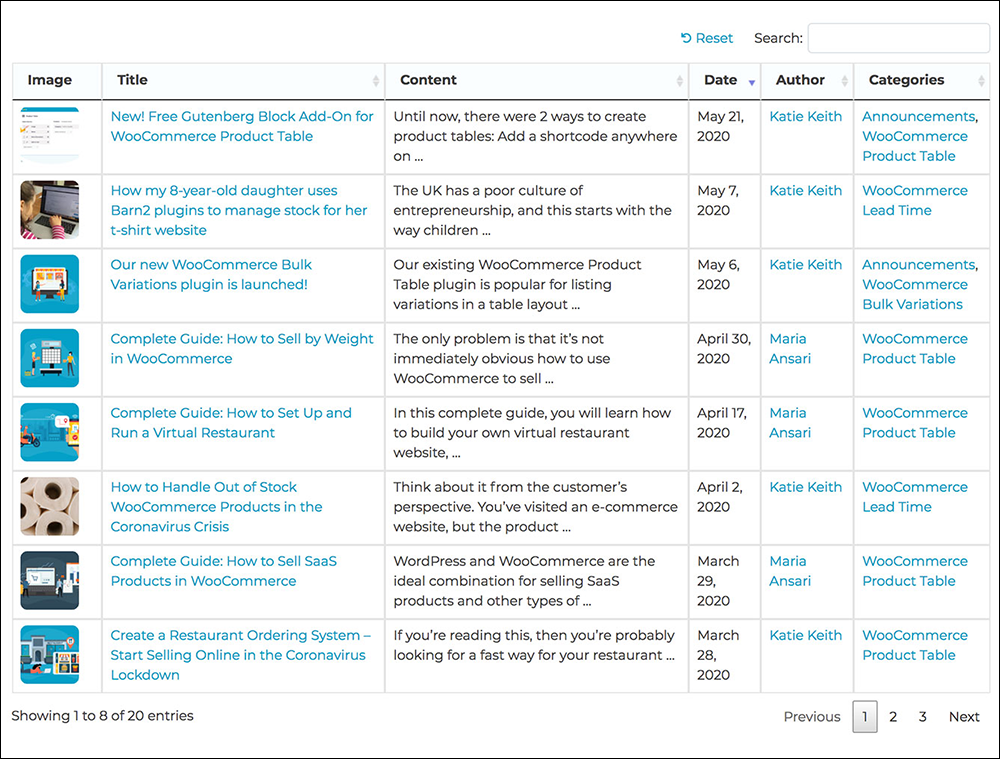
The Pro version of the plugin includes over 50 advanced features, giving you complete control over all aspects of your tables.
These features include the ability to include any post type in tables, such as blog posts, pages, documents, and more, rename table headings, display or exclude items from showing in tables using a wider range of options, choose column widths and image sizes, embed audios and videos, and a whole lot more.
More info: Posts Table with Search & Sort (Free) | Posts Tables Pro (Premium)
Content Views
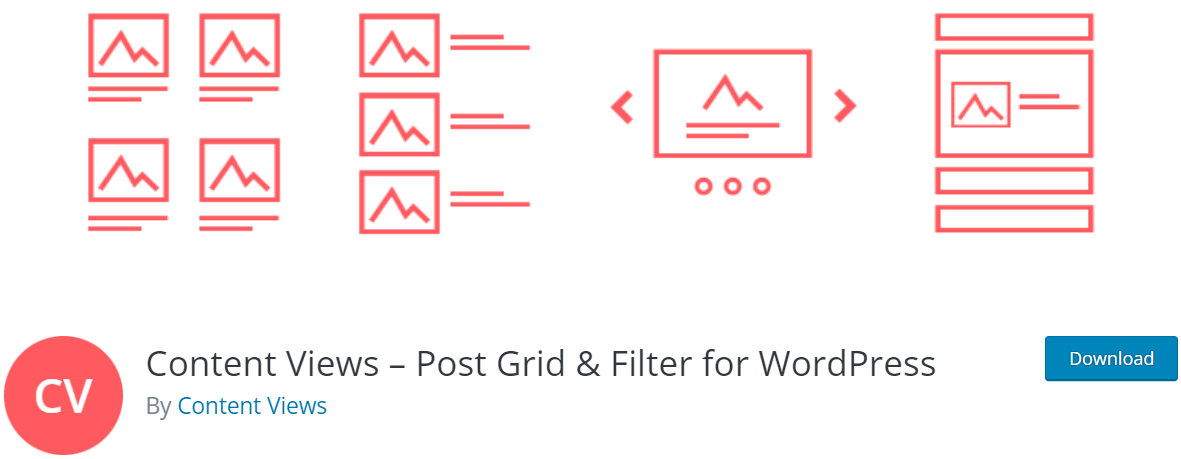
Content Views is a really useful and versatile plugin for displaying your content in attractive grid and list views.
The plugin makes it easy to display and sort posts, pages, and other content types without using code using filters like recent posts, categories, tags, authors, etc.
You can also add only selected posts to a view, and arrange the list by alphabetical order, published date, random order, or by dragging them into the order you’d like to see the content displayed.
Post grids are responsive and will automatically resize to look great on all devices.
The premium version of the plugin includes many additional useful grid and filter features, including displaying custom post type, filtering by custom taxonomy and custom field, frontend filter, displaying the grid on your Blog and Category pages, displaying ads in the grid, and much more.
We have created a tutorial that shows you how we use this plugin to keep the content on this website organized here: Web Content Organization
More info: Content Views (Free) or Content Views Pro (Premium)
TranslatePress

TranslatePress is a WordPress translation plugin that lets you create a bilingual or multilingual site for targeting users in other countries with content translated into different languages.
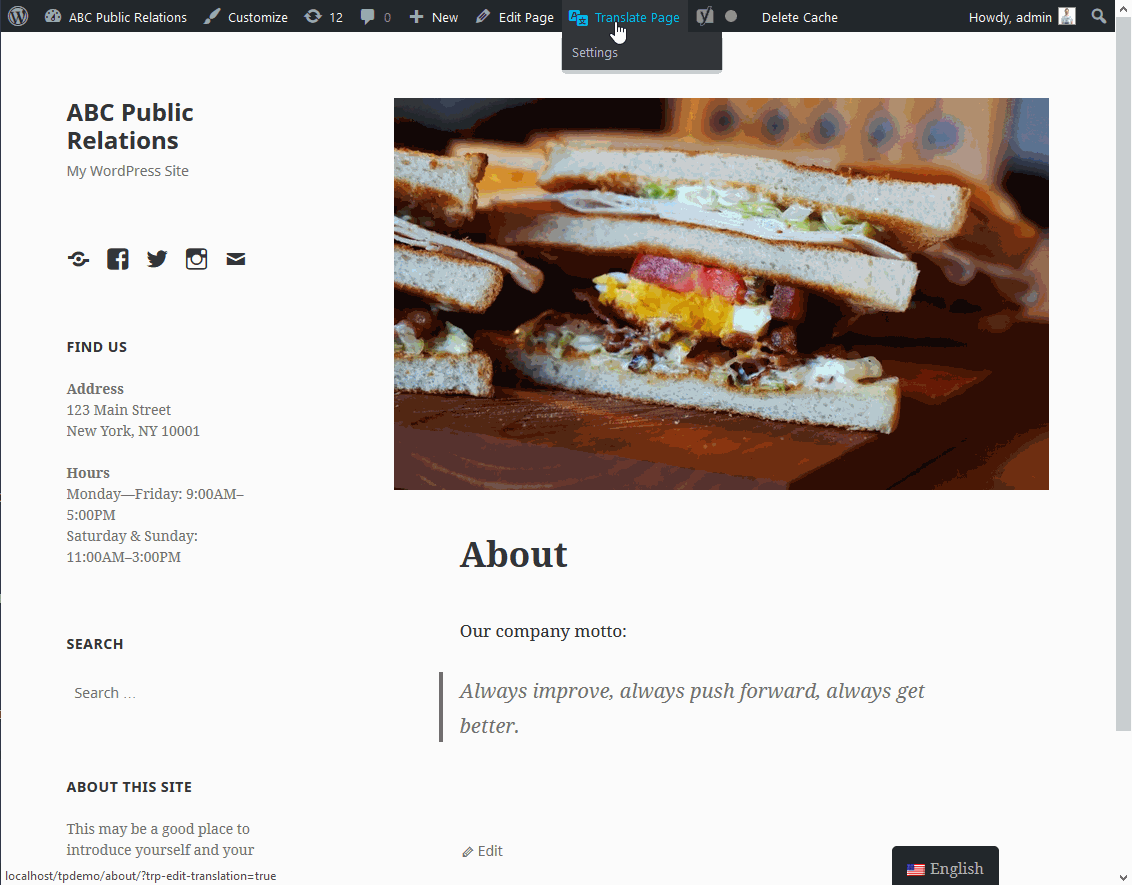
The interface allows you to easily translate the entire page at once, including output from shortcodes, forms, and page builders. It also works out of the box with WooCommerce.
This is a self-hosted translation plugin, so you’ll own all your translations.
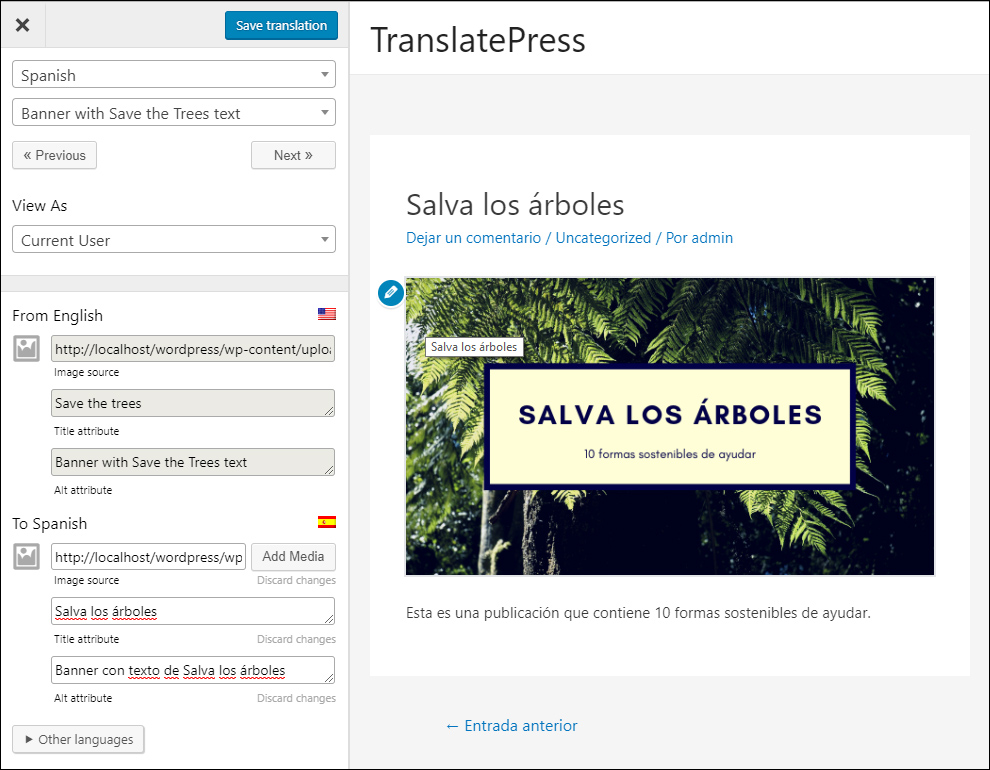
TranslatePress Multilingual Sites Premium includes a range of add-ons that let you extend the functionality of this WordPress translation plugin.
For example, you can:
- Add an unlimited number of translation languages
- Redirect first-time visitors to their preferred language based on their browser settings or IP address
- Translate meta information for improved SEO (e.g. page title, description, URL slug, image alt tag, etc.)
- Allow existing users to help translate the site without admin rights
- Make translated content visible only to certain user roles
- Configure and display different menu items for different languages
- And more.
Watch the video below for an overview of what the plugin can do:
TranslatePress Multilingual Plugin
More info: TranslatePress (free) | TranslatePress (Premium)
Export All URLs
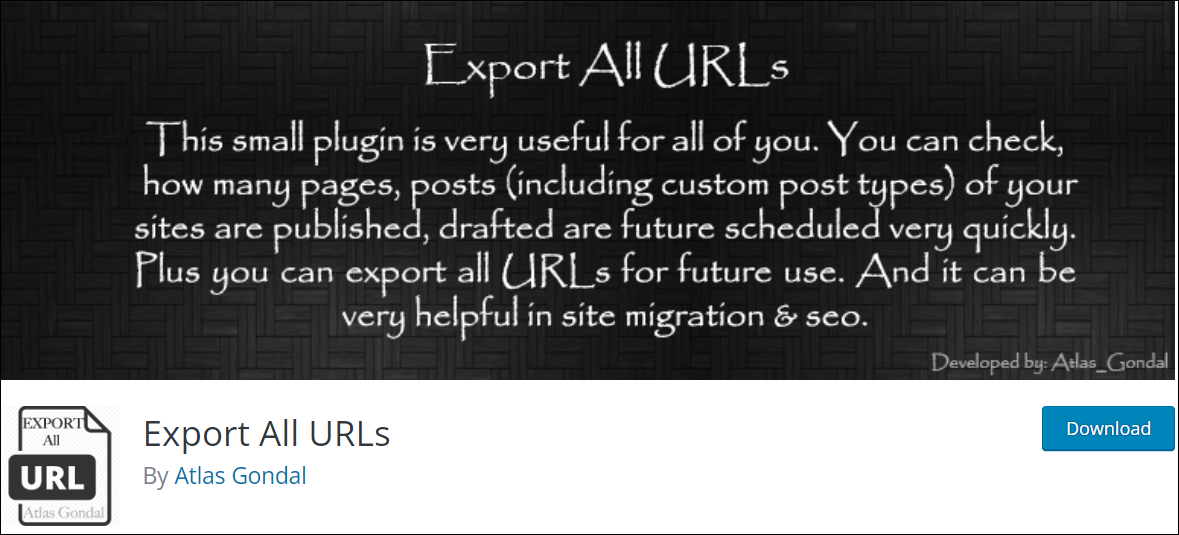
Export All URLs lets you export the URLs of all your site’s pages, posts, and custom post types to a CSV file, which you can then easily import into a spreadsheet.
This plugin is useful for performing a content audit or site migration.
More info: Export All URLs
Duplicate Posts & Pages
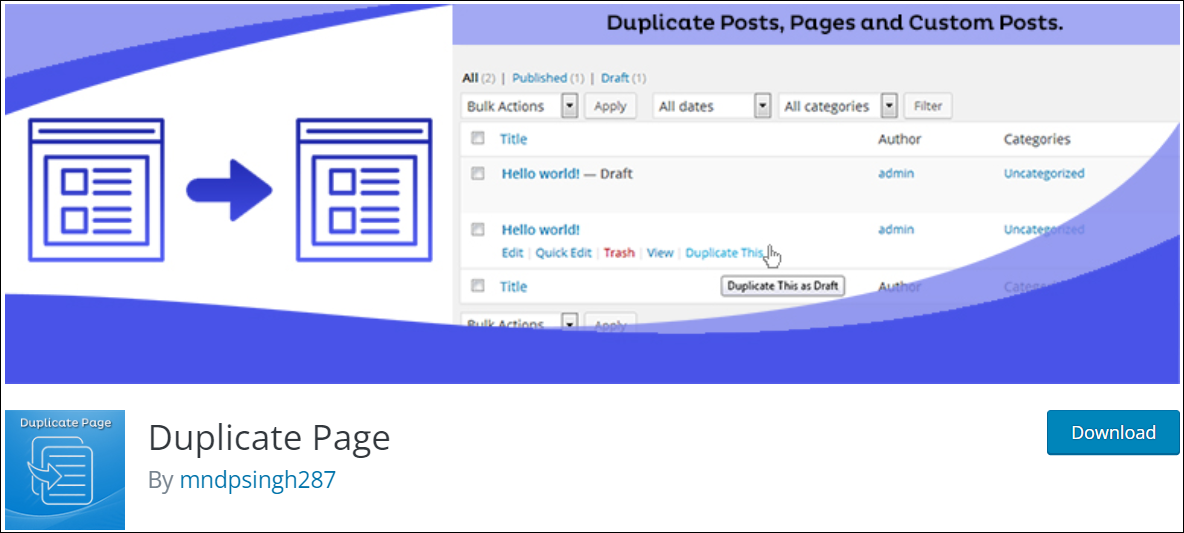
Duplicate Posts & Pages is a handy plugin that lets you quickly and easily duplicate (clone) posts, pages, and custom posts.
You can set up default preferences for your newly duplicated posts and pages in the plugin’s settings section.
For example, depending on your site’s configuration, you can specify which editor new posts and pages should be saved as (classic or block editor).
Additionally, you can save duplicated items as a draft, private, public, or pending post or page, select where to redirect posts/pages after creating this, and add a suffix to your duplicated post or page.
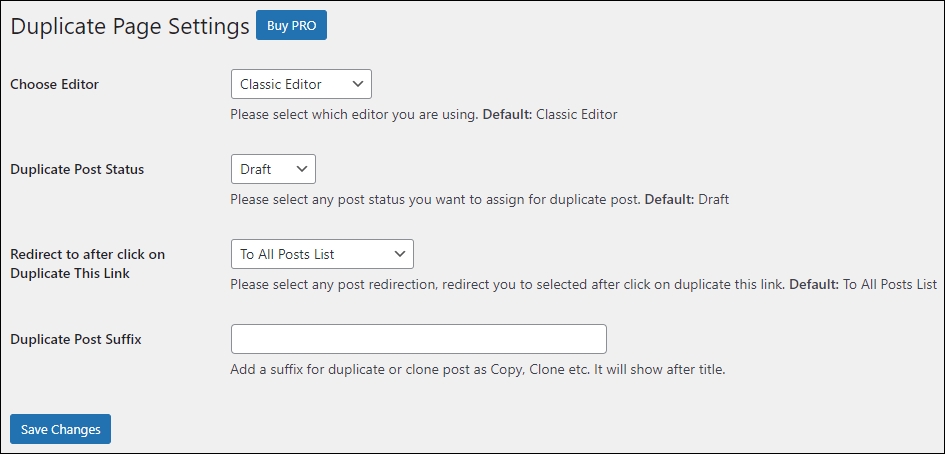
After setting your preferences, simply hover over the post or page you want to duplicate and click on “Duplicate This” in the item’s menu.

If you need to give different user roles access to the post/page duplication function or use additional features like allowing which post types can be duplicated, then consider upgrading to the Pro version of the plugin.
The video below provides an overview of the plugin’s capabilities.
More info: Duplicate Posts & Pages
For additional plugins that you can use to duplicate posts and pages, see this tutorial: How To Clone Posts and Pages In WordPress
Disable Comments
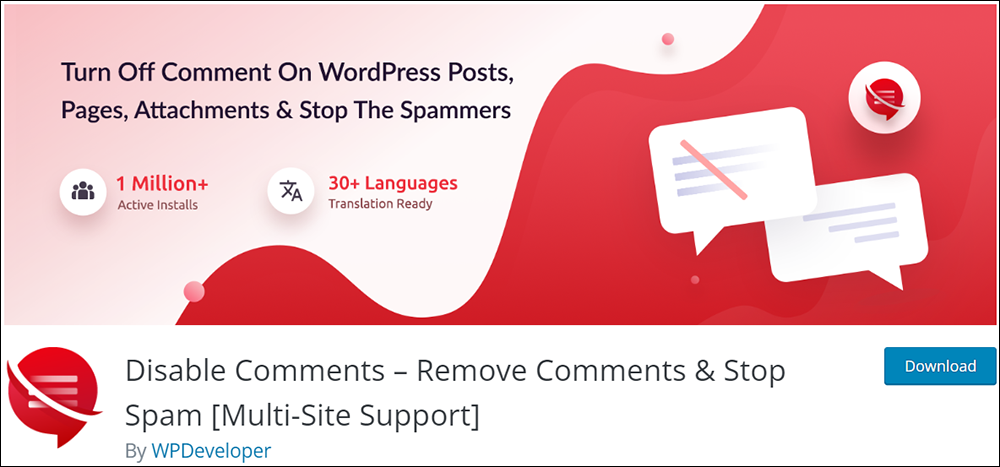
Don’t want others commenting on your posts? Use the Disable Comments plugin to prevent site-wide comments in WordPress.
If you plan to selectively disable comments on individual posts then you can do this directly through WordPress. If you want to disable comments on certain post types or on your entire site, then use this plugin.
With this plugin installed, you can globally control comments on your website and disable comments according to post type, on pages, attachments, etc.
The video below provides an overview of what this plugin can do:
More Details: Disable Comments
Optimize Database After Deleting Revisions
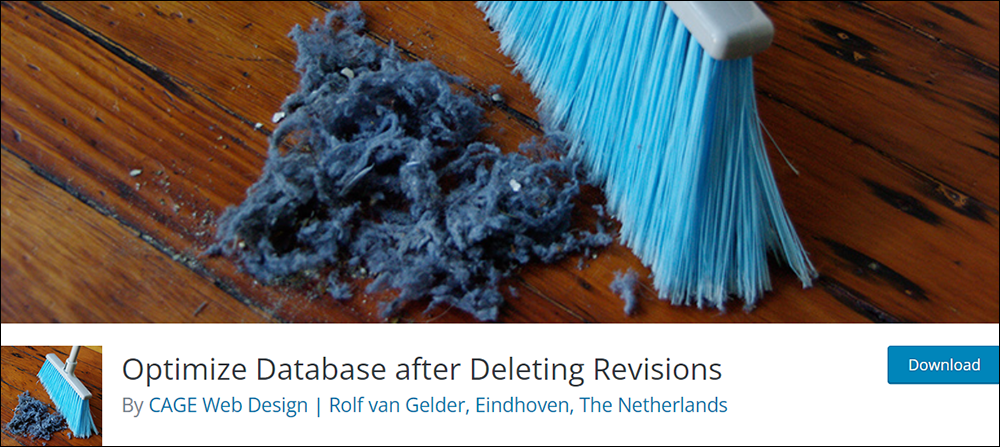
WordPress (and the WordPress Autosave and Post Revisions Feature) stores all of your deleted posts, pages, comments, post revisions, spam comments, unused tags, etc. in the WordPress database.
All of this unnecessary data can significantly increase, bloat, and slow down your website.
Optimize Database after Deleting Revisions is a free ‘one-click’ WordPress database optimization plugin you can use to delete all the extra table data you don’t need from your site’s database.
You can choose what to remove to avoid accidentally deleting data.
This includes:
- Old post, page, or custom post revisions (you can choose to keep a certain number of your most recent revisions and delete older revisions)
- Trashed posts, pages, and comments (optional)
- Spam comments (optional)
- Unused tags (optional)
And a whole lot more!
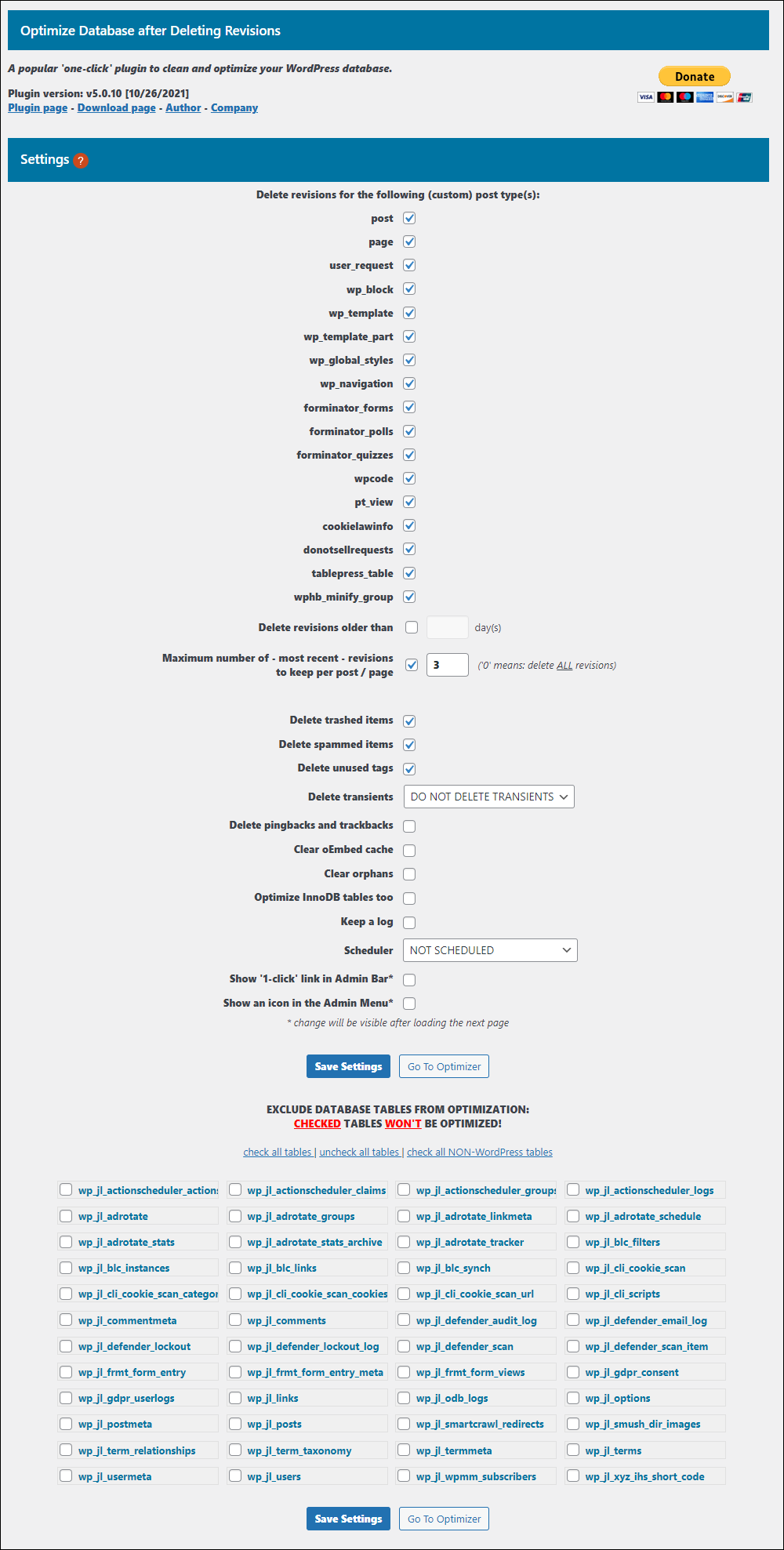
You can also schedule optimization to run automatically hourly, daily, or weekly at a specific time (optional) and enable one-click database optimization links in your site’s admin bar and admin menu (optional).
After the plugin cleans up your database, it then optimizes its tables for better performance (optionally you can exclude certain tables, or even specific posts/pages, from optimization), and creates a log of the optimizations (optional).
More Info: Optimize Database after Deleting Revisions
For more plugins that can help you optimize your WordPress site’s database and delete unnecessary post revisions, go here: WordPress Plugins For Managing Post Revisions
Advanced Custom Fields
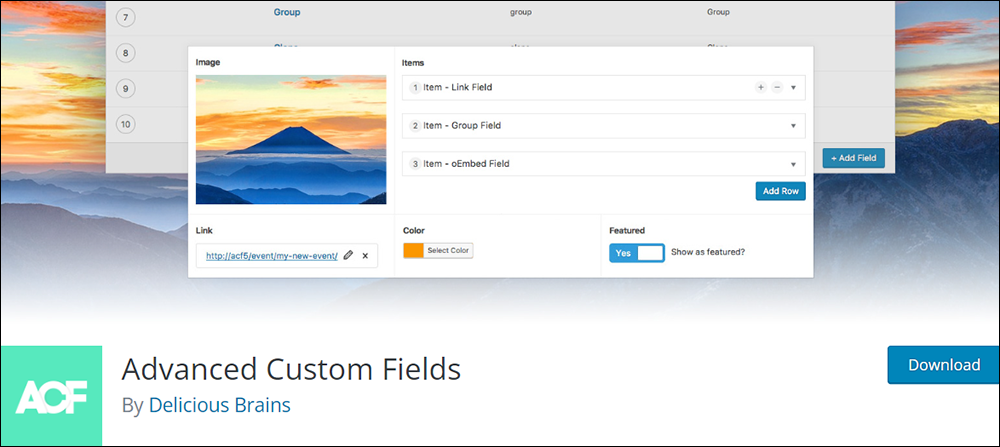
Advanced Custom Fields is a very popular WordPress plugin that expands your Content Management System’s capabilities significantly by allowing you to add extra content fields (called custom fields) to your WordPress edit screens.
The plugin lets you create new custom fields with just a few clicks using a user-friendly field builder.
You can create as many fields as you like, each with its own name, type, and settings. Each field you create is then added to a group that allows you to organize your fields and specify the edit screens where these will appear.
In addition to posts, you can add and display custom fields on pages, custom post types, user profiles, comments, media, and more.
For more help using ACF, refer to the plugin’s documentation, see this tutorial, or watch the videos below:
Explanation of ACF – Part 1
Explanation of ACF – Part 2
More info: Advanced Custom Fields
WPCode
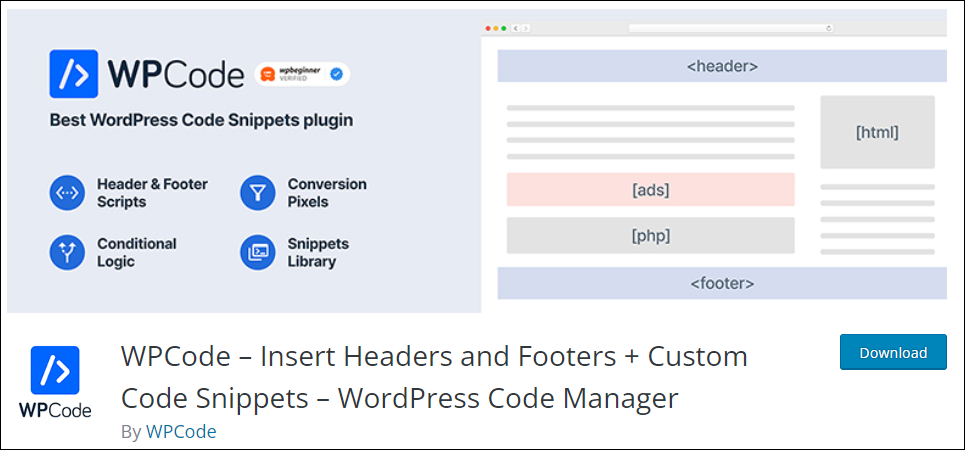
WPCode is a code snippets plugin that makes it easy to add code snippets in WordPress without having to edit your theme’s files (note: Editing theme files like functions.php is not recommended, as you will lose all custom code functions if you update your theme or switch to another theme).
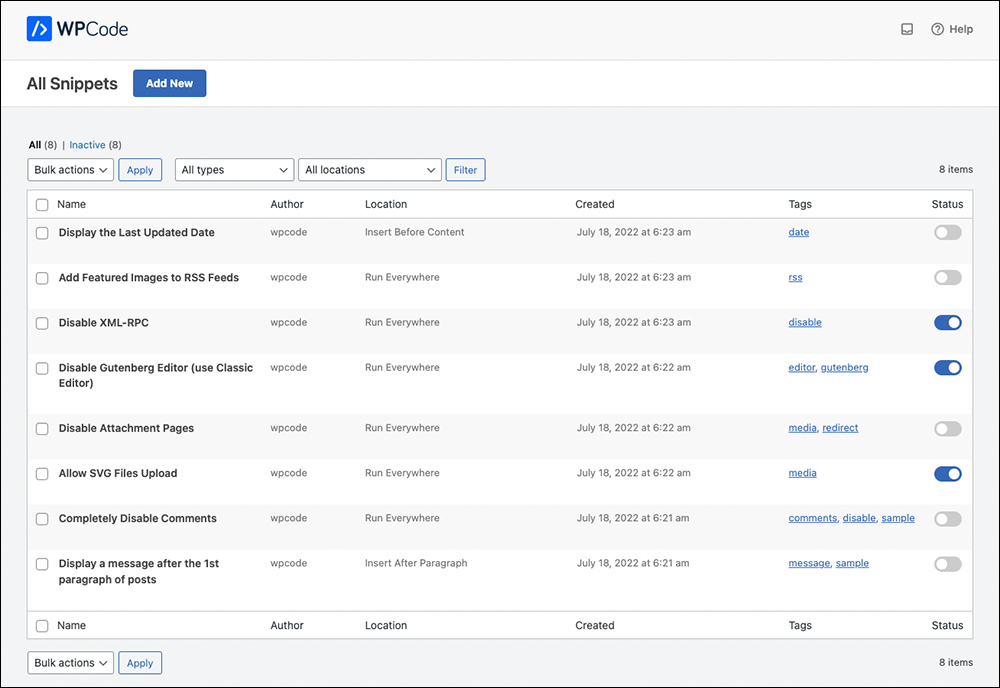
The plugin’s Global Header and Footer interface makes it easy to add code for applications like Google Analytics, Facebook Pixels, and custom CSS to your WordPress site’s header and footer and other areas of your website.
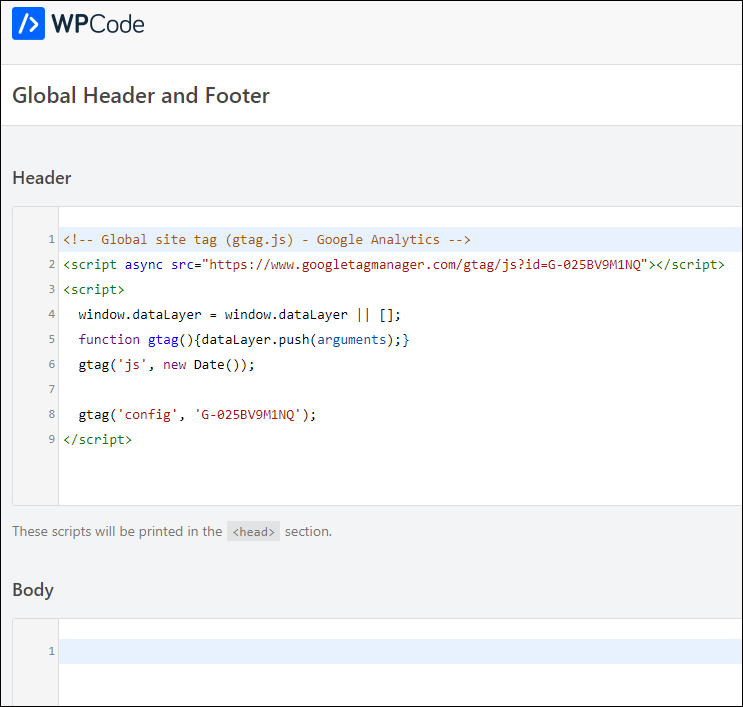
You can also use WPCode to insert custom code for running different applications on your site (e.g. email newsletter forms) and then insert these into your posts and pages using a shortcode.
WPCode lets you add PHP code snippets (with smart code validation to prevent PHP errors), JavaScript code snippets, CSS code snippets, HTML code snippets, and text snippets with full conditional logic.
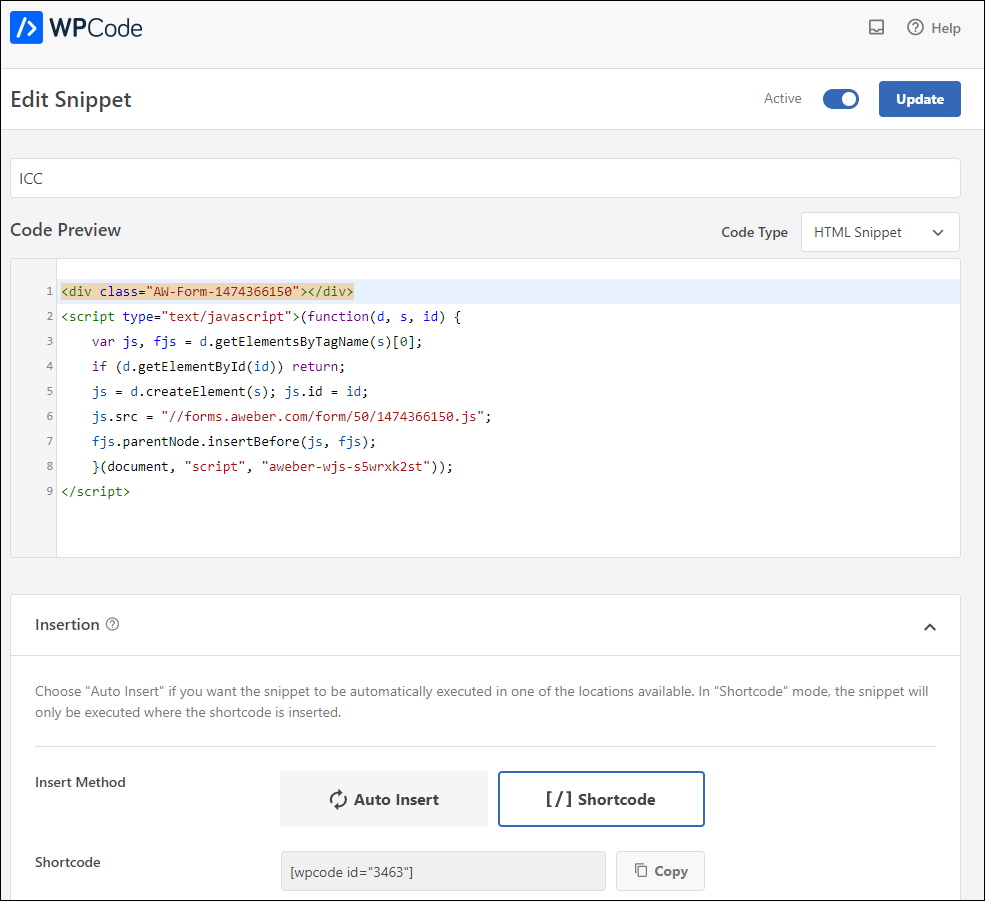
Use this plugin to save time inserting scripts that need to go into either the Headers or Footers section of your website and manage all your header and footer scripts and other custom code snippets from a single screen.
Some examples of codes you may want to add using this plugin include inserting:
- Google Analytics tracking code.
- PHP Code Snippets or JavaScript code snippets without modifying your theme’s
functions.phpfile. - Facebook Pixels code, Google Conversion Pixels code, and other Advertising Conversion Pixel Scripts with conditional logic.
- Google AdSense Ads code, Amazon Native Contextual Ads code, and other Media Ads code.
- Site Verification Meta tags for Social Media, Google Search Console, and other Domain verification scripts.
- Add Rich Text Ads and Content Snippets automatically on posts & pages.
This plugin is quick and easy to set up, offers a ready-made Code Snippet Library and Custom WordPress Code Snippet Generator, and lets you add unlimited code snippets. You can also export/import code snippets,
More Info: Code Snippets
CoBlocks
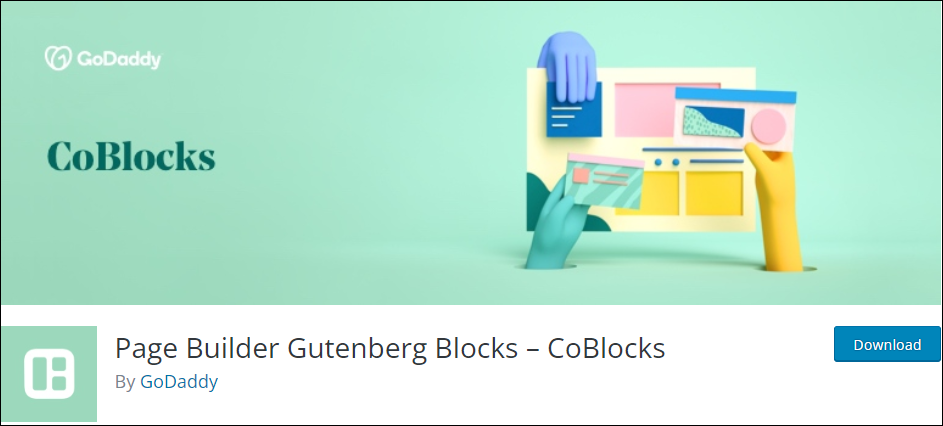
The WordPress Block Editor is part of WordPress’ Gutenberg project, which aims to redefine what is possible with the WordPress CMS.
Many new blocks are being developed to extend the power of the WordPress CMS and CoBlocks is an example of this.
CoBlocks is an innovative collection of page-building WordPress blocks for the new Gutenberg WordPress block editor.
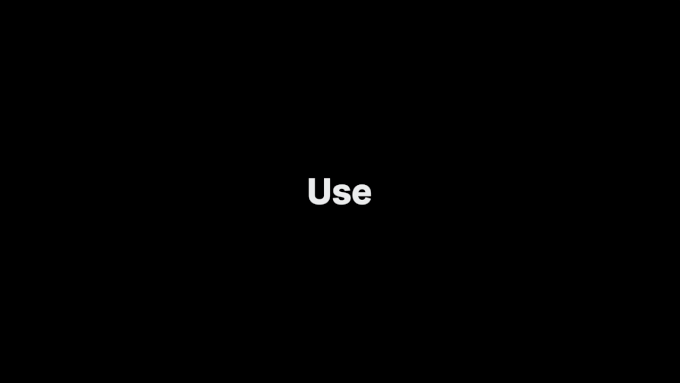
It provides many additional blocks and true row and column building for a true page builder experience for Gutenberg.
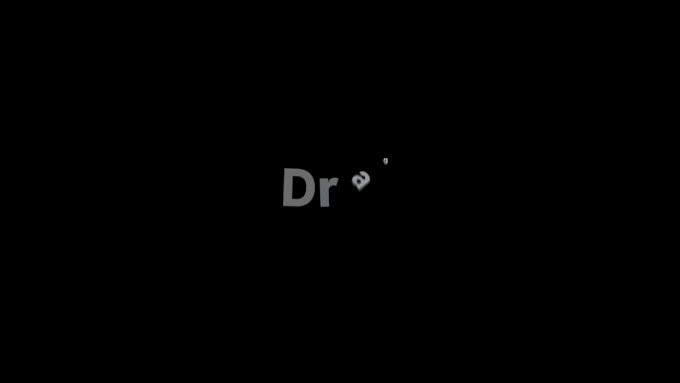
CoBlocks’ additional blocks include:
- Accordion Block
- Alert Block
- Author Profile Block
- Carousel Gallery Block
- Click to Tweet Block
- Collage Gallery Block
- Counter Block (New!)
- Dynamic Separator Block
- Events Block
- FAQ Block
- Features Block
- Food & Drinks Block
- Form Block
- Gif Block
- GitHub Gist Block
- Hero Block
- Highlight Block
- Icon Block
- Logos & Badges Block
- Map Block
- Masonry Gallery Block
- Media Card Block
- Offset Gallery Block
- OpenTable Reservations Block
- Post Carousel Block
- Posts Block
- Pricing Table Block
- Resizable Row/Columns Blocks
- Services Block
- Shape Divider Block
- Social Profiles Block
- Social Sharing Block
- Stacked Gallery Block
As well as providing many additional blocks, CoBlocks also gives you custom typography controls that let you design web pages and control typographic elements including fonts, sizes, weights, transformations, and more.
More Info: CoBlocks
Additionally, here are some other useful WordPress plugins that will help you manage your site and its content more effectively:
Smush – Image Optimization

Smush is an easy-to-use plugin with an intuitive dashboard and advanced settings that speeds up your website’s loading time, improves its performance, and prevents your website from becoming slow and sluggish.
It does this by optimizing your website’s images, making them smaller in size without sacrificing quality. This results in faster loading times and improved website performance.
With Smush Pro, you can optimize unlimited images in bulk at once with just a few clicks and use features like lazy loading and automatic compression to further improve your website’s speed. Plus, with Super Smush multi-pass lossy compression, you can save up to 2x the space without sacrificing image quality.
Smush Pro also offers a CDN for faster optimization results and can preserve image EXIF data.
By using Smush Pro, you can experience faster load times, reduced server space usage, and better web accessibility for all of your site’s users.
More info: Smush (Free) | Smush Pro
Hummingbird – Site Optimization
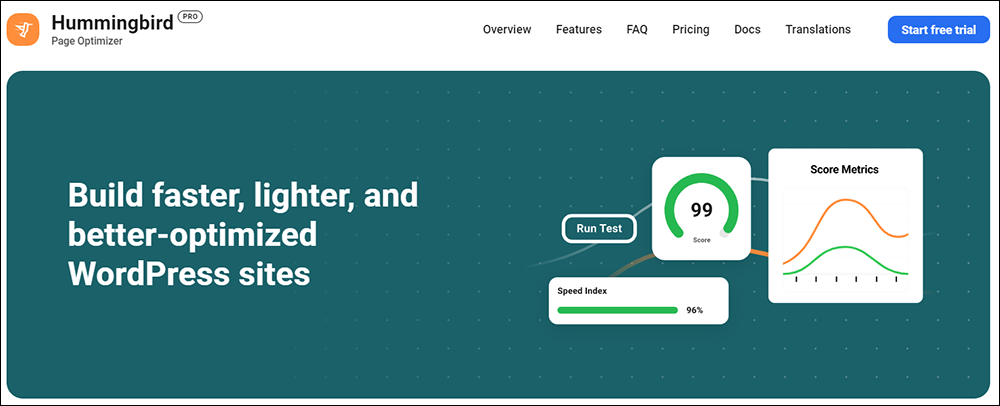
Hummingbird is a powerful performance and optimization plugin for WordPress that will help improve your website’s speed and performance.
Hummingbird Pro offers advanced features such as minification, GZIP compression, browser caching, and image optimization, which can help to significantly improve website speed and performance.
It also includes a performance report that examines the same vital components of your website as Google PageSpeed Insights and gives you an overall score out of 100, as well as scores for aspects of your site that you may want to consider fixing, including render-blocking resources, server response time, image optimization, and minification.
Other benefits of using Hummingbird Pro include uptime monitoring, which keeps an eye on your site around the clock and notifies you if anything goes wrong, including slow response times, server errors, and pages disappearing.
More info: Hummingbird (Free) | Hummingbird Pro
Defender – WordPress Security
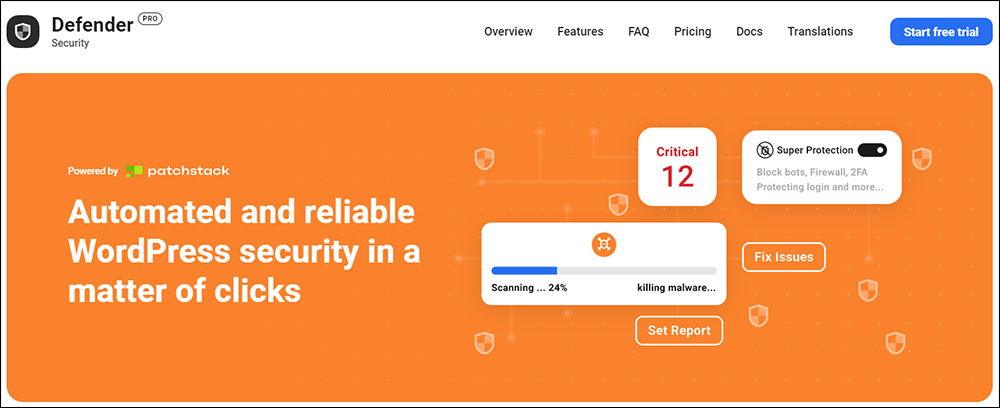
Defender is a plugin that provides complete security for WordPress sites.
Defender offers a range of features such as scheduled security scans, vulnerability reports, safety recommendations, blacklist monitoring, and customized hardening for your site.
Defender Pro also includes secure cloud-based audit logs so you can see every change made to your site, plugin and theme code file change detection, and automated scans and reports with va checklist of all issues that need fixing.
Defender Pro deters hackers with IP banning, login lockout, updating security keys, two-factor authorization, and more. It prevents brute force attacks, SQL injections, cross-site scripting XSS, and prevents hackers from exploiting WordPress vulnerabilities.
Defender Pro also offers a range of benefits such as easy installation, one-click security tweaks, disabling trackbacks and pingbacks, hiding error reporting, preventing information disclosure, preventing PHP execution, changing the location of WordPress’s default login area with login masking, enabling round-the-clock firewall protection, setting up login lockout, automating blocking of bot IPS with 404 detention, blocking users based on location with geolocation IP lockout, blocking or allowing IPs with IP Banning, and enabling two-factor authentication.
More info: Defender (Free) | Defender Pro
SmartCrawl – WordPress SEO
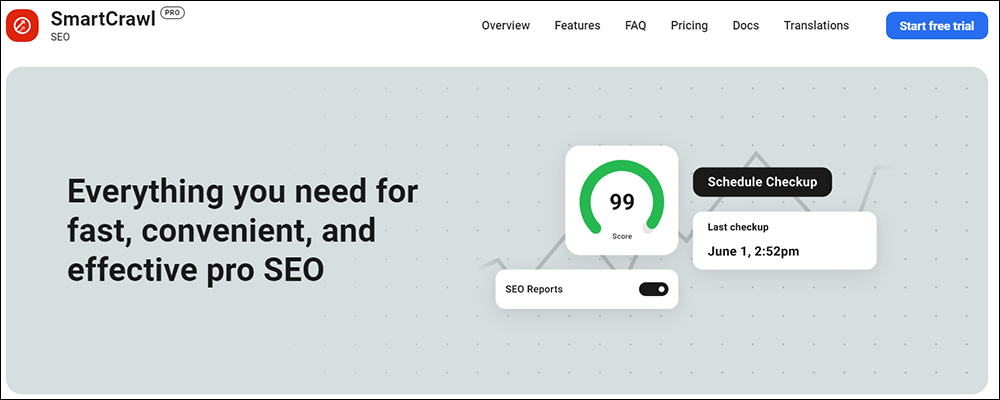
SmartCrawl is a powerful plugin that helps optimize the on-page SEO of your website for search engines, improve your online presence, increase website traffic, and create better user engagement.
SmartCrawl offers a range of features that help optimize your website for search engines, including automated SEO scanning, real-time keyword and content analysis, detailed audits and reports, and one-click recommendations.
With SmartCrawl Pro, you can create targeted content that ranks at the top of your favorite search engine. It also allows you to fine-tune your title and description on each post and page, create comprehensive sitemaps for your site, verify your site with Google and Bing, connect to a free Moz account for SEO reporting, and enable automatic internal link building.
SmartCrawl Pro is easy to use and comes with a setup wizard that walks you through the most important settings. It also offers multiple keyword analysis, additional SEO recommendations, the ability to disable SEO and readability analysis in the post list, and more.
More info: SmartCrawl (Free) | SmartCrawl Pro
Forminator – Form Builder
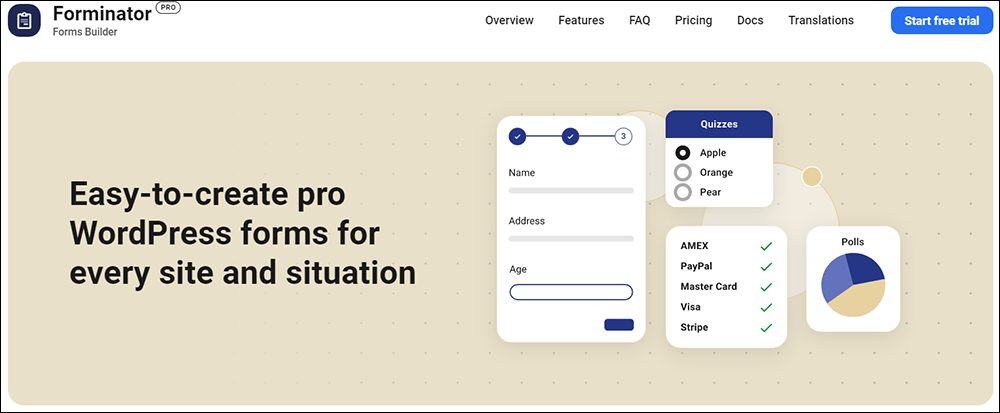
Forminator is an easy-to-use and feature-rich form builder plugin that lets you create a wide range of forms, from simple contact forms to complex order forms with payment collection, polls, quizzes, and more.
Forminator Pro includes extra features such as forms that let you collect eSignatures.
More info: Forminator (Free) | Forminator Pro
Hustle – Lead Generation
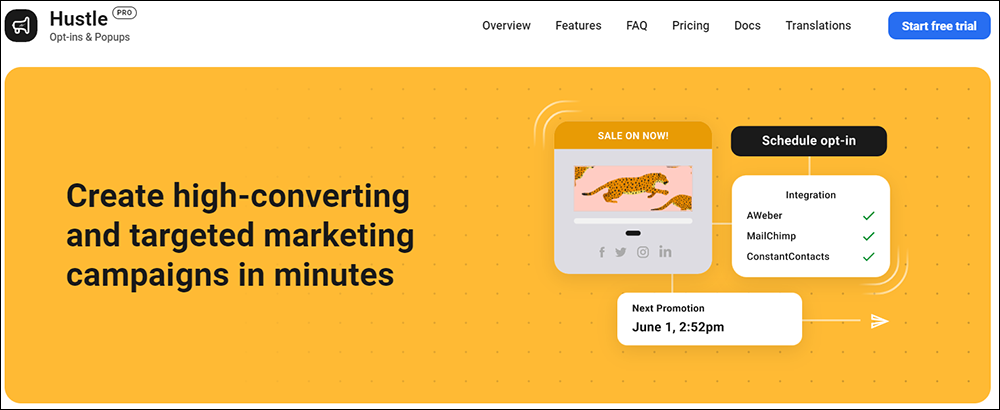
Hustle is a plugin that provides unlimited pop-ups, slide-ins, email opt-ins, and social sharing modules for marketing campaigns.
With Hustle Pro, you can create and customize modules to grow your email list and increase subscribers, leads, and customers by displaying targeted ads with unblockable popups, slide-ins, opt-ins, and embeds.
Hustle Pro seamlessly integrates with over 1000 third-party applications and provides conversion reports with configurable metrics.
More info: Hustle (Free) | Hustle Pro
Snapshot – WordPress Backups
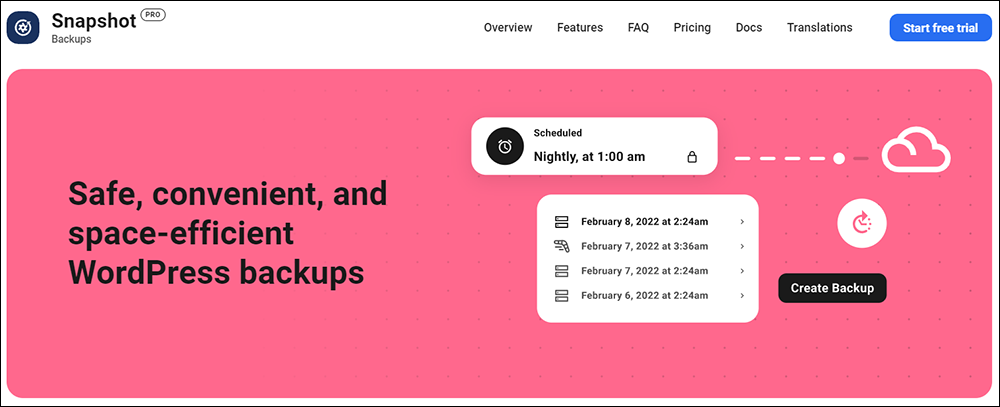
Snapshot is a backup plugin for WordPress that allows you to create and manage backups of your website’s data and store these on-site and off-site with FTP and SFTP, Amazon S3, Dropbox, Google Drive, and WPMU DEV cloud.
Snapshot Pro lets you restore a website easily from the admin dashboard, even when the site is down or locked up.
With Snapshot Pro, you can create unlimited snapshots, schedule backups, and customize what’s backed up. You can also store unlimited snapshots, auto-remove old backups, set backup intervals, and download log files.
The plugin is also flexible when it comes to backing up WordPress, allowing you to back up a single install of WordPress or, back up the main site and sub-sites of a Multisite network separately.
You can also manage snapshots directly in the WordPress dashboard or use the plugin in conjunction with WPMU DEV’s managed backups to save backups to multiple locations, creating redundant backups and ensuring no loss of content in the event of a hack or error.
More info: Snapshot
Branda – White Label WordPress

Branda is a white-labeling and admin-customizing plugin for WordPress that allows you to customize every aspect of WordPress, from the front end to the back end of your website.
Branda Pro offers a wide range of features, including the ability to reorganize the admin menu and bar, create custom login, maintenance mode, and coming soon pages, personalize widgets, add new help content, create a custom color scheme, add custom CSS, choose a new email template, edit the author box, create a personalized cookie notice, personalize the database error page, add header and footer content, control comments, select a new favicon, and set text replacement rules.
With Branda Pro, you can completely white-label WordPress with over 30 modules for customizing the dashboard. This is useful for WordPress developers and design agencies, or if you plan to provide WordPress sites to other users fully branded as your own (or just want to customize your own site).
More info: Branda (Free) | Branda Pro
Shipper – WordPress Site Migrations

Shipper is a WordPress plugin that helps you migrate WordPress sites from one host to another, simplifying the migration process, and saving you time and money.
The plugin offers two forms of migration: API Migration and Package Migration. API Migration transfers everything directly to the new site using a secure API, while Package Migration creates a package of the site’s files and databases that can be manually uploaded to the new host.
Shipper also offers pre-flight checks and helpful hints to speed up the migration process, as well as accurate ETA’s and calculated website sizes. Additionally, Shipper Pro handles moving local to production, development to live, and offers password confirmation to protect connected sites from hackers.
More info: Shipper
Summary
There are a number of WordPress CMS plugins you can use to automate tasks in your Content Management System and make running your WordPress site easier and more securely.
We recommend installing some of the plugins listed above and learning how to use these to manage your WordPress CMS more effectively.
![]()
The above is just a small sample of plugins you can use to enhance your WordPress CMS.
For more plugin tutorials, go here: WordPress Management Plugins
If you need help using WordPress, see the resources below:
- WordPress Training Manual – A detailed and comprehensive step-by-step WordPress user manual for non-technical website users (non-coders).
- WPMU DEV Blog – Hundreds of WordPress tutorials for advanced WordPress users.
![]()
Make sure to subscribe to our updates to receive our free email course on managing your content effectively, which includes useful information and practical tips on using WordPress as a CMS.
Return to the main WordPress Plugins section.
***
Image: Laptop