Document Library
Learn how to use a document library to manage and organize your documents and digital content more effectively.

As businesses, organizations, and individuals generate and handle vast amounts of information every day, document libraries have become an essential tool for effective content management.
In this lesson, we explore what a document library is, discuss the benefits of having a document library, provide practical tips on how to create one, and list tools to help make creating a resource library for your users easy.
What Is A Document Library?
A document library is a collection of files, documents, or records that are systematically organized and stored in a digital format.
Your business can create different types of document libraries to manage and organize your documents.
A document can be:
- A downloadable file stored in your site’s media library – e.g. a PDF, image, or PowerPoint presentation.
- Any downloadable file stored on a third-party platform like Dropbox, Google Drive, Microsoft SharePoint, or Box.
- A resource that is available for people to read directly on your website, without having to download anything.
- Any resource that you embed directly into your website – e.g. a flipbook or an embedded Google Drive document.
- A link to a web page, either on your own website or on a different website.
Common types of document libraries include the following:
- Employee Document Library – This library is for storing and managing employee-related documents, such as employment contracts, performance evaluations, time off requests, and HR policies. An employee document library is usually only accessible to HR staff and the individual employee.
- Marketing Document Library – This library is for storing and managing marketing-related documents, such as marketing plans, branding guidelines, social media templates, and case studies. The marketing document library is usually accessible by the marketing team and other relevant staff members.
- Sales Document Library – This library is for storing and managing sales-related documents, such as product information, pricing sheets, sales scripts, and customer case studies. The sales document library is usually accessible by the sales team and other relevant staff members.
- Finance Document Library – This library is for storing and managing financial documents, such as invoices, receipts, tax records, and financial reports. The finance document library is usually only accessible to the finance team and upper management.
- Legal Document Library – This library is for storing and managing legal documents, such as contracts, patents, trademarks, and regulatory compliance documents. The legal document library is usually only accessible to the legal team and upper management.
- Project Document Library – This library is for storing and managing project-related documents, such as project plans, timelines, budgets, and status reports. The project document library is usually accessible by the project team and other relevant staff members.
- Knowledge Base – A knowledge base is a document library that stores information, resources, and documentation to help employees or customers find the information they need quickly and efficiently. A knowledge base can include articles, how-to guides, FAQs, and troubleshooting guides.
- Training Library – A training library is a document library that provides employees with access to training materials, videos, and other resources to help them develop new skills and improve their job performance.
- Proposal Library – A proposal library is a document library that stores proposals, pitches, and presentations that can be used as templates for future projects.
- Policy and Procedure Library – A policy and procedure library is a document library that stores the policies and procedures of an organization, making them accessible to all employees.
- PDF Library – A PDF library is a document library that stores PDF files, making them easily accessible to employees or customers. A PDF library can include manuals, user guides, reports, and other documents in PDF format.
- Newsletter Directory – A newsletter directory is a document library that stores past issues of company newsletters. It can be useful for employees who want to refer to previous newsletters or for new employees who want to get up to speed on the company’s news and culture.
The type of document library you create will depend on the specific needs of your business and the type of documents your business wants to manage.
Each type of library can have its own access restrictions, allowing only relevant staff members to access and manage the documents.
Document Library Uses
Here are just some examples of ways businesses can use a document library:
- An IT support company creates a knowledge base with articles and guides to help its clients troubleshoot common technical issues.
- An engineering firm creates a project library for a new building construction project, storing all relevant documents including architectural designs, blueprints, and progress reports.
- A sales team creates a training library with videos and online courses to help new hires develop their sales skills and learn about the company’s products and services.
- A marketing agency creates a proposal library with sample proposals, pitches, and presentations that can be customized and reused for future clients.
- An HR department creates a policy and procedure library with the company’s code of conduct, HR policies, and benefits information.
- A software development company creates a PDF library with user manuals and technical documentation for their software products.
- A marketing team creates a newsletter directory with past issues of their monthly newsletter, which contains updates on company events and projects, employee spotlights, and industry news.
Benefits Of Having A Document Library
A well-organized document library can provide many benefits, including:
- Easy access to critical information: With a document library, you can quickly retrieve the documents you need, reducing the time and effort required to locate critical information.
- Collaboration: Document libraries provide a centralized location where team members can collaborate, share ideas, and work together on projects.
- Increased productivity: Document libraries help to eliminate duplication of efforts, reduce errors and redundancies, and streamline workflows, resulting in increased productivity.
- Enhanced security: Document libraries can provide secure access control, limiting access to sensitive information to only authorized personnel.
- Improved regulatory compliance: By using a document library to organize and store records, organizations can demonstrate compliance with legal, regulatory, and industry standards.
How to Store Information About Your Documents
Organizing your documents in a systematic and efficient way is essential to maximize the benefits of having a document library.
Here are some tips on how to store information about your documents to make them easier to find and manage:
Create A Naming Convention
Developing a naming convention for your documents is an essential first step in organizing them.
A consistent naming convention helps to ensure that all documents are named logically and that files can be easily located.
For example, using a standard format like “YYYYMMDD_Title” (Year, Month, Day, Title) can be a helpful way to create meaningful filenames.
Organize Documents Into Categories
Organizing documents into categories can make them easier to locate and manage.
Categories could include clients, projects, products, departments, or any other logical grouping that makes sense for your organization.
Make sure to keep the categories manageable and not too broad or too specific.
Use Metadata To Tag Documents
Metadata provides additional information about a document beyond its filename. It can include author, date created, keywords, description, and more.
Tagging your documents with metadata makes them easier to find and retrieve later on.
Many file types allow metadata to be added to the file itself, making it easier to manage.
By developing a consistent naming convention, organizing your documents into categories, and using metadata to tag them, you can make it easier to locate and manage your documents.
The more organized and accessible your document library is, the more efficient and productive you can be.
For more ways to organize your documentation, see our lesson on Content Organization
Common File Types For Document Libraries
When building a document library, it is essential to consider what file types you want to include and how you plan to handle them.
Document libraries can contain a wide variety of file types, including:
- Word processing documents (e.g., .docx, .doc)
- Spreadsheets (e.g., .xlsx, .xls)
- Presentations (e.g., .pptx, .ppt)
- PDF files
- Images (e.g., .jpeg, .png, .gif)
- Audio and video files (e.g., .mp3, .mp4)
Handling Different File Types
Different file types require different handling.
For example, images and videos may require thumbnail previews, while text documents may require a search function.
Consider using a document library tool that can handle different file types, such as Document Library Pro, which supports a wide variety of file types and provides advanced features for managing and organizing them (see further below).
Another consideration when dealing with file types is the size of the files.
Large files can be more challenging to manage and store, so it is essential to have a plan for managing larger files. This could include compressing files or using cloud storage solutions to manage and store larger files.
It is also essential to consider the level of security required for different file types. Sensitive files should be stored in a secure location and access should be restricted to authorized personnel.
Consider using a document library tool that supports access control features, so you can ensure that sensitive files are protected.
By using a tool that can manage a wide variety of file types and support advanced features, you can ensure that your document library is easy to use, secure, and efficient.
How To Build A Document Library
Organizations of all shapes and sizes use WordPress for their company websites. Many need to share documents, newsletters, or other resources online with the general public or for internal use.
If your site runs on WordPress and you’re looking to build a document library that lets you add or import documents of any file type and list them in a searchable, filterable document library on the front end, consider using a plugin like Document Library Pro.
Document Library Pro
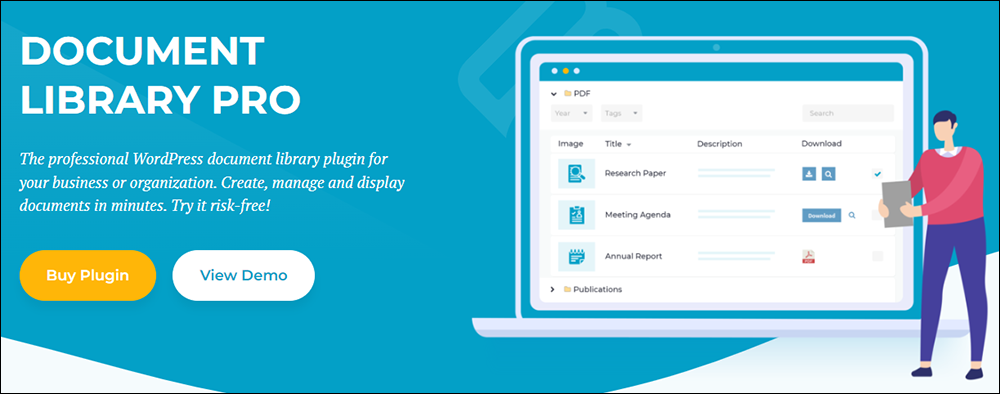
While there are many WordPress file management and media library plugins for the WordPress admin, few can create a searchable front-end document library.
Document Library Pro is a professional document library plugin for WordPress that allows businesses and organizations to create a robust document management system or document directory in minutes and display these in an easy-to-find format without any technical knowledge.
The plugin makes document library management easy, helping to keep your documentation organized, create a resources hub or a publications database, share these resources, and present your documents in a searchable front-end document library.
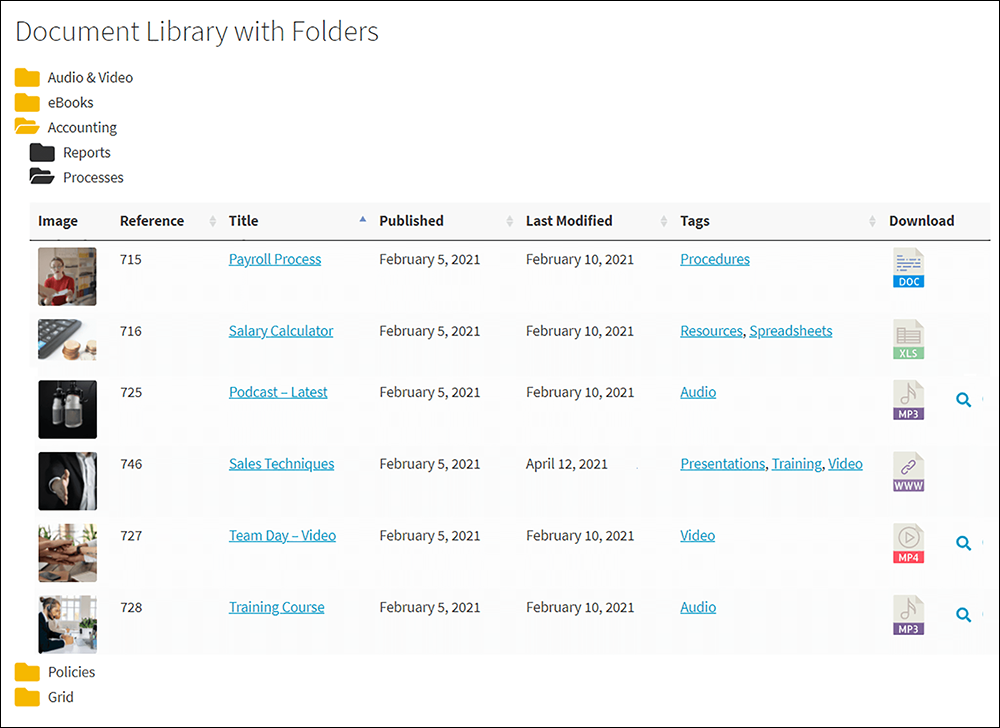
Let’s briefly cover the following areas of using this plugin to build your document library in WordPress:
- Overview of plugin features
- Installation and configuration steps
- Adding or importing documents of any file type
- Listing documents in a searchable, filterable document library on the front end

Overview of Document Library Pro Features
Document Library Pro is a powerful tool for building a document library and offers several features for quickly adding and managing documents on a WordPress site, including:
- Support for multiple file types
- Front-end document submission and import
- Customizable document templates
- Search, sort, and filter options
- Access control and user roles
- Detailed documentation and support
A key feature of the plugin is its ability to instantly list documents in a searchable, sortable table with filters, or alternatively in a tiled grid layout, making it easy for users to find the documents they need quickly.
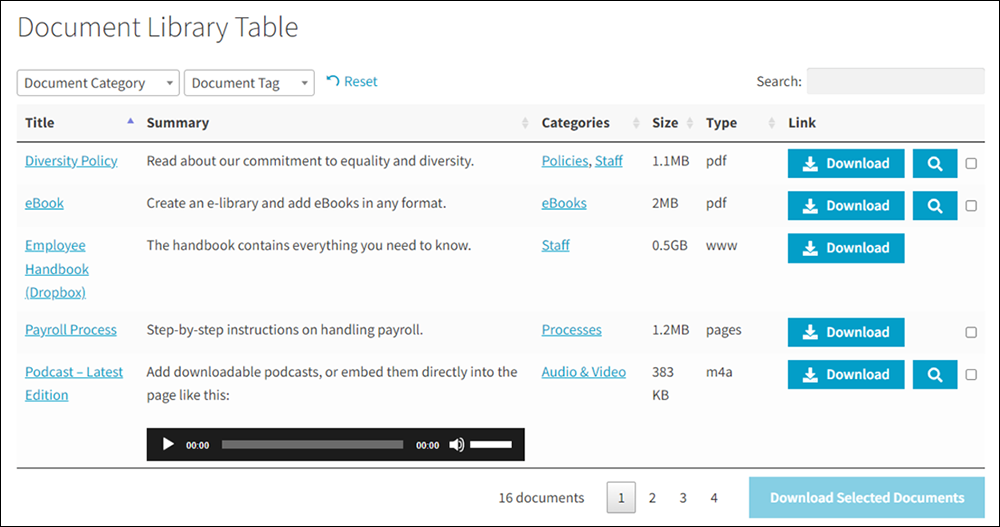
Installation And Configuration Steps
To install and configure Document Library Pro, follow these steps:
- Install and activate the Document Library Pro plugin on your WordPress site. (If you need help with this step, see this WordPress plugin installation tutorial).
- Configure your document library settings, including document categories, access control, and user roles.
- Add or import documents to your document library. Document Library Pro supports a wide range of file types, including PDFs, images, videos, and more.
- Customize your document library display by selecting a document template and customizing the front-end layout.
- Use the search, sort, and filter options to make it easy for users to find the documents they need.
Adding Or Importing Documents Of Any File Type
Document Library Pro literally supports any file type that can be stored in the WordPress Media Library. It even allows users to link to documents hosted externally on third-party websites like Dropbox, Office 365, or YouTube.
Moreover, Document Library Pro allows you to embed documents, audio, and video directly on your website. This lets you display documents on your site instead of just providing download links. The plugin even provides embedded music and video players which your site users can play on the main document library page.
Additionally, the plugin offers flexible download links that allow users to choose whether to show download buttons, text links, or file-type icons on the main document library page. You can choose whether to provide instant downloads or a separate page for each document.
Having the ability to display any type of document on a WordPress website (including a wide range of document file types such as PDFs, DOCs, XLS, PPTs, EPUBs, Google Docs & Sheets, videos, and more) can add a lot of value and functionality to your site.
You can add documents in several ways, including manual uploading, bulk CSV uploads, or using drag and drop to add multiple files to the WordPress Media Library.
The plugin also allows you to add extra information about each document, such as a title, excerpt, full description, and image, to make the document library more accessible.
Additionally, it can calculate and display other important details automatically, such as the file size, file type, date, and last modified date.
List Documents In A Searchable, Filterable Document Library
You can organize and display corporate documents such as contact lists, data sets, financial spreadsheets, forms, how-to guides, handbooks, instructions, legal documents, license agreements, lists, manuals, policies and procedures, reports, stationery, templates, terms and conditions, white papers, and worksheets.
Additionally, you can display promotional documents like case studies, flyers, leaflets, and marketing materials on your website.
An added benefit of using WordPress with this plugin is the versatility of displaying industry-specific documents such as blueprints, manuscripts, sheet music, maps, signage, and personal documents like flipbooks, downloadable kids activities, leisure guides, nutrition guides, recipes, and even treasure hunts. You can even create a WordPress audio or video gallery to display photos, music, and videos, which can act as a resource or document gallery for your site.
Using The Plugin
To get started with Document Library Pro, all you need to do is add your documents to the plugin’s ‘Documents’ section in the WordPress admin area.
Once you’ve added your documents, the plugin will automatically display them in a searchable document library on the front end of your website.
The plugin offers several ways to add documents to your library, including manual uploading, selecting files from the Media Library, drag-and-drop, and bulk import from CSV.
It supports any file type, including PDF, JPG, DOCx, and more. You can choose what information to display in the document library, such as summaries, file types, file sizes, categories, and more.
Organizing your documents in a document library is essential for efficient document management.
The plugin offers two ways to categorize your documents: categories and tags. You can create a hierarchical structure of categories and sub-categories or add labels or tags to each document.
You can even create custom taxonomies to use as well as tags if you require multiple types of labels.
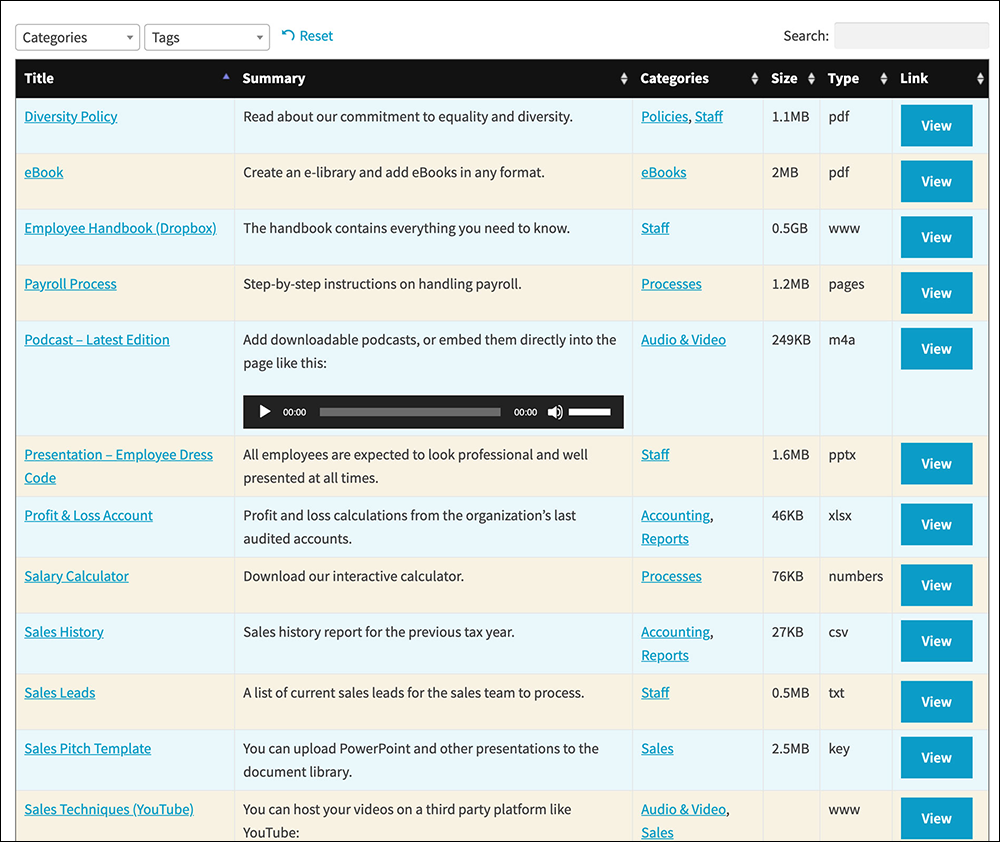
With a well-organized document library, users can easily find the documents they need, read them online or download them, and share them with others.
You can even embed multimedia content, such as a page-turning flip book or an embedded Google Drive document.
The plugin’s documentation section provides tutorials on how to get the most out of using the plugin, including :
- Creating a document library page
- Customizing the display of documents
- Using search, sort, and filter features to make the library easy to navigate
- Making your document library private
- Using access control to restrict access to the document library
- Configuring user roles and permissions
- Setting up a staff intranet document library
With a wide range of features, including support for multiple file types, front-end document submission and import, advanced search, sort, and filter options, customizable display options, and embedded media players, the Document Library Pro plugin makes it easy to build a powerful document library.
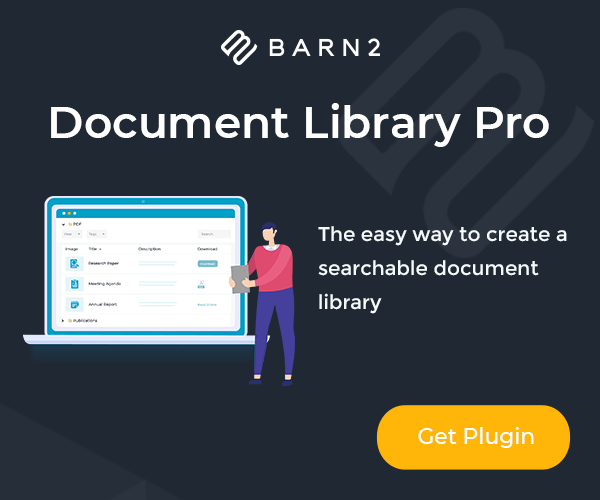
More info: Document Library Pro
Document Libraries – FAQs
Here are frequently asked questions about document libraries:
What is a document library?
A document library is a feature in content management systems like SharePoint where users can store, organize, and manage documents and files. It provides version control, metadata, and collaboration tools.
What are the key benefits of using document libraries?
Document libraries offer centralized storage, versioning, metadata management, and collaboration features, facilitating efficient document management and retrieval.
How should I organize documents within a document library?
Organize documents logically using folders, metadata, or a combination of both. Consider factors like project, department, or document type for effective organization.
What are the differences between document libraries and lists?
Document libraries are for managing files, while lists are for managing structured data. Libraries offer features like versioning and check-in/check-out, while lists are more suitable for items like tasks or issues.
Can I customize document libraries to fit my organization’s needs?
Yes, document libraries can be customized extensively. You can add metadata, create custom views, set permissions, and configure workflows to streamline document management processes.
What is a document center, and how does it differ from a document library?
A document center is a specialized site template designed for large-scale document management. It offers enhanced search, archive capabilities, and content organizing features compared to a standard document library, which is more suitable for smaller-scale document management within team sites.
How many document libraries should we have?
The number of document libraries you should have depends on your organization’s needs, project scope, and the type of content. It is best to organize documents in a way that aligns with your business processes and makes it easy for users to find what they need.
What are the pros and cons of creating multiple document libraries?
Pros include better organization and easier metadata management. There aren’t significant cons if managed well; however, too many libraries can lead to confusion and difficulty in navigating and managing permissions if not structured correctly.
Should I use folders within document libraries?
Traditionally, best practices suggest avoiding folders for better metadata usage and easier searchability. However, using folders can make sense for organizing files into a familiar hierarchy for users, especially when transitioning from file share systems.
What are the best practices for managing document libraries?
Best practices include organizing files with metadata instead of folders, enabling version control, setting permissions carefully, and regularly auditing content for relevance and accuracy.
Can you automate processes within a document library?
Yes, automation in document libraries like SharePoint can be achieved using workflows to manage document lifecycles, approvals, and notifications, enhancing productivity and ensuring compliance.
***
Image: Library Books
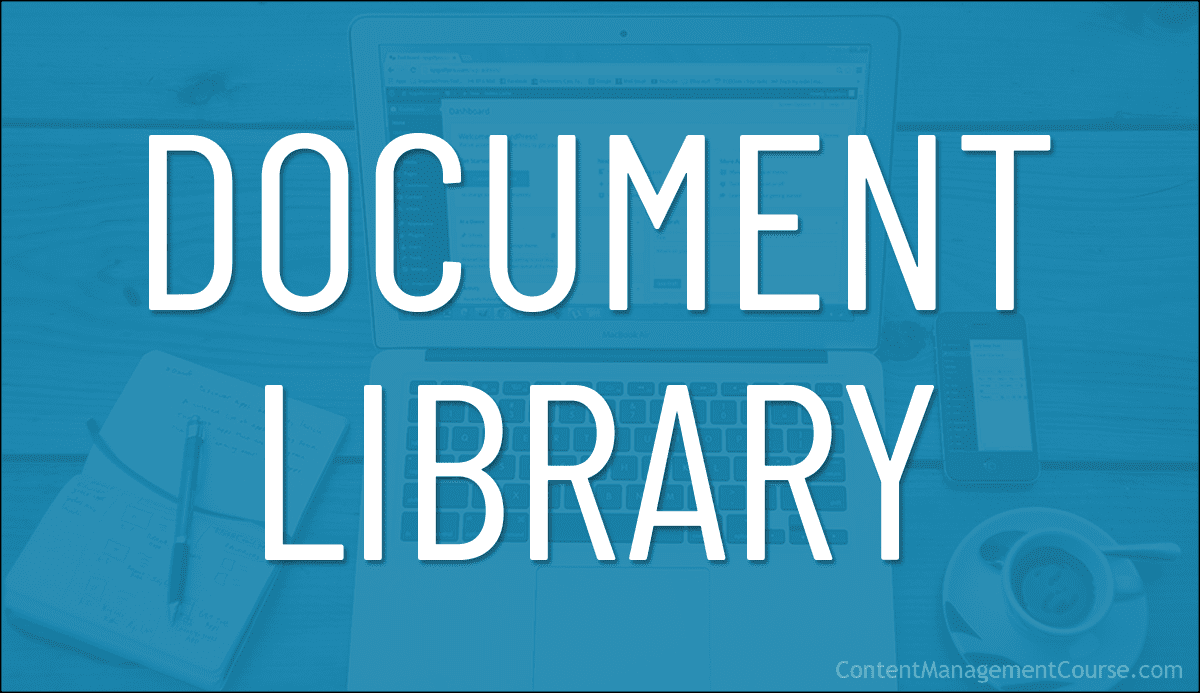
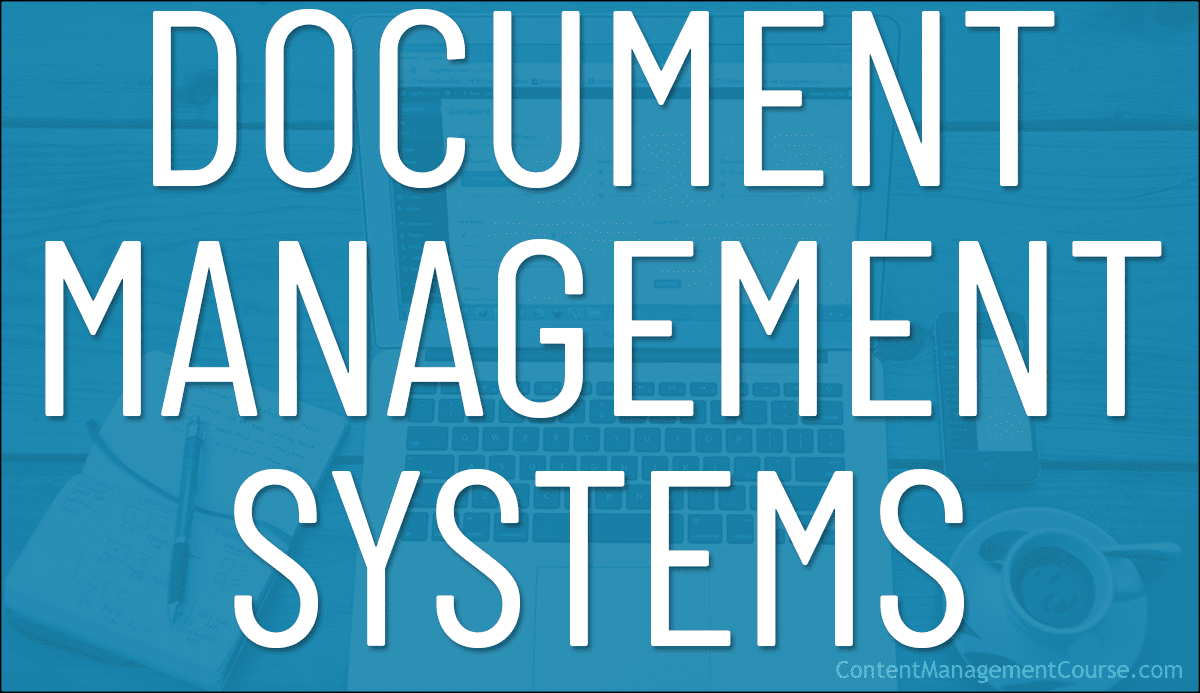
 A Document Management System (DMS) can play a crucial role in your
A Document Management System (DMS) can play a crucial role in your