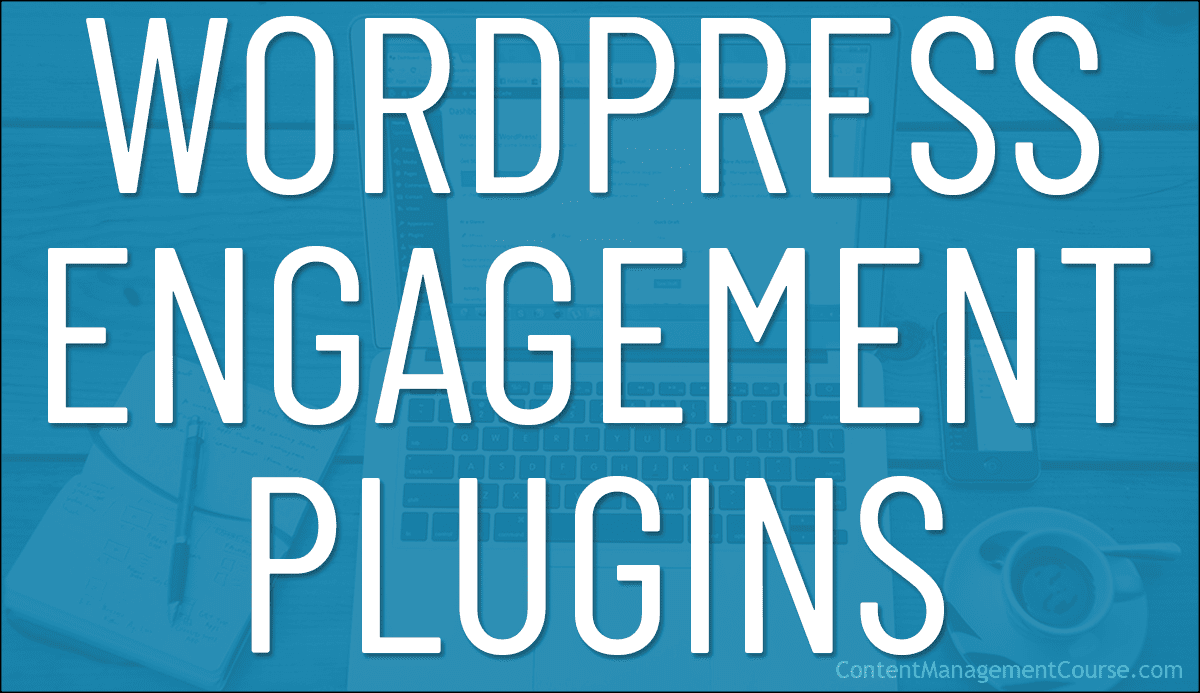WordPress Engagement Plugins
These WordPress plugins will help to boost and improve user engagement with your content and your website.
 There are many different ways for your visitors to engage with your business through your website.
There are many different ways for your visitors to engage with your business through your website.
Most of these ways involve interacting with some form of content on your site, so it’s important to be able to manage this content effectively.
WordPress provides many different kinds of plugins to boost and improve engagement with visitors on your website in areas like:
- Contact Forms
- FAQs
- Knowledgebase
- HelpDesk
- Chat
- Advertising
- Lead Generation
- Event Calendars
- Event Registrations
- Bookings & Appointments
- Maps
- Membership Sites
- eCommerce
- Courses
- Social Sharing
- Testimonials
- Company Pages (e.g. Meet The Team)
- etc.
This section provides examples of various WordPress plugins you can use to improve user engagement with your website in the areas above and manage the content in these areas.
Many of the plugins described below can also be easily configured and added to your site’s pages or content using a shortcode.
![]()
Refer to the WordPress User Manual if you need help installing, activating, updating, or deleting plugins in WordPress, and ALWAYS make a full backup of your website’s files and database before making any changes to your site.
***
Managing Content On Your Site With WordPress Engagement Plugins
While using plugins can save time and money on web development costs, using plugins to boost and improve user engagement on your site usually requires adding additional content to the plugin and managing it via the plugin itself.
Let’s look at some examples of WordPress engagement plugins and what kind of content you would need to add and manage to boost user engagement effectively.
Analytics
Features like custom reports and segments in Google Analytics allow businesses to delve deeper into specific engagement metrics, gaining a comprehensive understanding of how visitors interact with their content.
They can then use a data-driven approach to implement specific steps and methods with proven tactics and tools to effectively track and boost user engagement on their WordPress websites and further increase user engagement.
WordPress analytics plugins play a crucial role in enhancing user engagement on websites. These tools provide valuable insights into user behavior, allowing site owners to make informed decisions to optimize their content and user experience.
By tracking various metrics, such as popular content, bounce rates, and user interactions, these plugins enable website administrators to tailor their strategies for maximum user engagement.
Analytics plugins like those listed below offer a user-friendly solution to set up and monitor user engagement in WordPress.
Beehive – WordPress Analytics
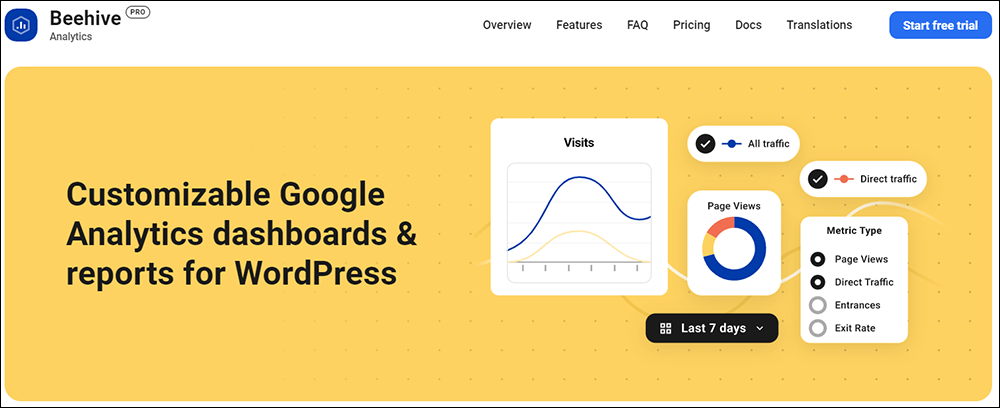
Beehive is an all-in-one Google Analytics Dashboard plugin that lets you easily track all of your important website statistics straight from your WordPress dashboard.
Beehive Pro features beautiful charts and graphs, Google Tag Manager, Custom Stats Dashboard, User Roles & Permissions, and more. It also allows you to enable display ads and view their current analytics in real-time and includes personalized authentication screen icons and project names, eCommerce compatibility, and constant updates with enhancements.
More info: Beehive (Free) | Beehive Pro
Forms
Most WordPress form plugins typically forward the sender’s message through to an email address and then store the information on your site’s database.
Using a contact form on your site effectively, then, requires having documentation and processes for areas like:
- Forwarding the information (i.e. who gets which kind of information, e.g. sales, support, billing, etc.?)
- Replying to senders (e.g. policies, guidelines, attachments, etc.)
- Handling stored contact information on your database to make sure that your site complies with all data storage and privacy laws (for example, the GDPR if your site processes information about European citizens).
Here is an example of a WordPress contact form plugin you can use on your site…
Forminator

Forminator is a free custom form builder plugin for WordPress that lets you create and add different kinds of forms to your site like contact forms, opt-in forms, payment forms, and even quizzes and polls.
You can easily set up a professional contact form for your site in just a few clicks.
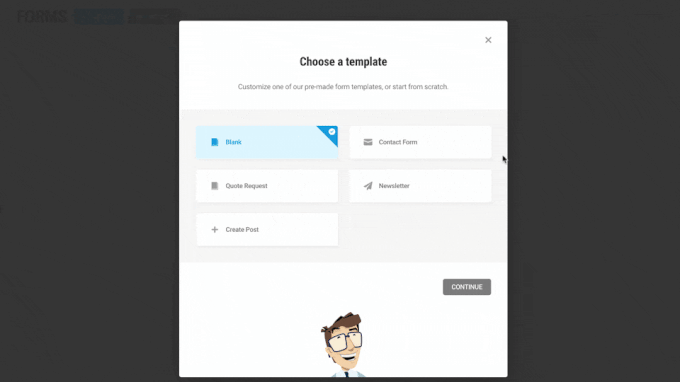
Forminator adds its own block to the WordPress Block Editor.
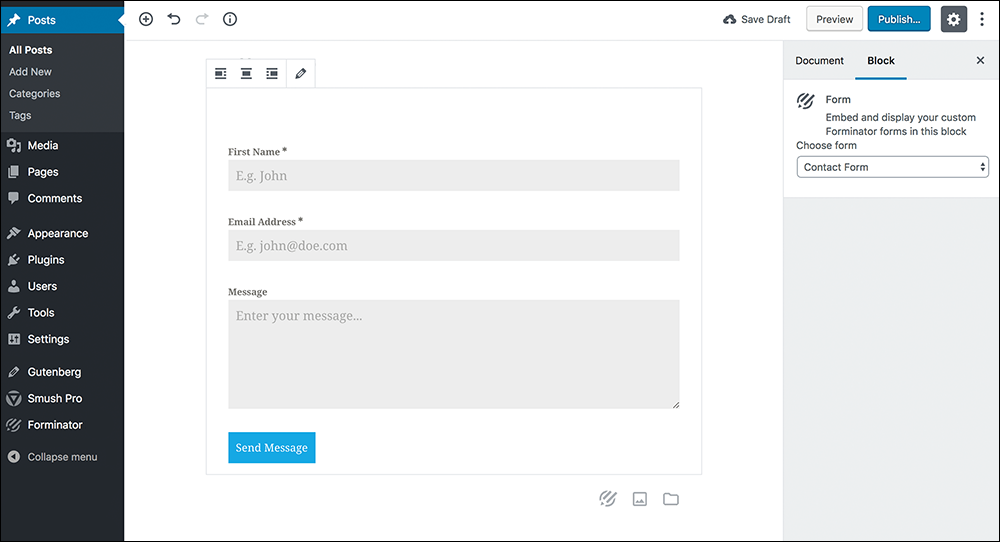
The plugin integrates with many applications like Zapier, Slack, Trello, Google Sheets, and different email marketing apps.
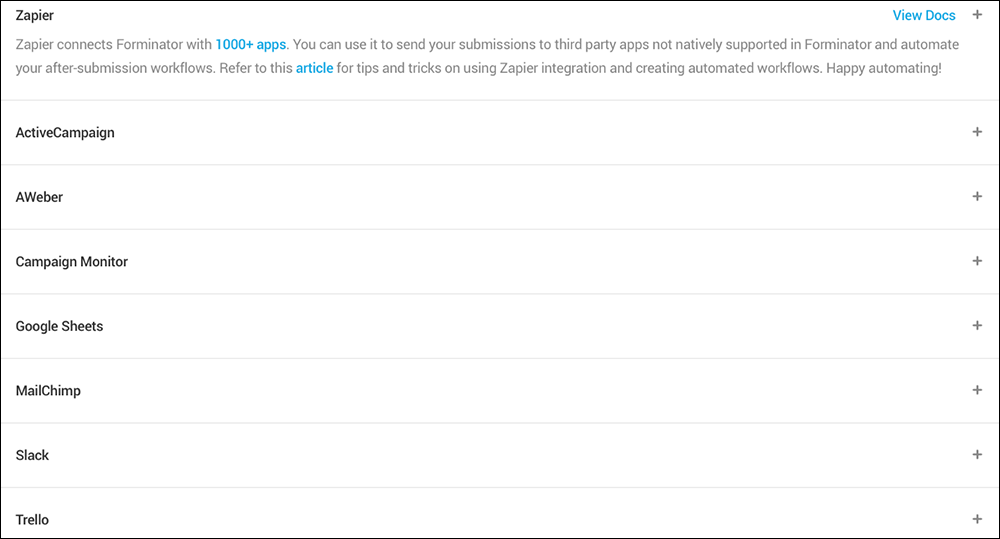
Use Forminator to create forms that allow users to upload files to your site, collect electronic signatures, etc.
The plugin includes advanced features to help your site stay compliant with GDPR and a form preview button so you can view and adjust your form before embedding it on a page.
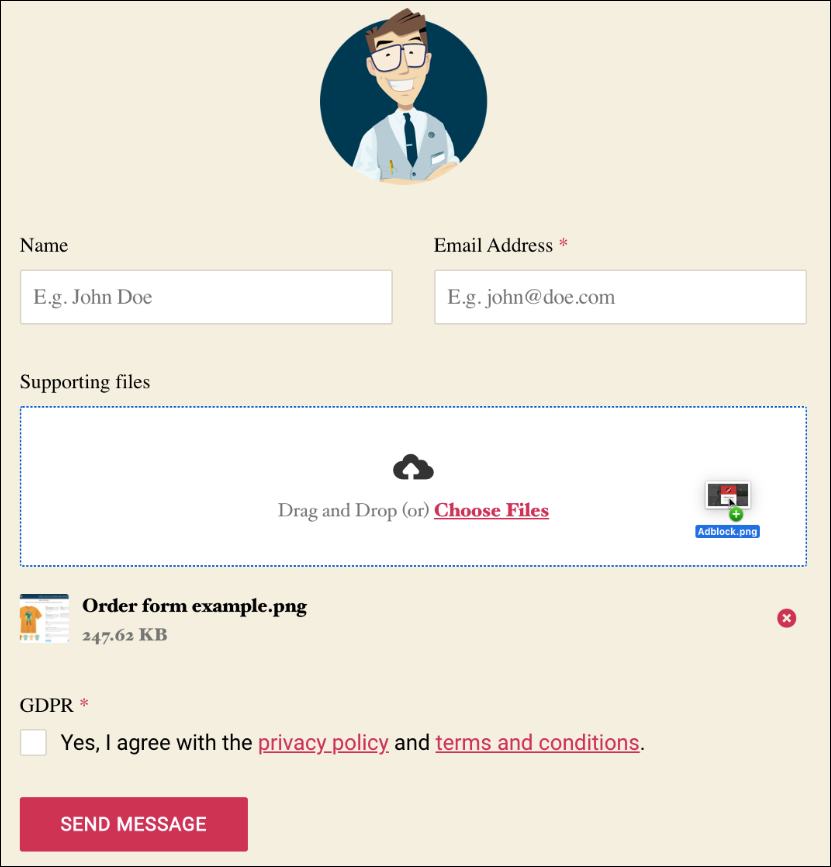
You can also use the plugin to create and add payment forms to your site. Forminator features codeless styling that lets you create the look you want without knowledge of code or CSS, use conditional logic to create dynamic forms, and add calculations and data validation fields to your forms.
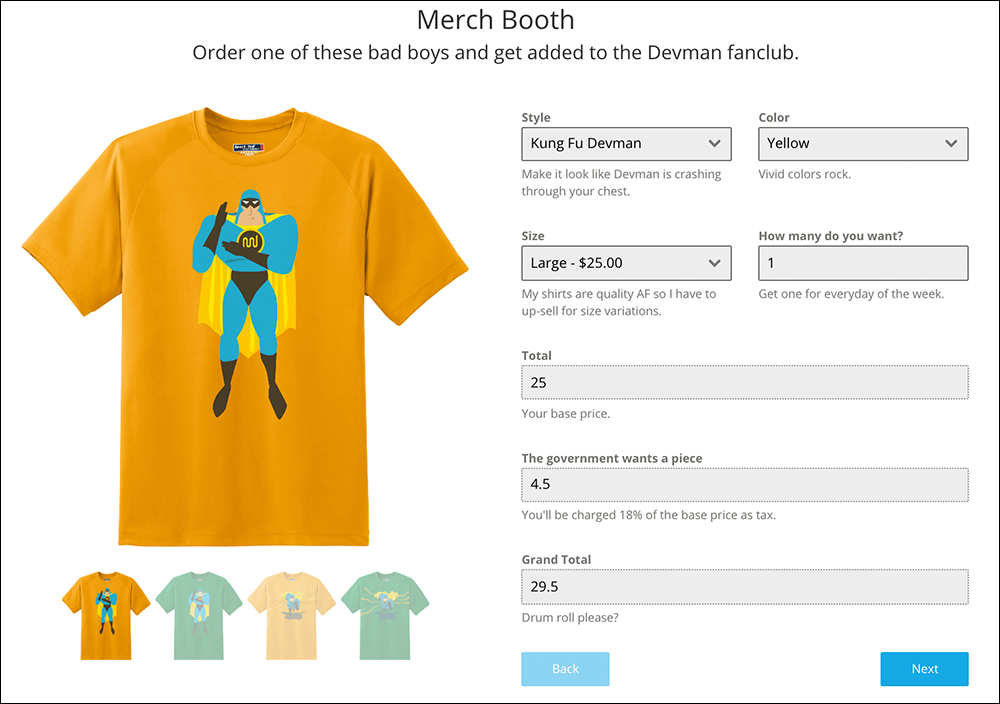
The forms let you accept payments from users with PayPal and Stripe.
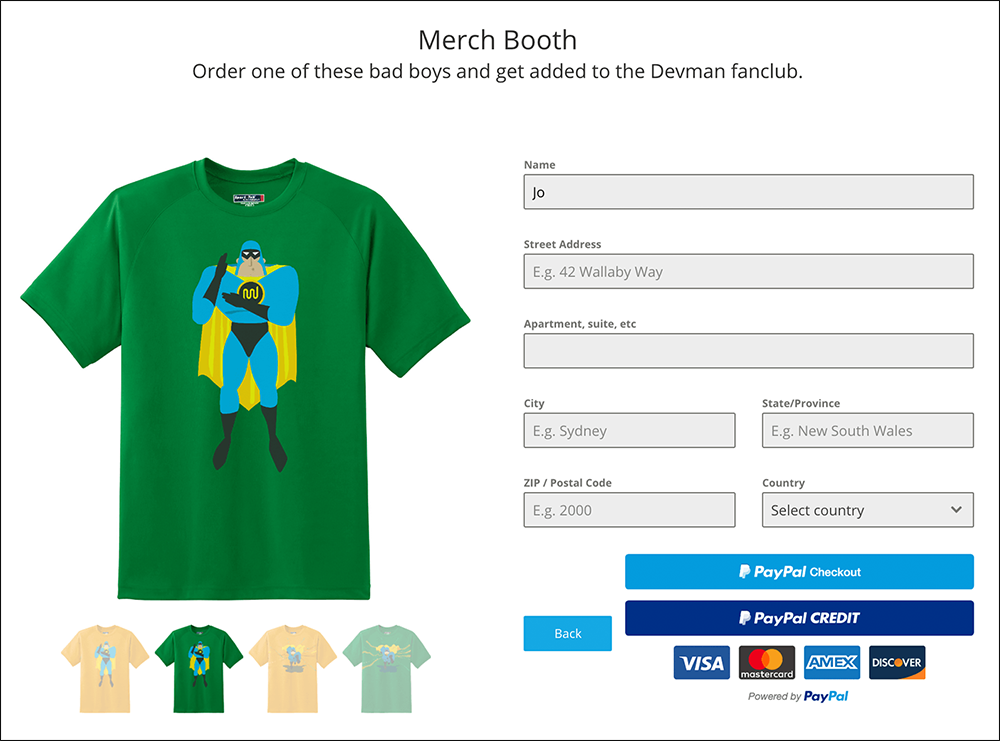
The plugin also lets you submit blog posts from a form and build interactive quizzes and polls.
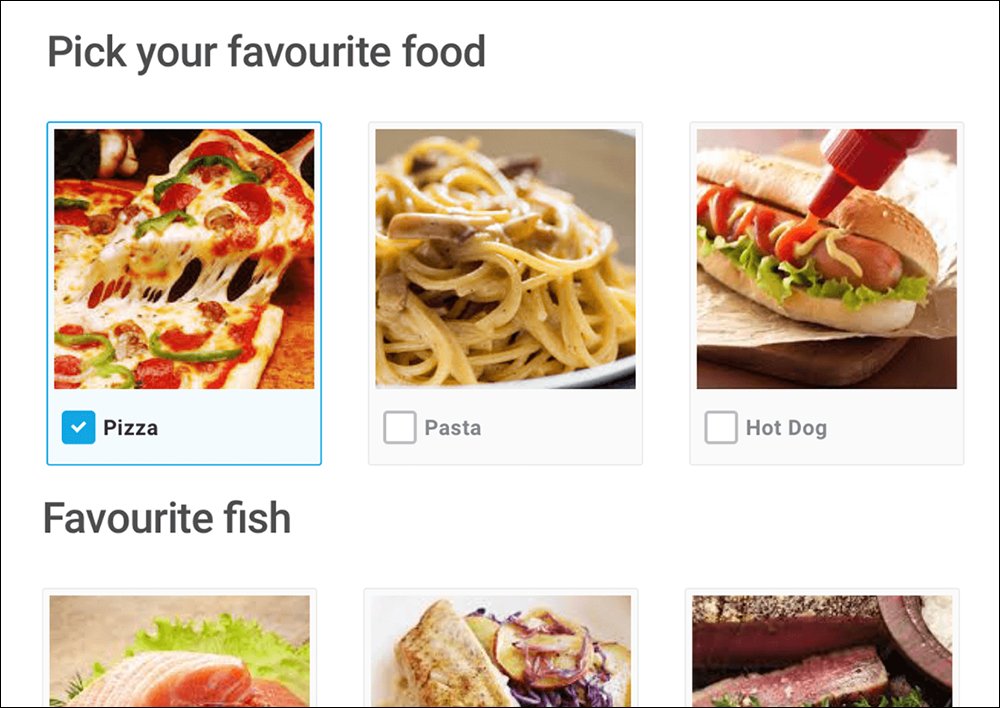
You can publish polls that display real-time graphs and stats
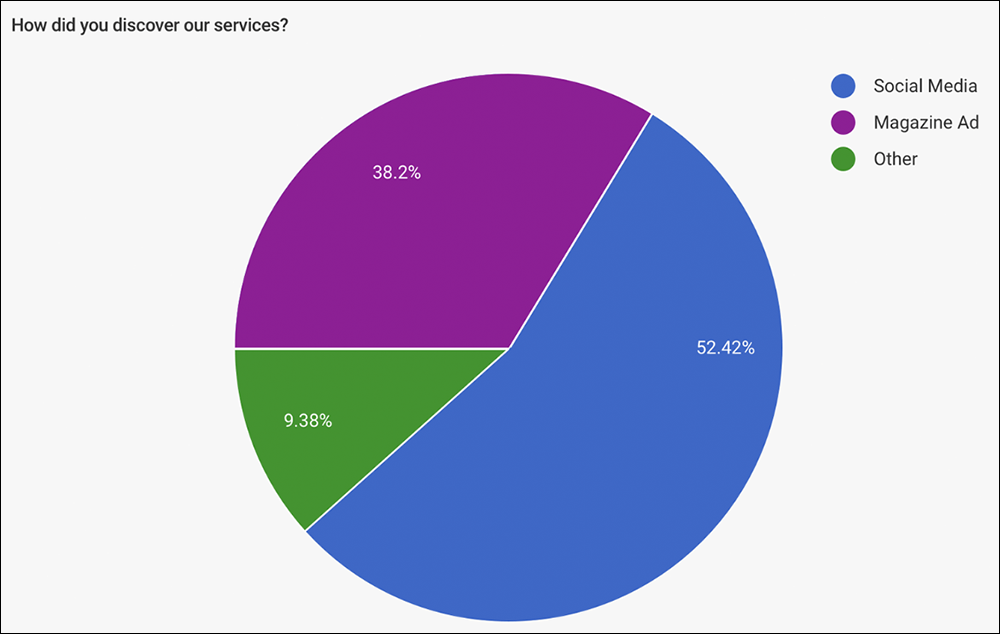
To learn more about using this plugin, see this tutorial: How To Get The Most Out Of Using Forminator or watch the video below:
Plugin info: Forminator
To learn about other WordPress contact form plugins, go here: How To Add A Contact Form To WordPress
FAQs
Including FAQs on your site helps visitors and prospective customers get their questions answered and overcome objections before making purchasing decisions.
WordPress FAQ plugins can save you time and resources when providing customer support by allowing you to create a “self-service” help center for a fraction of the resources of hiring a support team to handle customer inquiries.
Many FAQ plugins also make it easier to organize your questions by allowing you to group your FAQs by categories (e.g. for questions about products, ordering, etc.), and place these on a dedicated FAQ page using a shortcode.
Look for FAQs plugins that let you easily add new FAQs and update your FAQ content using a drag-and-drop interface, and build an FAQ section for your website using different categories and customizable styles and colors.
There are many great FAQ plugins for WordPress available.
For example…
Ultimate FAQ
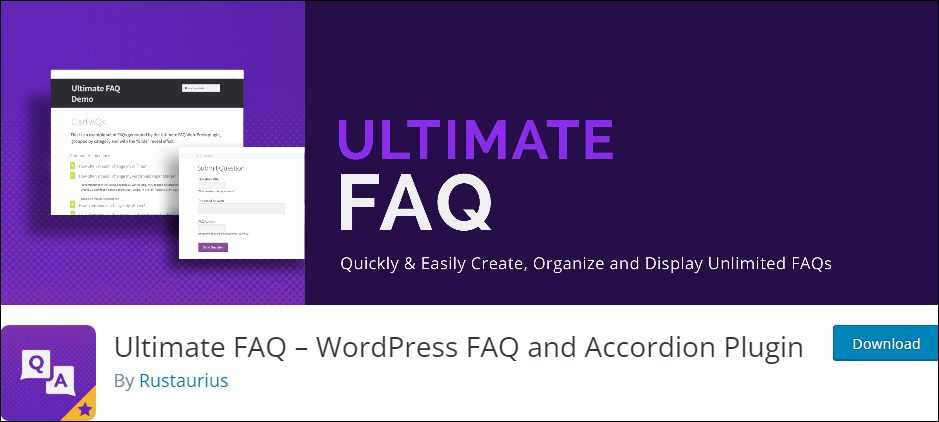
Ultimate FAQ is an FAQ and accordion plugin for WordPress that includes easy-to-use Gutenberg blocks, shortcodes, widgets, an advanced FAQ search, and FAQ schema.
Creating and adding different FAQ categories in the plugin is just like using regular post categories.
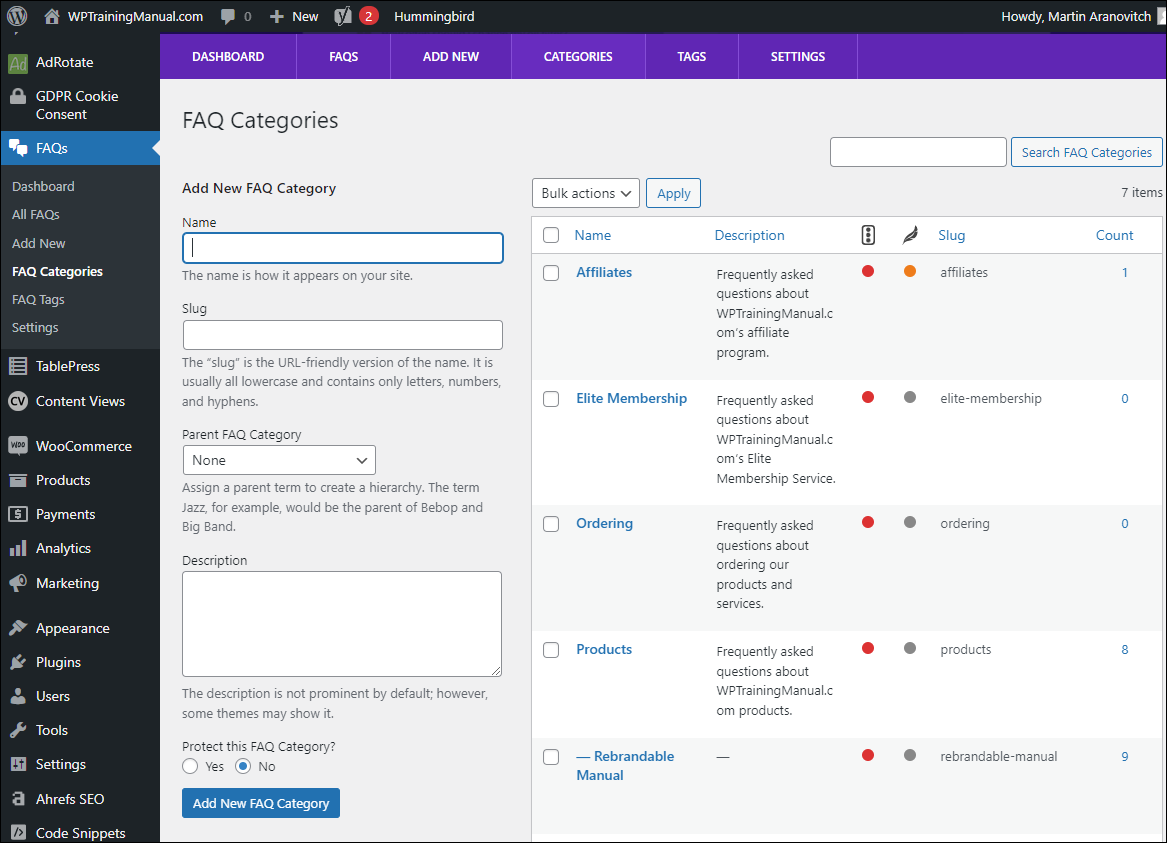
FAQs are essentially custom post types, so you can treat each FAQ entry as you would when creating a regular WordPress post…

You can easily view all your FAQs inside your WordPress dashboard using the plugin’s FAQ Summary panel…
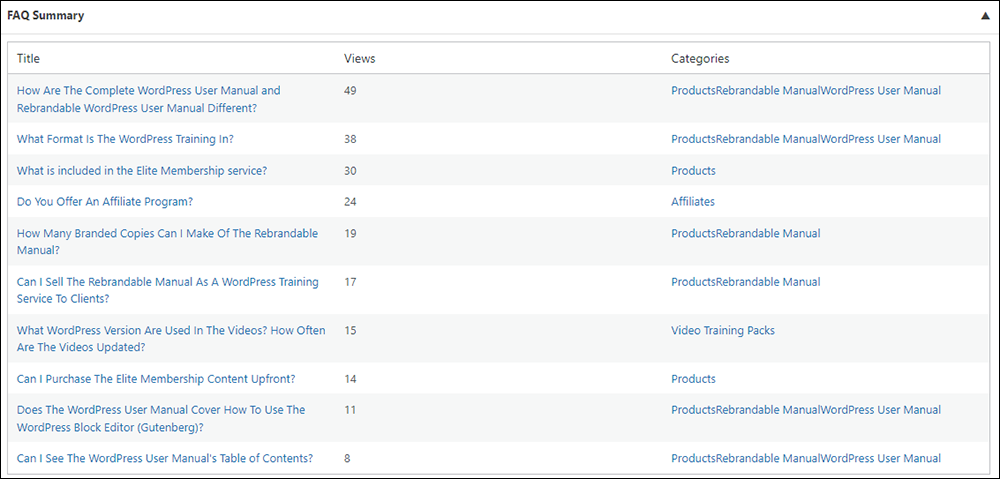
To display your FAQs to site visitors, simply create a dedicated FAQs page, add the shortcode (or use the FAQ plugin’s block), and publish.
For example, here is a page with the FAQ shortcode inserted…
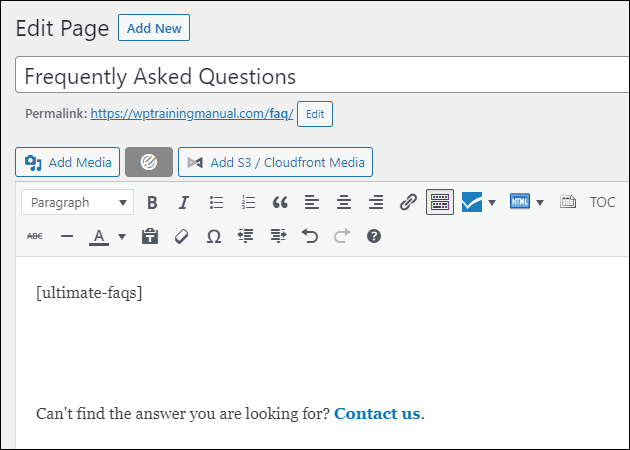
And this is what your site visitor will see after the page has been published…
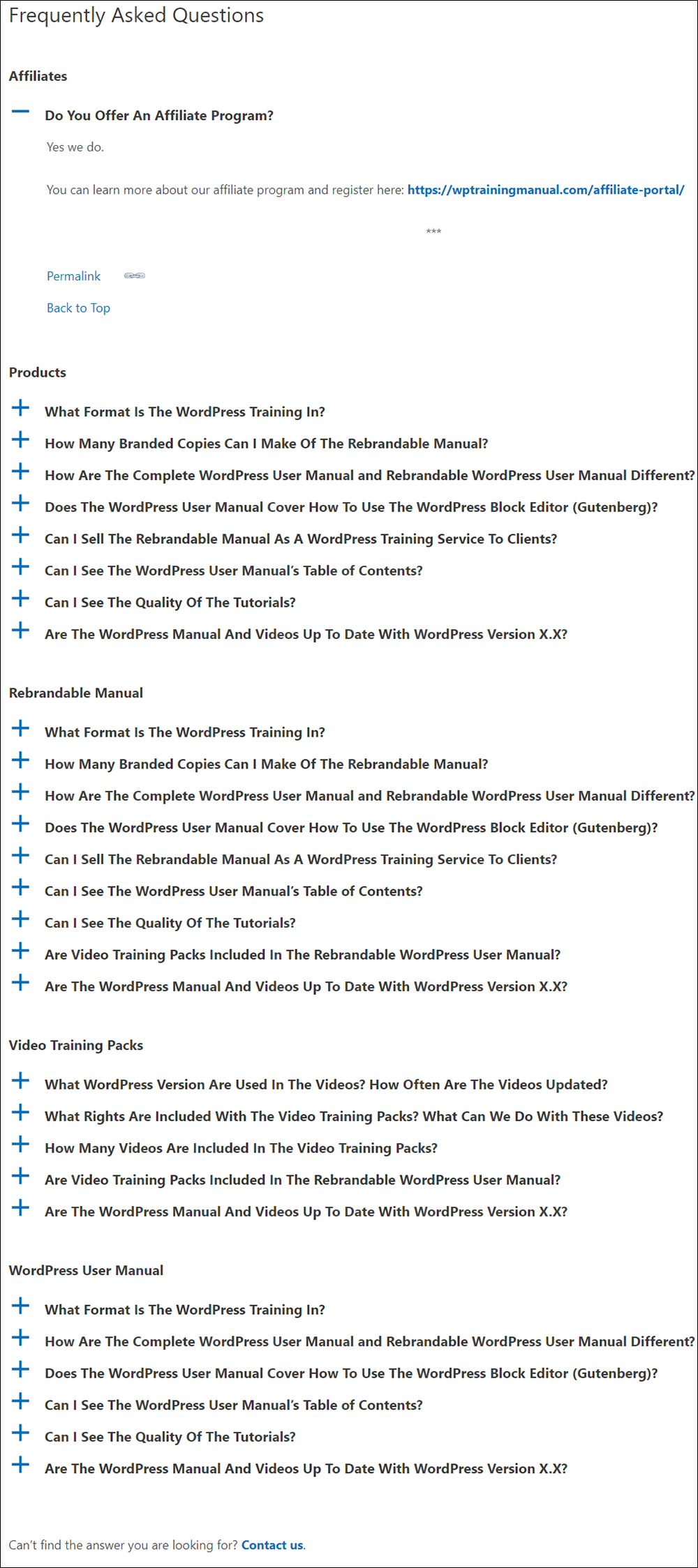
Additional features of the plugin include the following:
- Create unlimited FAQs
- Create unlimited FAQ tags and FAQ categories
- Add an FAQ block (WordPress Block Editor)
- Add an FAQ shortcode
- A responsive accordion layout that works on all sites and devices
- FAQ page ordering and sorting options
- Group FAQ options
- Translation ready
- Bulk import FAQs from a spreadsheet
- Style your FAQ page layout
This plugin is user-friendly and includes a guided walk-through wizard that helps you configure the plugin’s settings, create your first FAQs, and create an FAQ page.
Watch the video below for an overview of this plugin:
As you can see, managing your site’s “frequently asked questions” using an FAQ plugin is both time-saving and very effective.
Plugin info: Ultimate FAQ
Tip: See this article for great tips on building an FAQ section on your website.
Customer Support – Knowledgebase, Helpdesk, and Live Chat
Like FAQs, Knowledgebase, Helpdesk, and Live Chat plugins allow you to automate and manage important areas of your business like customer support and help sections for a fraction of what it would cost to hire, train and set up a live support team.
If you plan to add a Knowledgebase, Helpdesk, or Live Chat section to your website to provide customer support, answer user questions, or address their concerns, it’s important to plan and create as much of the content that you will feed into these sections as you can beforehand.
You can use a WordPress plugin like the one shown below to continually add and update support-related content.
ThriveDesk
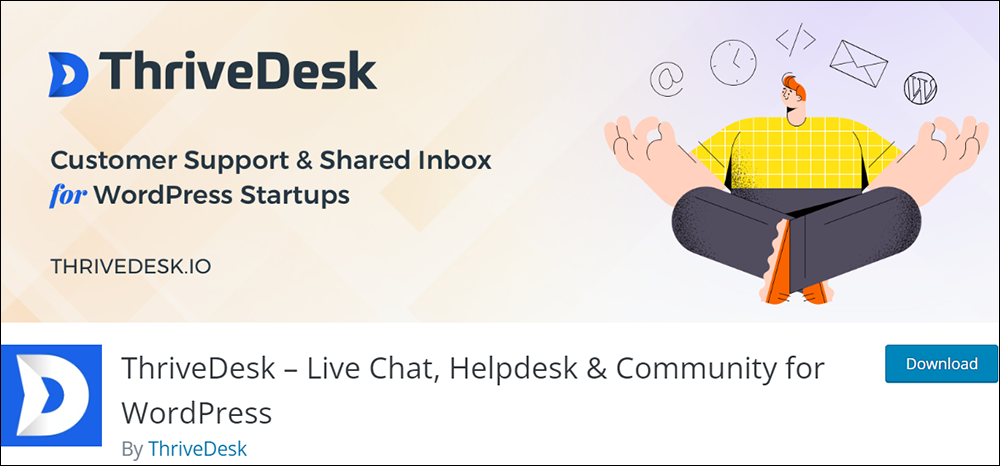
ThriveDesk is a light and fast knowledgebase, helpdesk, and live chat plugin for WordPress.
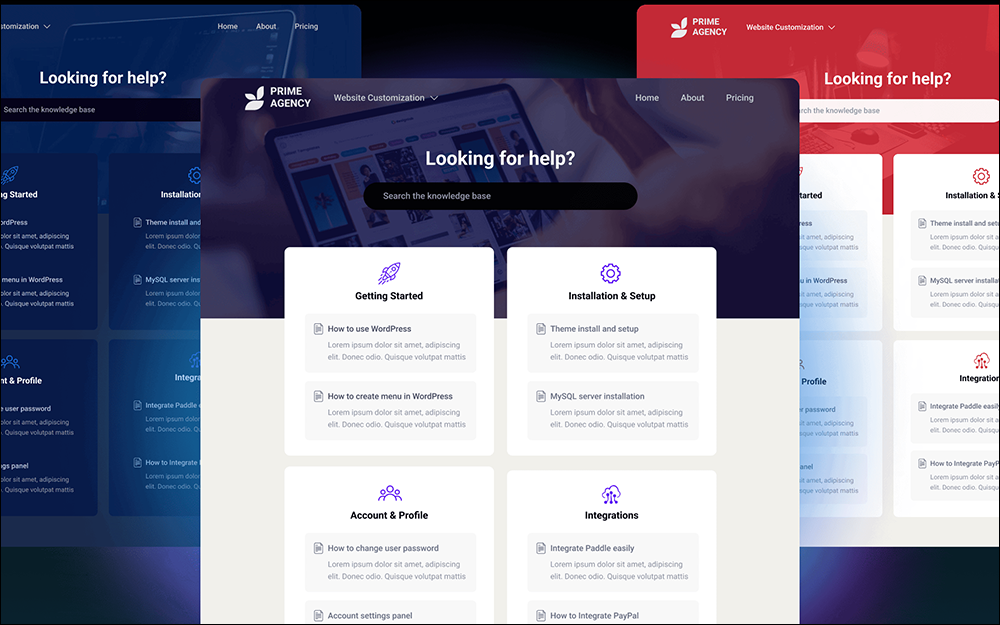
The plugin lets you provide timely customer support by integrating live chat, helpdesk, and a knowledgebase into one feature-rich application.
To learn more about all the features and integrations included in this plugin, see the plugin info here: ThriveDesk
Advertising
If you plan to display ads on your website through banners, text ads, or contextual ads (e.g. Google AdSense), then you will need to manage your advertising content effectively, especially if you are promoting content like time-sensitive offers, products of the week, expiring discount codes, etc. on multiple pages or sections of your website.
This means having an organized system for storing and accessing information like:
- Banner ad images
- Ad copy and destination URLs
- Scripts (e.g. Google AdSense publisher code)
- Details of advertisers, ad inventory, ad schedules, where ads are placed, etc. (e.g. a spreadsheet)
There are many WordPress advertising plugins you can use to display and manage ads on your website.
Here are a couple you can check out…
AdRotate
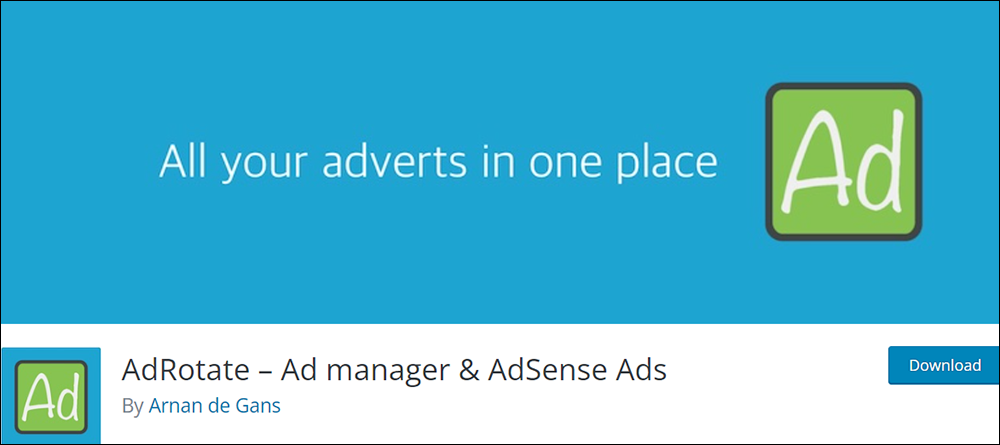
AdRotate is a plugin that lets you easily manage all your advertising campaigns, affiliate banners, text links, etc. from one location.
You can create advertisements using any kind of ad banner or text link, group adverts together, and place them anywhere on your site using shortcodes or AdRotate’s Post/Page Injection sections.
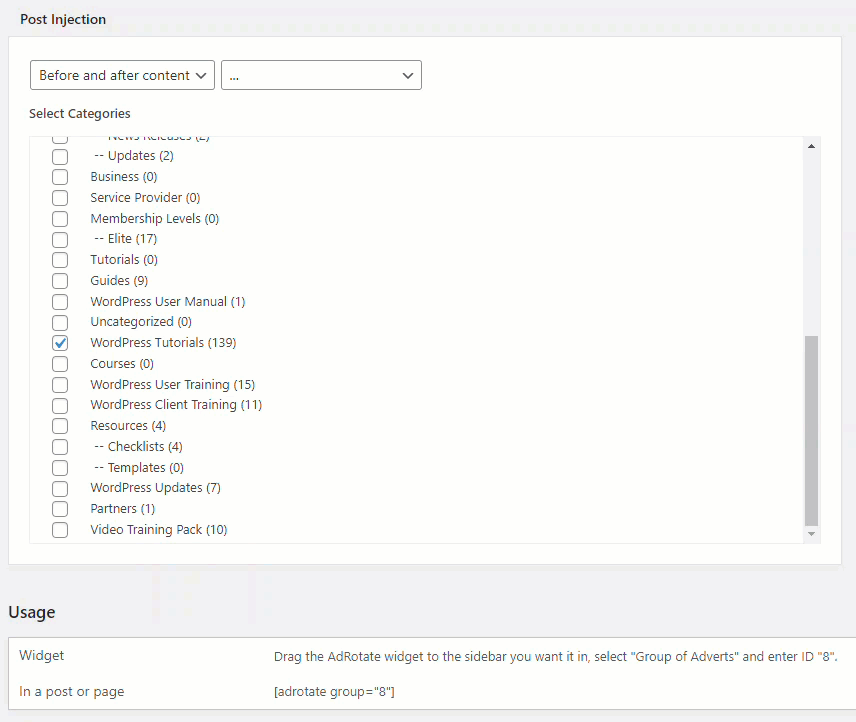
For a step-by-step tutorial on how to use this plugin, go here: How To Add Rotating Advertising Banners To Your WordPress Site
Plugin info: AdRotate
WP AdCenter
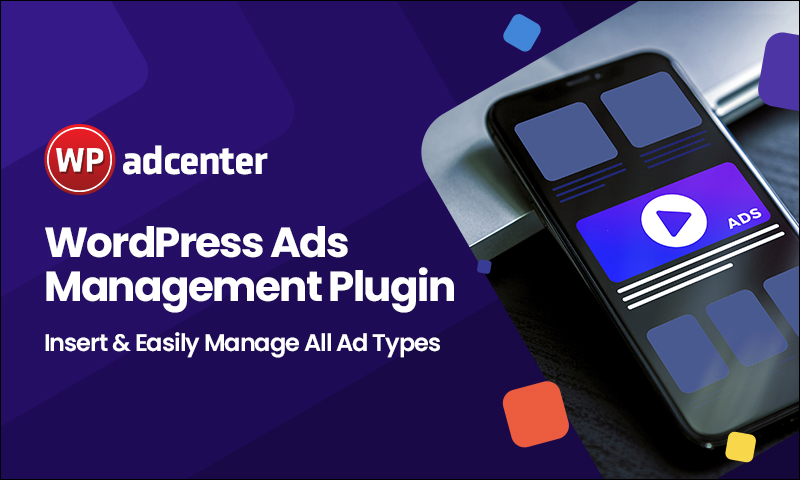
WP AdCenter is another advertising plugin you may want to look at if you plan to monetize your WordPress site with banner advertising.
WP AdCenter is an advanced ad management plugin that lets you:
- Create and manage different ad zones.
- Place your own banners anywhere on your site
- Notify your advertisers after 80% of the campaign is over
- Export your campaign details as a spreadsheet
- Rotate banners or place multiple banners in one Ad-Zone
- Use the same slot to display different ads (without requiring refresh)
- Automate your income – with PayPal
- Monetize your WordPress site with affiliate banners, Google AdSense, etc.
The plugin integrates with payment gateways like PayPal and lets you offer advertising spots for sale on your site. Your advertisers can buy available spots and use the plugin’s built-in intelligent reporting features to review AdZone performance and optimize revenue.
Additional features include:
- Unlimited ad zones.
- Unlimited banner sizes.
- Unlimited campaigns.
- Set automatic start and end campaign dates.
- Place ad zones into your WordPress theme using shortcodes and widgets.
- Add media easily.
- Detailed statistics with downloadable/printable charts.
- Collect payments automatically.
- Add different effects to your ads (fadezoom, blindX, blindY, and more).
- Responsive ads work well on mobile and desktop devices.
- Display multiple banners per AdZone and multiple ads in a row, column, or grid.
- Auto-disable expired ads.
See the video below for an overview of the plugin:
Plugin info: WP AdCenter
Lead Generation
After working out your marketing and content promotion strategies for generating new business leads, using content promotion tools with lead generation plugins like the ones listed below will not only make it easier to implement your strategies but also manage their content.
Hustle

Hustle is a versatile free marketing and lead generation plugin that you can use to build a mailing list and convert site traffic on a WordPress site.
The plugin includes opt-in forms, targeted marketing popups, slide-ins, embeds, shortcodes, designer-made form templates, and social sharing capabilities.
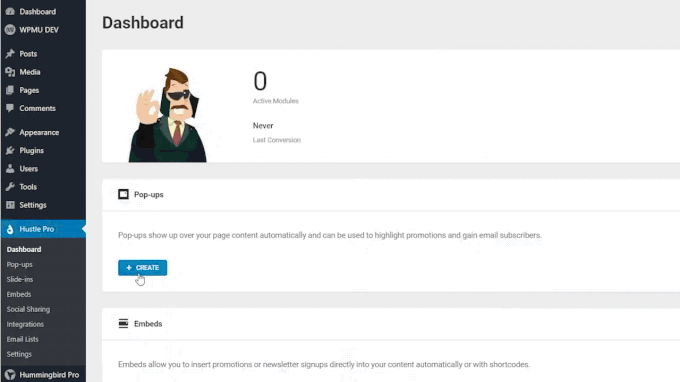
You can fully customize the look of your campaigns in the plugin’s settings.
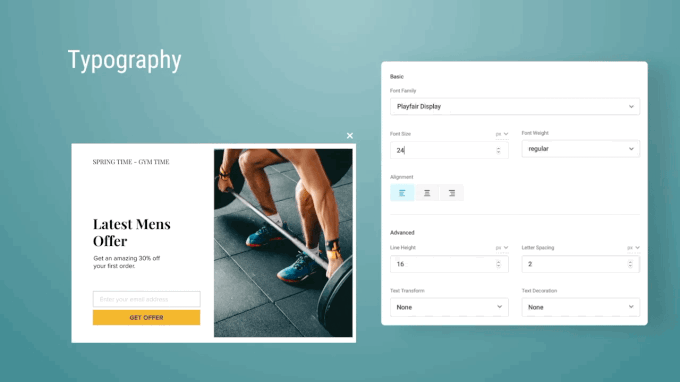
You also have complete control over your lead generation forms.
With pop-ups, for example, you can choose the visibility conditions that will display your pop-ups to visitors (e.g. only display the pop-up if visitors land on certain pages or visit posts published under certain categories, or use specific devices/browsers, or are visiting from a specific country, etc.).
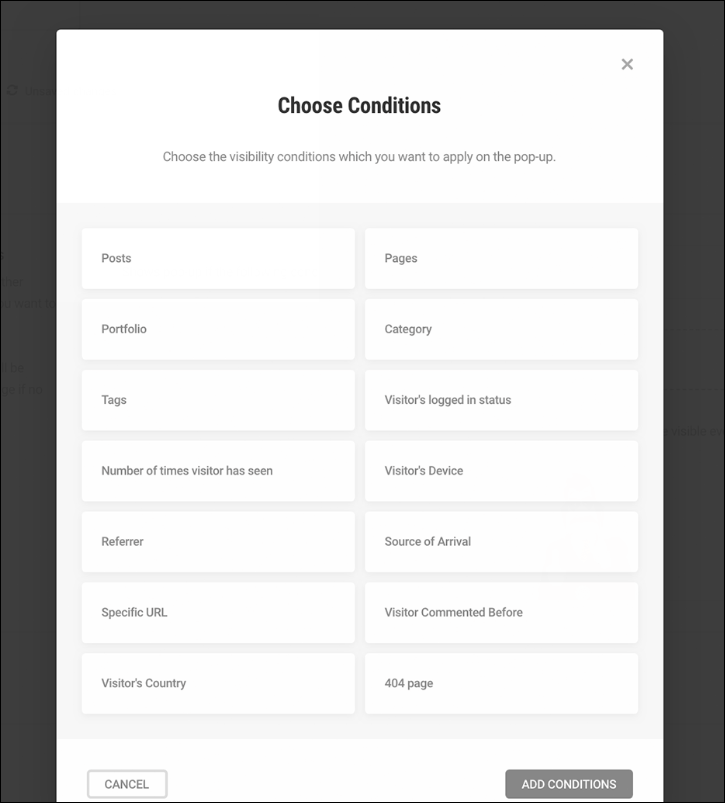
You can also use pre-built layouts, align the position of your images in your selected layouts and more.
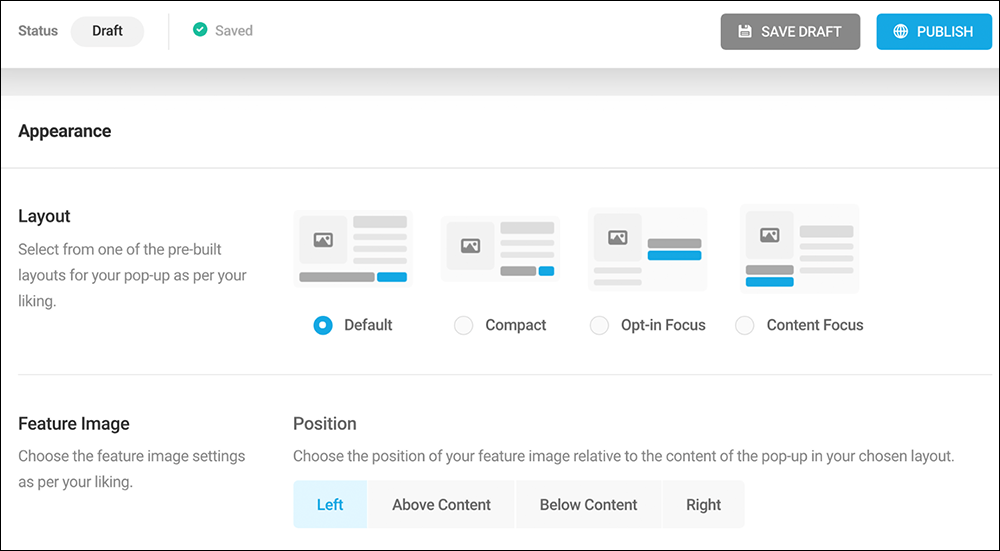
Hustle not only lets you easily grow your mailing list and display targeted ads across your site with pop-ups, opt-ins, and slide-ins, but you can also add social sharing widgets to your site so visitors can share your content across different social media platforms.
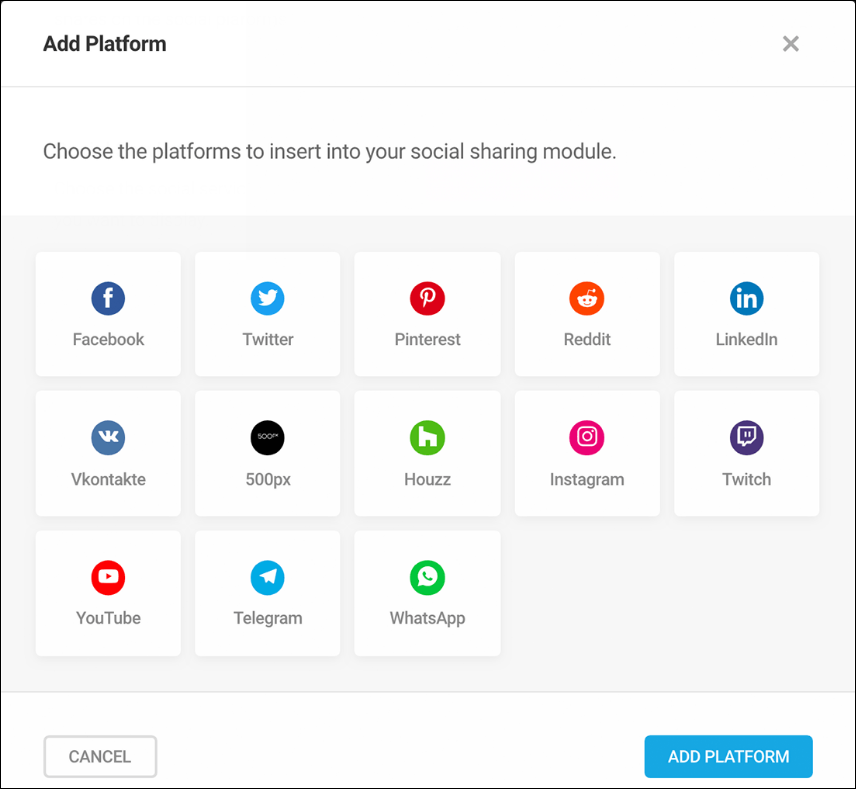
Additional plugin features include:
- Fully customizable and mobile responsive layouts with granular control of all form design elements (e.g. adjust images, typography, color, margins, padding, borders, spacing, shadow, module sizing, etc., or use your own custom CSS).
- Smart triggers for pop-ups and slide-ins (e.g. time on page, scroll, exit intent, and more).
- Set campaign schedules (e.g. start and end dates, schedule modules to show on specific days of the week, at a certain time of day, choose a custom timezone, etc.)
- Follow-up emails with manual or automated email messages.
- Integrations with social media platforms, form builders, email services, etc.
- Smart exit intent technology (detects when visitors are about to leave your site and displays a pop-up or slide-in to grab their attention).
- Recaptcha to protect your signup forms from spam.
- Adblocking detection and override.
- Intelligent results tracking of individual modules with conversion stats, and insightful charts.
For additional options (e.g. unlimited pop-ups, slide-ins, embeds, and social sharing bars), we recommend upgrading to the Pro version of the plugin.
Watch the video below for an overview of the plugin:
Additionally, see these tutorials to learn how to use the plugin:
- How To Get The Most Out Of Using Hustle
- How To Get The Most Email Subscribers Using Hustle
- How To Make The Perfect Popup with Hustle
Plugin info: Hustle
Post Gopher
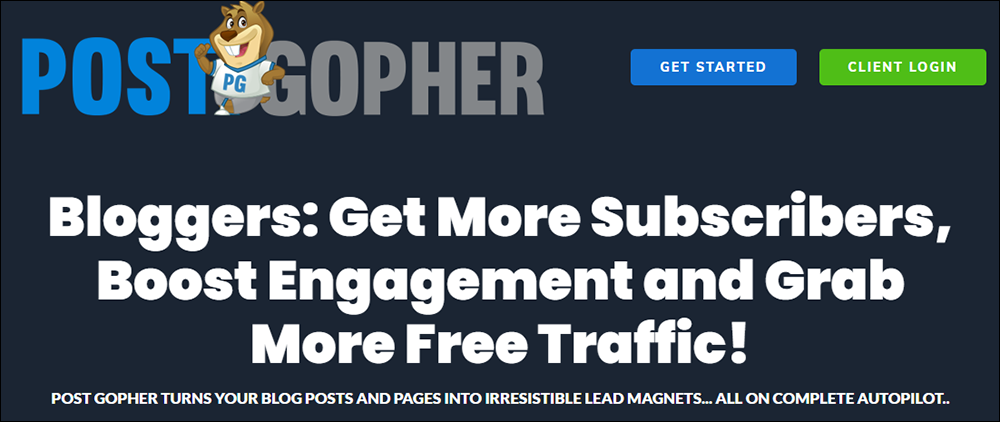
Normally, you would need to create content for your lead magnet AND for the article or post that will promote your lead magnet to your visitors and prospects. What if your articles or blog posts already contain compelling content? Couldn’t you use these as lead magnets?
This is where this clever little WordPress plugin comes in that automatically turns your articles and blog posts into lead magnets, helps you get more free web traffic, and grows your subscriber list … all completely on auto-pilot!
Post Gopher is a WordPress plugin that converts your blog posts and pages into downloadable PDF books. It builds beautiful forms, integrates directly with your autoresponder, captures leads, and sends out download links completely on autopilot.
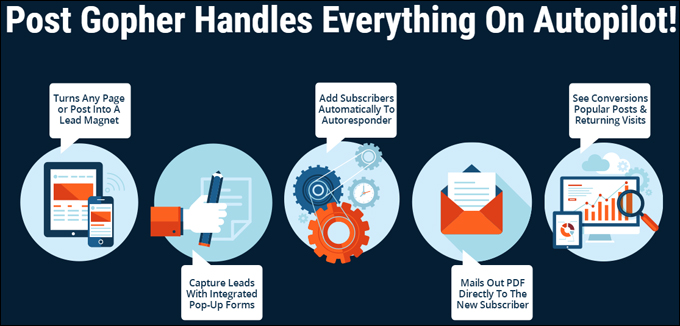
Post Gopher does the following while you focus on creating content:
- Automatically converts your blog posts or pages into PDF lead magnets,
- Auto-generates lead capture forms that integrate seamlessly with all major autoresponder services,
- Sends a customizable email to your new subscribers with the download link to their PDF version of your blog post or article.
- Tracks your results with a built-in dashboard that provides details on your most popular posts, conversion rates, and when readers return to your blog using the links inside their PDF file.
After the plugin has been activated and configured, Post Gopher displays a fully customizable lead generation banner on your posts and pages.
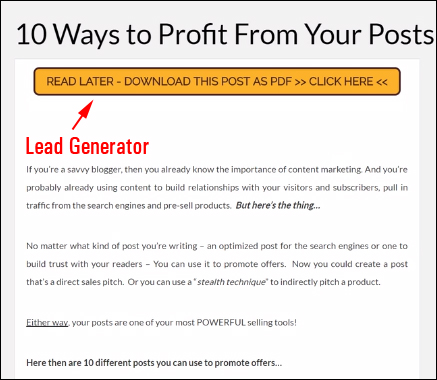
Everything can be customized to suit your preferences, from the text and design of your call-to-action banners to pop-up form colors, text and fields, and even your PDF templates.
You can also specify which posts and pages will display the lead generation banner, where to position it in your content (e.g. top, bottom, top & bottom), and more.
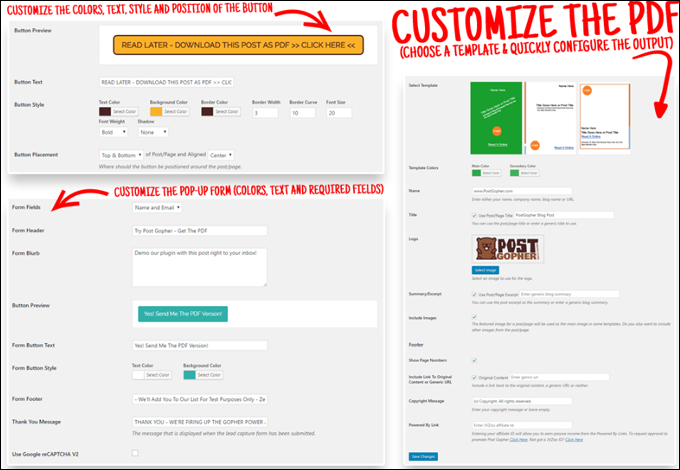
If someone visits your site, decides to download and read your post content later, and clicks on the banner, Post Gopher automatically converts your post or page into a downloadable PDF book or report, adds the user details to your autoresponder, and emails them a link to download the PDF file.
Post Gopher integrates directly with your autoresponder, capturing leads and sending out download links to your new subscribers on autopilot.
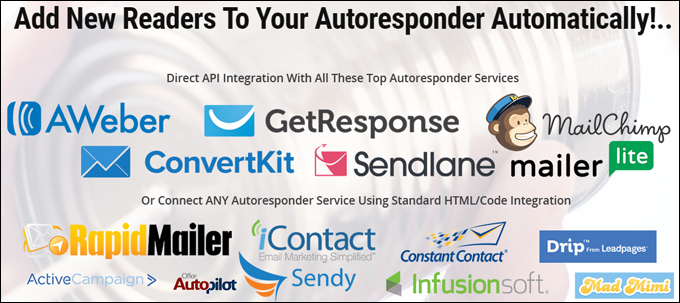
The plugin includes built-in statistics reporting for tracking views, clicks, opt-in rates, downloads, and return visitors, and analyzing your best performing lead generation content and most popular blog posts.
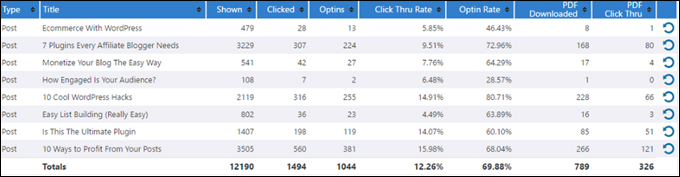
Post Gopher, then, is an easy “set and forget” tool that passively collects leads, grows your list, boosts user engagement, and helps you get more traffic on autopilot.
If your website or blog provides lots of high-quality content, use this plugin to help you leverage your content creation efforts into growing an engaged subscriber list, increasing your reach, and getting you more dedicated content readers.
Plugin info: Post Gopher
Thrive Leads
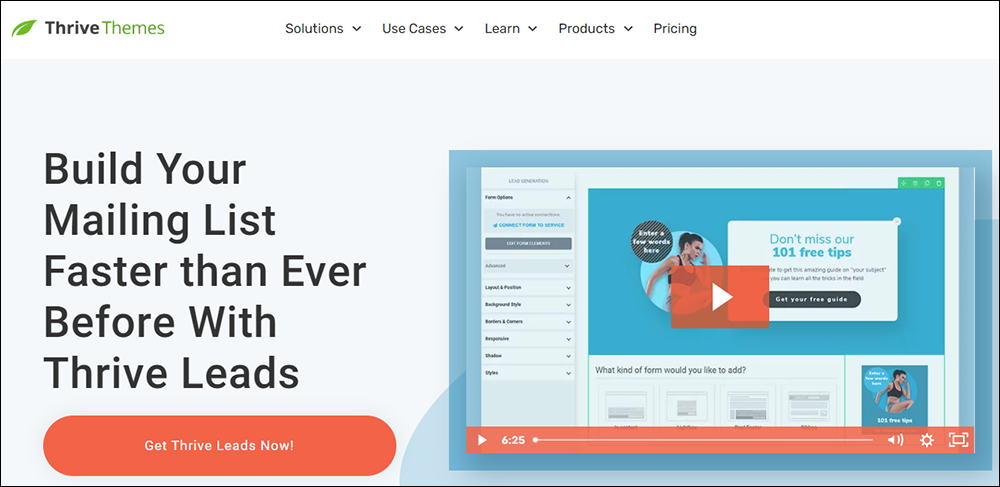
Thrive Leads is a lead generation plugin for WordPress that combines a list-building solution focused on cutting-edge conversion tactics and conversion optimization.
The plugin combines every kind of opt-in form you need with a simple drag-and-drop design editor designed to help you build a profitable list by showing relevant and highly targeted offers to your visitors based on posts, categories, tags, and more.
Thrive Leads also includes an advanced but easy-to-use A/B testing feature and actionable reporting & insights covering the most important metrics you need to assess how your opt-in forms are performing and where your most valuable traffic is coming from.
For a detailed step-by-step tutorial on how to use this plugin, go here: Thrive-Leads: List-Building Plugin For WordPress
Plugin info: Thrive Leads
Event Calendars
Does your business run or promote events like:
- Social or community events (e.g. art classes, camps, golf tournaments, church events, etc.)
- Community events (fundraisers, festivals)
- Workshops, Seminars, Conferences (physical or virtual)
- Or any other event?
If so, then plugins like the ones listed below will help you manage your events and all the information associated with running these events.
WP Event Manager
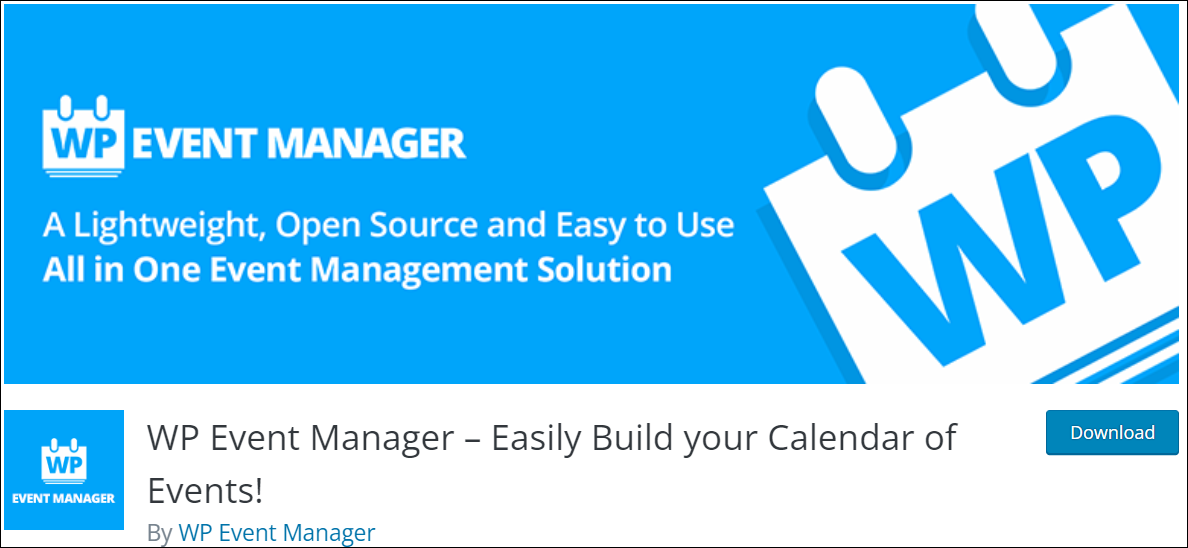
WP Event Manager is a lightweight and scalable plugin that lets you implement a full-featured event management system for live and virtual events on WordPress.
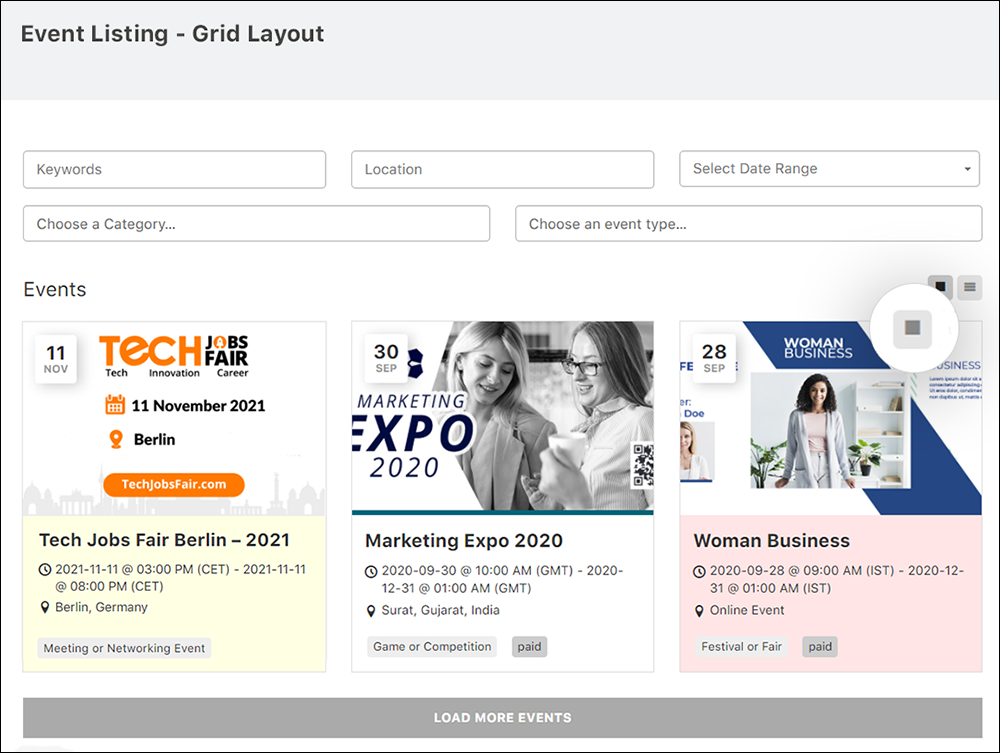
The plugin works out of the box with practically every available WordPress theme saving you time and money on developing custom solutions.
The free version of the plugin has all the core features and functionalities you need to create a robust event management system on your site in a few minutes.
You can also purchase and install a number of premium add-ons that will enhance your event management capabilities by allowing you to do things like:
- Sell tickets
- Accept registrations
- Display an event calendar on your website with upcoming events
- Add Google Maps
- Add recurring events
- Collect information about the attendees at the point of registration
- Send notifications to event managers
- Change event colors to match event types and categories
- And even turn your WordPress website into a live streaming platform for virtual events.
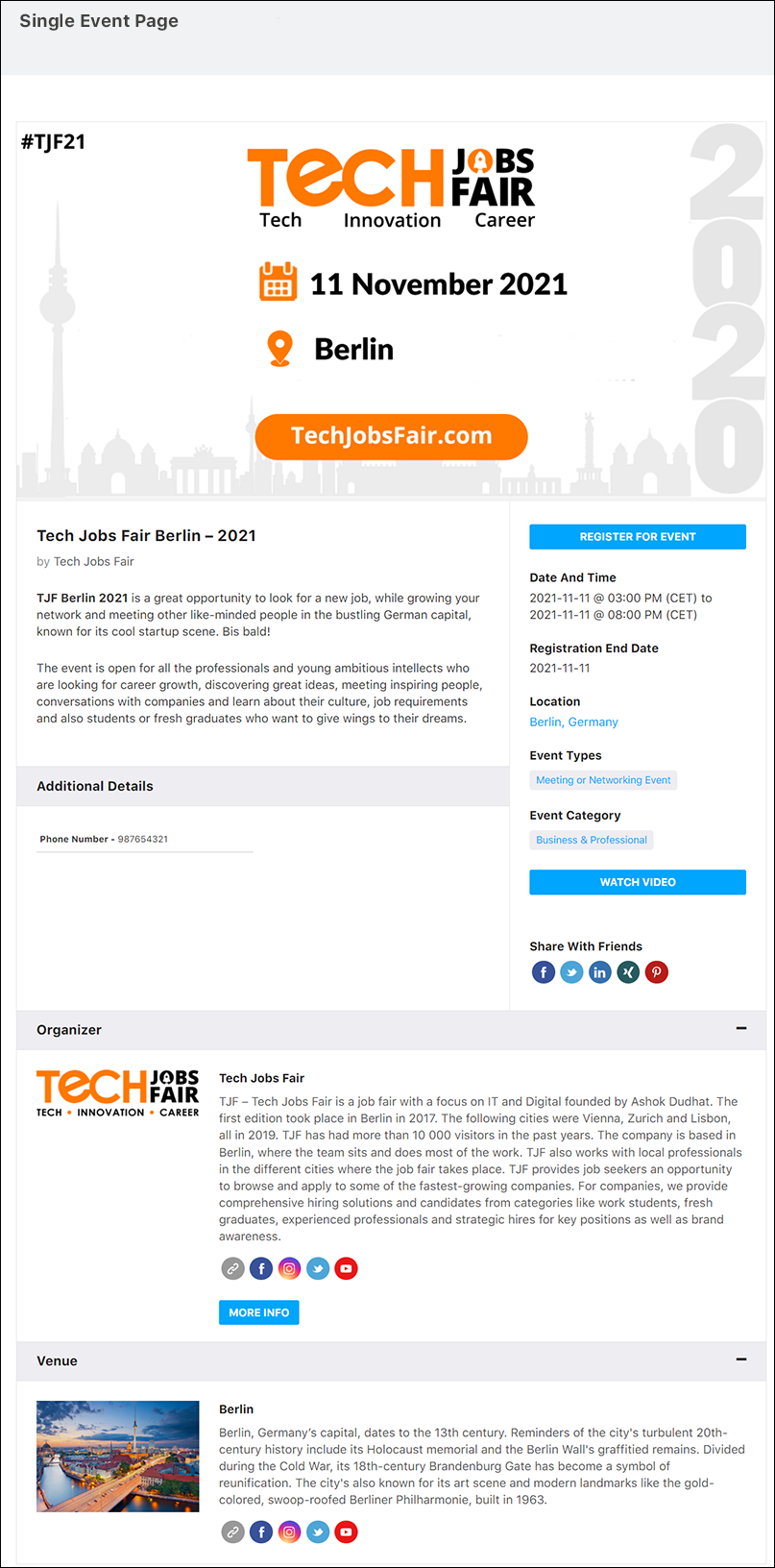
Check out the video below for an overview of the plugin, of go here for a step-by-step tutorial on using this plugin: How To Create An Event Listing Website With WordPress
Plugin info: WP Event Manager
Event Espresso
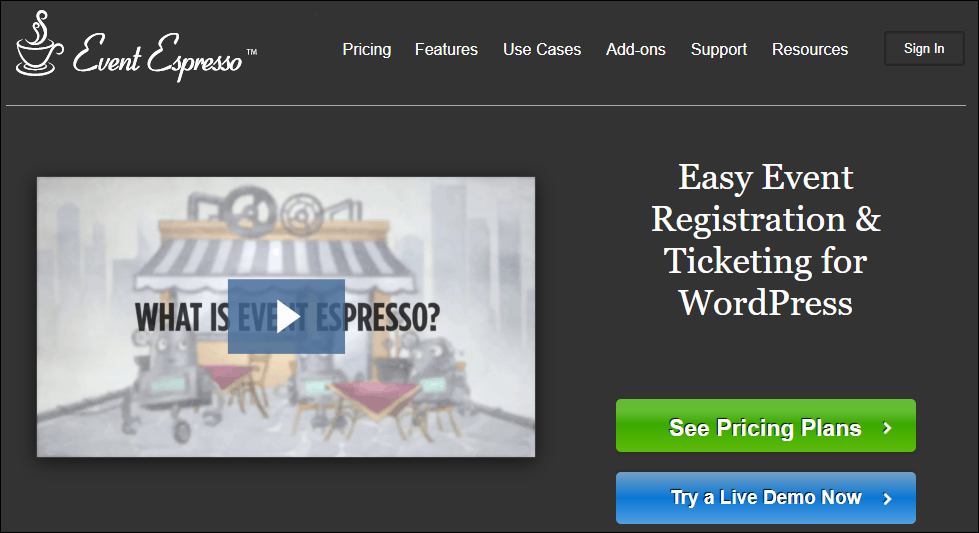
Event Espresso is another popular event registration and ticketing manager plugin for WordPress.
It can turn your existing WordPress website into a fully-featured event registration and ticketing website that can accept online payments, add custom registration forms and emails, seating limits, multiple price options, discount codes, and printable tickets and event apps on your phone.
For a more detailed article on this plugin, go here: Event Espresso – WordPress Event Management Plugin
Plugin info: Event Espresso
Bookings & Appointments
If your business depends on taking bookings and appointments, you will need to manage a calendar for scheduling your bookings, sending confirmation emails, rescheduling appointments, etc.
All of these processes can be automated using WordPress plugins like the one shown below
Booking Calendar
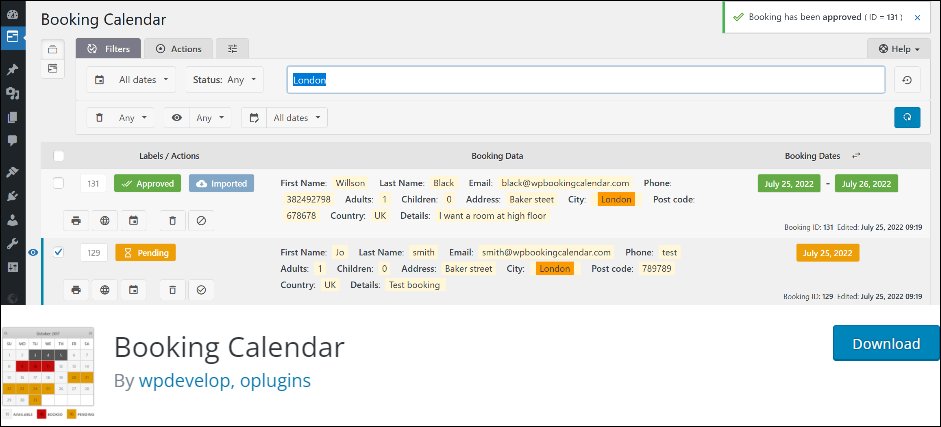
Booking Calendar is a free booking and reservations plugin that allows you to manage your time more effectively by adding appointment bookings to your site and sending out customized emails automatically.
The plugin works right out of the box. Your visitors can check the availability of your services and book appointments online quickly and easily (and even pay for appointments online) using an intuitive and user-friendly interface.
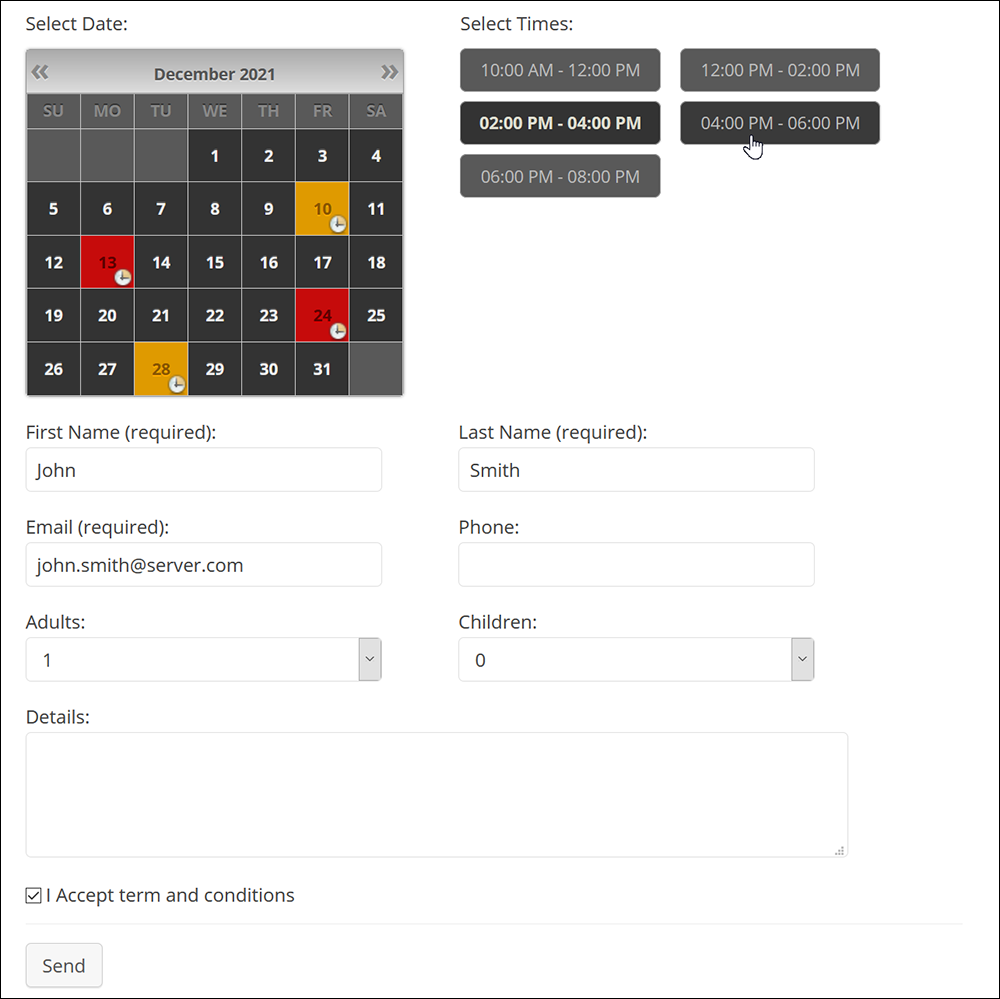
The plugin sends notifications to site administrators and users. You can access information about your bookings and easily manage all of your scheduled bookings and appointments from the plugin’s Booking Listing screen.
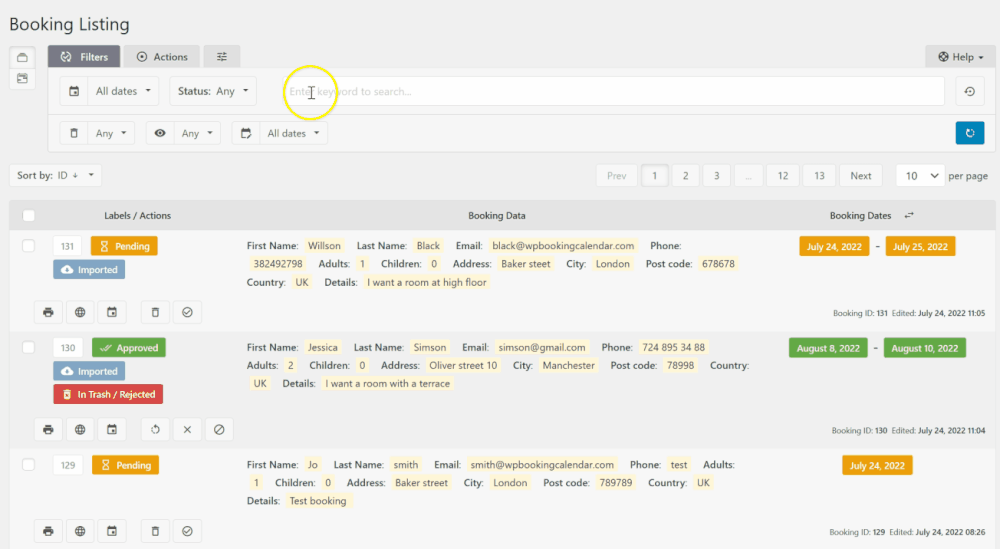
The plugin also provides a number of features and screens where you can view detailed information about your bookings and appointments and make changes.
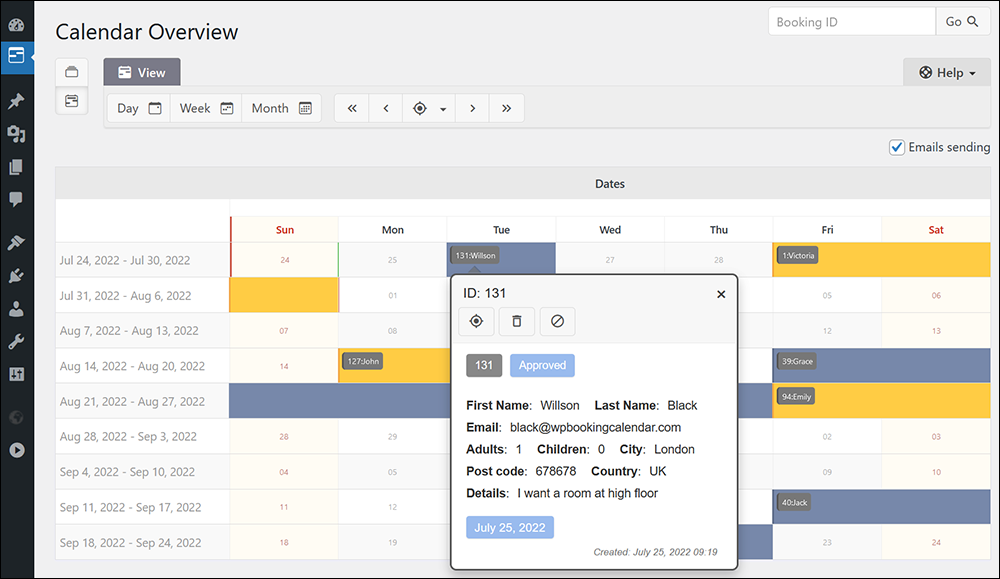
And you can manually schedule bookings and appointments by entering customer information via the Add booking screen.
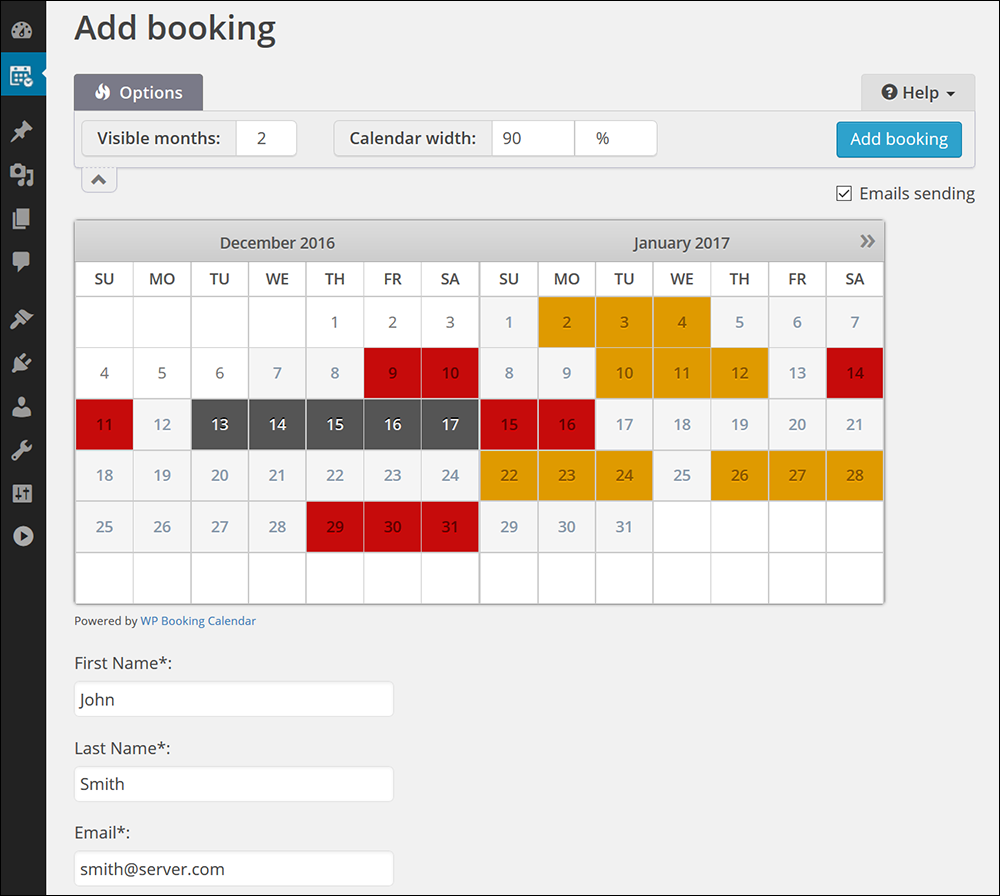
Booking Calendar is also widget-ready, supports multiple languages, and is also available in a premium version that offers many more features and functionalities.
Watch the video below for an overview of the plugin:
This plugin is suitable for a wide range of business services – medical, dental, health & fitness, repair services, massage therapists, yoga classes, restaurants, making room reservations, event venues, etc.
Plugin info: Booking Calendar
Maps
Adding maps to your site, such as Google Maps, can also help visitors and customers find you more easily, increase local SEO, and allow you to display the location of events.
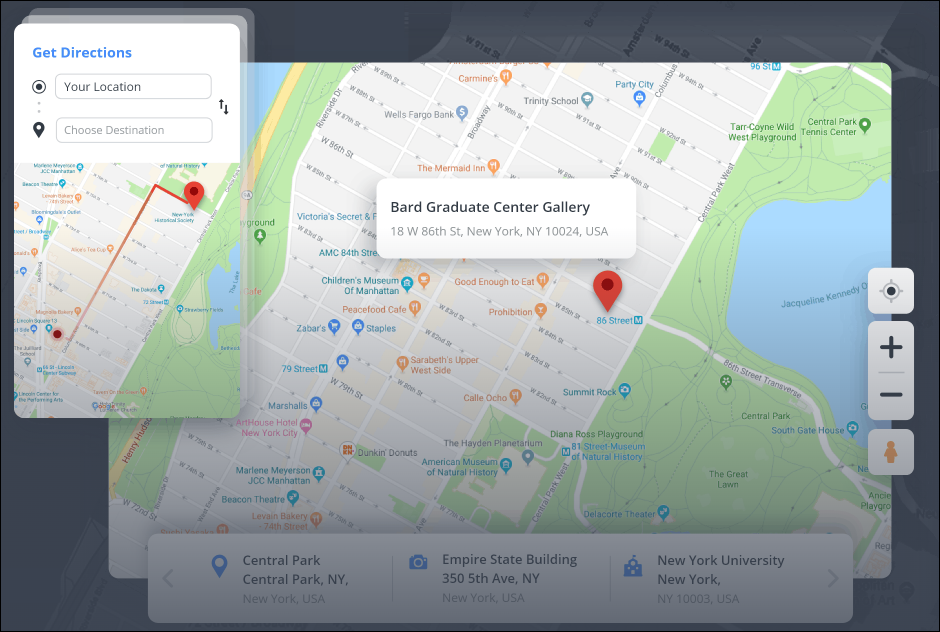
Popular Google Maps plugins for WordPress include:
Note: If you plan to add maps to your site, make sure to store the coordinates of your physical location in your documentation.
You can obtain this information by following these instructions: Discover Coordinates Or Search By Latitude And Longitude
For a step-by-step tutorial on adding maps to WordPress, go here: How To Add A Map To WordPress
eCommerce
The WordPress CMS is powerful and flexible enough to transform any website into a full-featured eCommerce store using plugins.
eCommerce stores built on the WordPress platform can range from anything like regular websites offering users the ability to pay for a service online through a payment processor (e.g. PayPal, Stripe, etc.), to running enterprise-sized eCommerce sites selling thousands of products.
Your store content and information are normally managed from the plugin within your WordPress dashboard, although there are many solutions that integrate with WordPress, where your WordPress site serves as the “shop front” for your customers and you manage all the content on your store from your eCommerce solution’s website.
WooCommerce
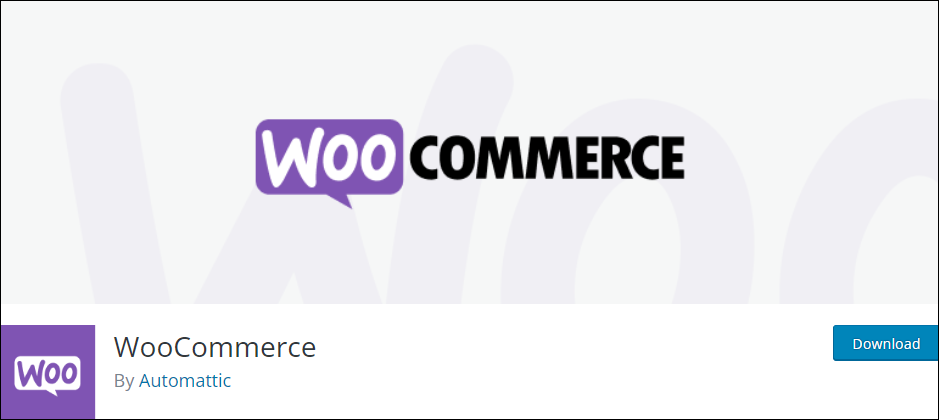
WooCommerce is the leading eCommerce plugin for WordPress.
Installing the plugin automatically adds eCommerce capabilities to any WordPress site.
The WooCommerce core platform is free. You can enhance the functionality of your store with hundreds of free and paid extensions from the official WooCommerce Marketplace, and manage your store from anywhere using the free WooCommerce mobile app (Android and iOS).
Being open-source also means that you retain full ownership of your store’s content and data.
More info: WooCommerce
For more plugins, go here: WordPress eCommerce Plugins: A Comprehensive Guide
Membership Sites
WordPress lets you turn a simple website into a large, professional, and feature-rich membership site containing private content that is accessible only to members using plugins.
There are many membership plugins available for WordPress. While they all perform a similar function (i.e. restrict content access to members only), most membership plugins will let you set up different membership levels, manage registrations and members, set different access levels to content, and automate actions like content sequencing and delivery (e.g. drip feeding of content with monthly subscriptions).
Restrict Content Pro

Restrict Content Pro is a membership plugin for WordPress that lets you restrict exclusive content for members using a lightweight built-in eCommerce solution.
With the plugin installed, you can create unlimited subscription packages with membership levels (e.g. free, trial, premium, etc.), set up content previews that display an offer for visitors to sign up to access the rest of the content, offer discounts and coupon codes, and much more.
Plugin info: Restrict Content Pro
For more membership plugins, go here: WordPress Membership Plugins: A Comprehensive Guide
Courses
An e-Learning or e-Course site incorporates features found in e-commerce and membership sites with a Learning Management System (LMS).
You can build WordPress sites to promote and deliver one or many e-courses with course grading, quizzes, sequential modules, etc.
LMS WordPress Theme
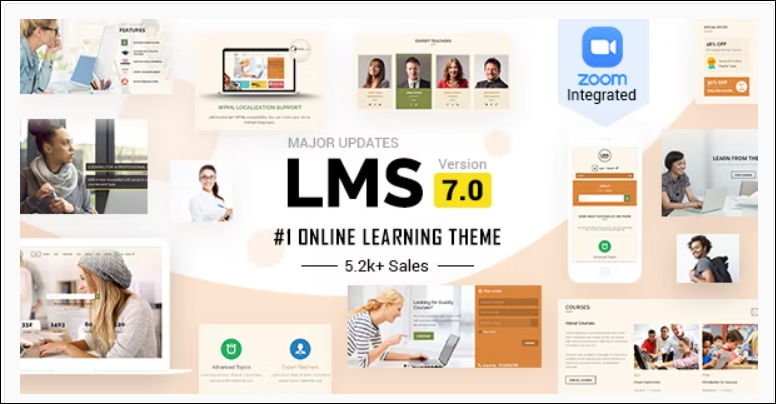
The LMS WordPress Theme lets you build e-courses using any WordPress theme you like.
You can add class courses, timetables, registrations, quizzes, social logins, purchase options, and more.
All course information can be managed within the theme inside your WordPress dashbaord.
More info: LMS WordPress Theme
WP Courseware
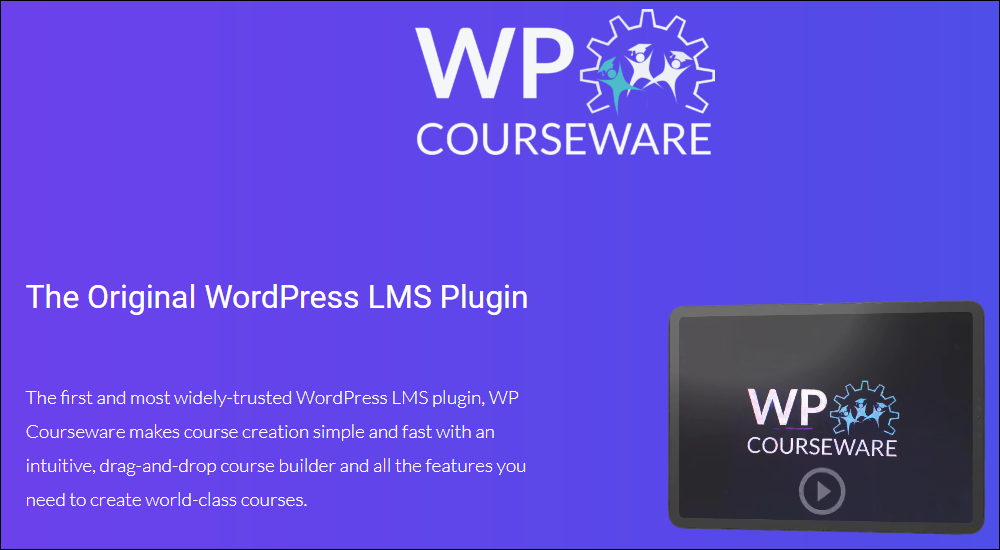
WP Courseware is a learning management system plugin for WordPress that lets you set up professional training courses and build e-learning products quickly with WordPress.
For a detailed step-by-step tutorial on using this plugin, go here: WP Courseware – WordPress eLearning Management Plugin
Plugin info: WP Courseware
Social Sharing
There are many WordPress plugins that can help your business reach a wider audience online and build your social following by sharing your content on social media.
For example, you can use the Hustle plugin mentioned earlier (see above) to add social sharing capabilities to your WordPress site.
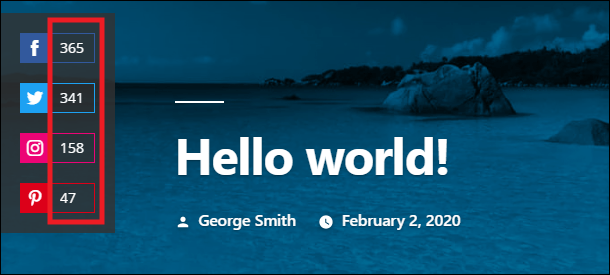
The plugin supports all popular platforms and includes features like a social counter, a floating or inline social bar, style settings, visibility conditions, and more.
More info: Hustle
For more social sharing plugins, go here: Social Sharing Plugins For WordPress
Testimonials
Testimonials add powerful social proof content to your site.
Having testimonials on your site, however, also requires an effective system for requesting, collecting, managing, and displaying this content on your site.
Testimonial plugins like the one shown below can help you in all of these areas.
Thrive Ovation – Set & Forget Testimonials
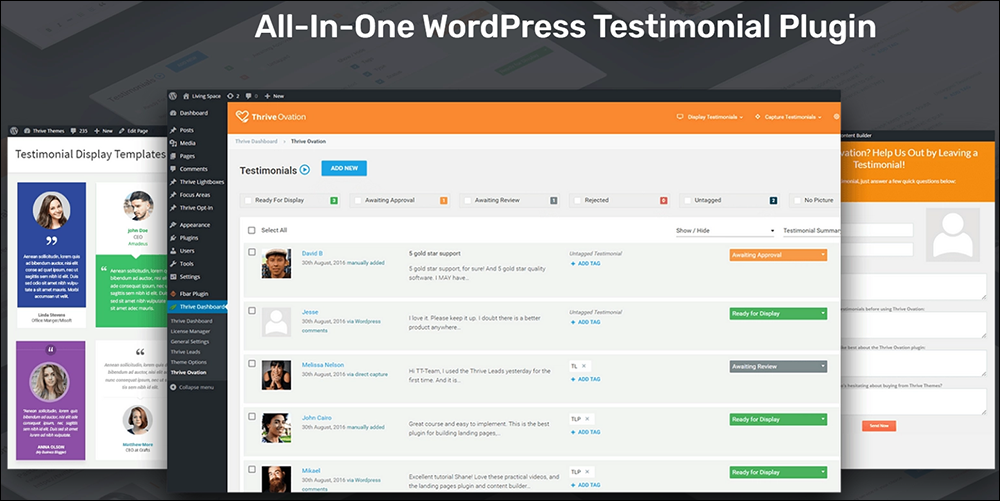
Thrive Ovation is an all-in-one, set-and-forget testimonials management plugin for WordPress.
You can turn comments left on your site into testimonials with one click, leverage the power of social testimonials by integrating with Facebook and Twitter and collect testimonials on auto-pilot.
Thrive Ovation also provides a time-saving testimonial management dashboard, giving you a complete bird’s eye overview of user-submitted, comments, social media, and imported testimonials in one testimonial library that allows you to see testimonials that are ready for display, waiting for approval or review, have been rejected, are missing a photo, etc.
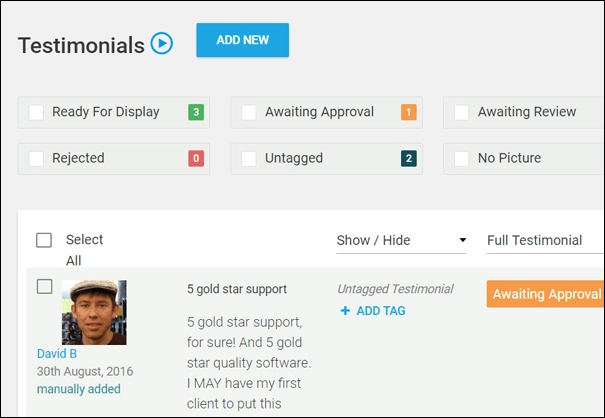
Additional plugin features include:
- Insert testimonials wherever you like using shortcodes.
- Edit and update testimonials from one location, which then update dynamically throughout your site.
- A library of fully customizable, professionally designed testimonial templates.
Plugin info: Thrive Ovation
For more plugins and a step-by-step tutorial on adding testimonials to WordPress, go here: How To Add Testimonials To WordPress
Company Pages
There are many plugins you can use to add and manage information about your company and your staff.
Here is an example:
Simple Staff List

Simple Staff List is a free plugin that lets companies display information about their employees on their website.
The plugin makes it very convenient to manage information about your staff and their profiles. You can add new staff members, edit existing team members’ details, remove profiles from employees who are no longer with the company, and more, all from one central location.
Enter information about your staff into the plugin’s profile fields…
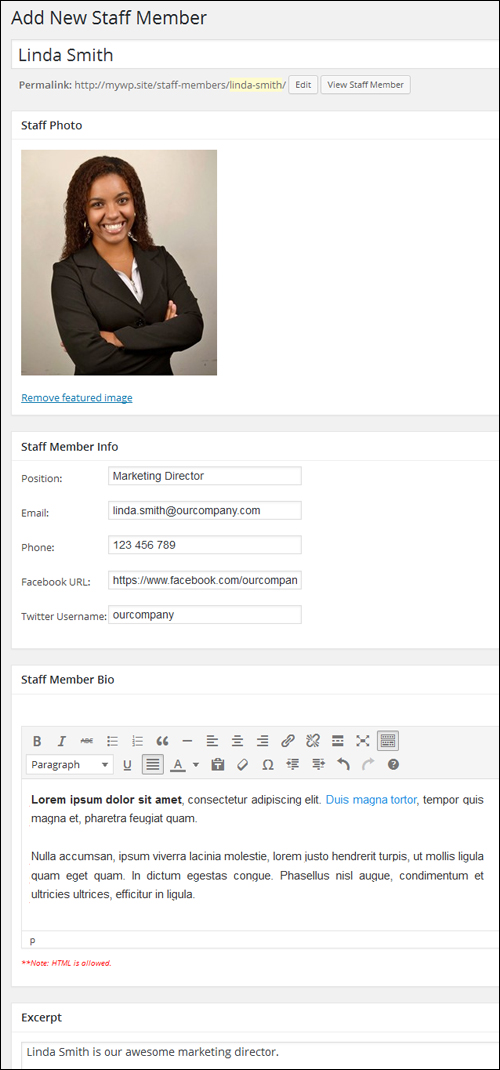
After you have entered the information for all staff members and configured other plugin settings, copy and paste the shortcode into a page (e.g. “Meet the Team”) and publish.
Visitors now have a page where they can learn more about your team members.

For a detailed step-by-step tutorial on how to set up and use this plugin, go here: How To Add A Staff Directory In WordPress
Plugin info: Simple Staff List
Summary
There are many WordPress plugins you can use to help boost user engagement with your content.
We recommend installing some of the plugins listed above and tracking your results to improve your content’s performance and boost user engagement on your site.
![]()
The above is just a small sample of WordPress plugins you can use to improve engagement on your website using the WordPress CMS.
For more plugin tutorials, go here: WordPress Engagement Plugins
If you need help using WordPress, see the resources below:
- WordPress Training Manual – A detailed and comprehensive step-by-step WordPress user manual for non-technical website users (non-coders).
- WPMU DEV Blog – Tutorials for advanced WordPress users.
![]()
Make sure to subscribe to our updates to receive our free email course on managing your content effectively, which includes useful information and practical tips on boosting user engagement with your content using WordPress.
Return to the main WordPress Plugins section.
***
Image: Laptop