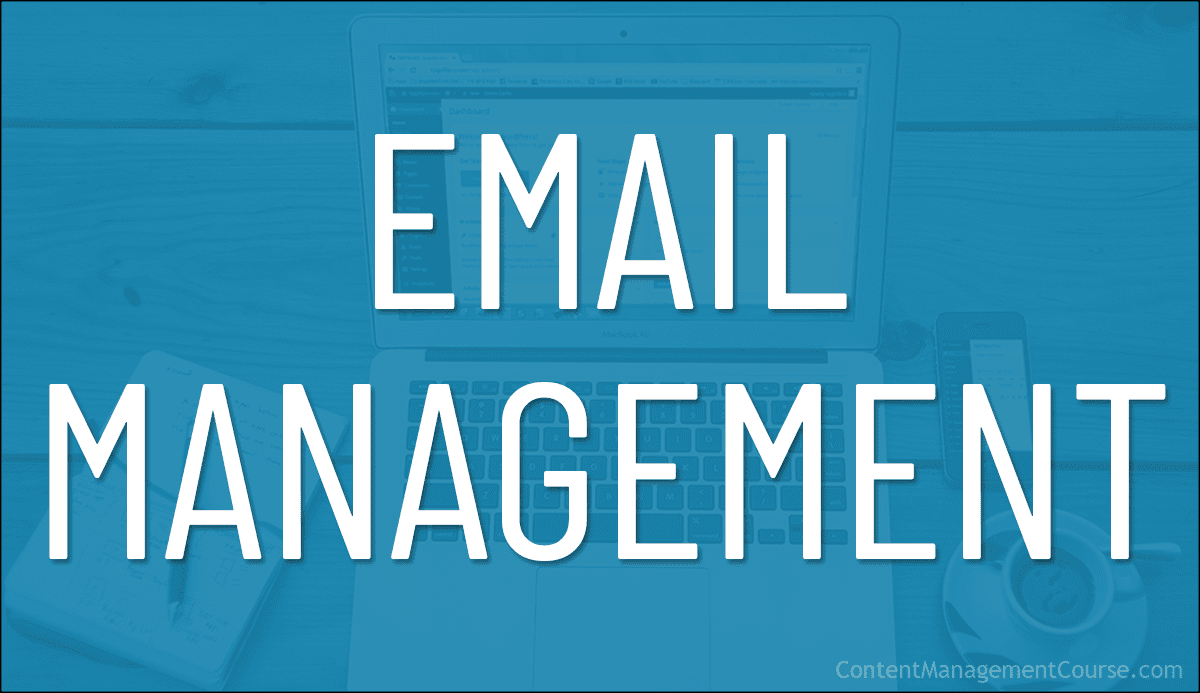Mobile Email Management
 This is Part 8 of our Email Management Guide.
This is Part 8 of our Email Management Guide.
***
In this section, we delve into effective strategies and examples of seamless mobile email management.
***
Mobile Email Management
Managing emails efficiently on mobile devices is crucial for business professionals on the go.
Incorporating the strategies below will help your business optimize its mobile email management, enhance productivity, and stay connected in a dynamic work landscape.
Mobile Email Apps
Mobile email apps like Microsoft Outlook or Gmail offer features to categorize emails into folders, helping you maintain a well-organized inbox.
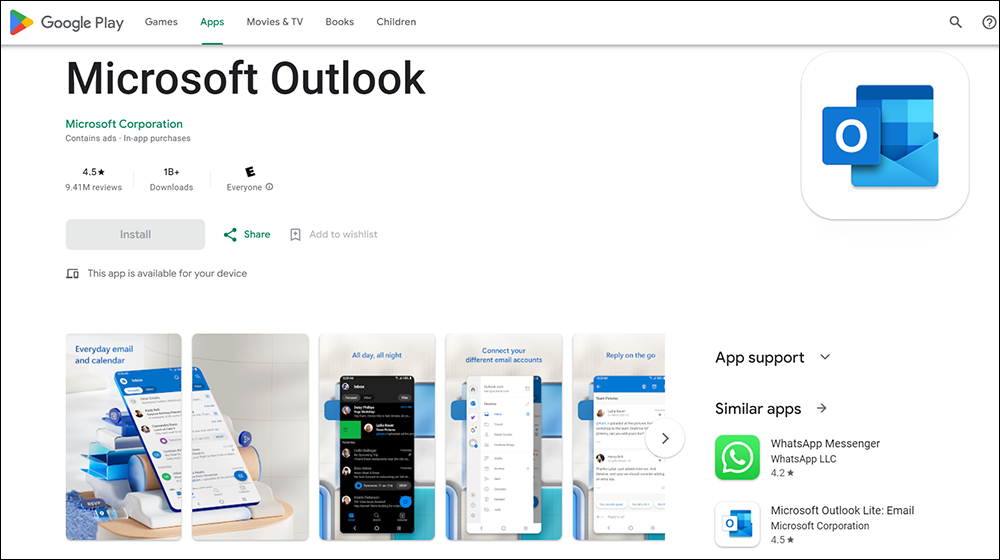
Push Notifications
Push notifications are messages sent from a server directly to a user’s computing device, typically a mobile phone, without the user actively requesting the information.
These notifications appear on your device’s notification area and can alert you about new updates, messages, or other interactions related to an app or service.
Push notifications can enhance email management by ensuring that users remain informed without being overwhelmed by less important messages.
Some of the benefits of using push notifications for effective email management include the following:
- Immediate Alerts: Push notifications can alert users to new emails instantly, ensuring that important communications are not missed and can be attended to promptly.
- Reduction in Email Overload: By selectively receiving notifications for important emails, users can manage their inbox more efficiently, avoiding the constant interruption of less urgent messages.
- Increased Productivity: Users can stay focused on their current tasks without needing to constantly check their email, knowing they will receive a notification for crucial updates.
Examples of push notifications:
- Important Email Alerts: Users can receive notifications for emails marked as ‘Important’ or from VIP senders.
- Reminder for Unread Emails: Notifications can remind users about emails that have been left unread for a certain period, prompting timely responses.
- Calendar Event Updates: Notifications for upcoming meetings or changes in calendar events, often integrated within email services, can help manage your schedule effectively.
Enable push notifications to receive real-time updates on important emails, ensuring prompt responses and keeping abreast of critical information.
Mobile-Friendly Email Practices
Incoming Emails
Implementing the mobile-friendly email management practices below when receiving emails to ensure efficient handling of your email communications on mobile devices, leading to better productivity and less stress:
- Optimize Notifications: Limit email notifications to essential messages only. This can be done by setting priority inboxes or using apps that filter important emails to reduce distractions on mobile devices.
- Use Email Sorting Tools: Implement tools that automatically sort incoming emails into categorized folders or tabs. This makes it easier to prioritize responses and manage emails efficiently on smaller screens.
- Use Email Filters: Set up filters to automatically archive or label emails based on sender, subject line, or content. This helps in quickly locating important emails and reduces clutter in the main inbox.
- Unsubscribe from Unnecessary Lists: Regularly review and unsubscribe from non-essential email lists to keep the inbox manageable and relevant, enhancing mobile email management by reducing the volume of incoming mail.
- Touchpoint Actions: Take advantage of mobile-friendly actions like swipe gestures for quick actions such as archiving, deleting, or marking emails as unread.
- Touch-Once Principle: Apply the “touch it once” rule by deciding on an action for each email the first time you open it, whether it’s to reply, delete, archive, or flag for follow-up. This helps in maintaining a clean and organized mobile inbox.
- Enable Thread View: Use email apps that support conversation or thread views to keep related emails grouped together. This reduces scrolling and helps in following conversations on mobile devices.
- Regular Inbox Clean-up: Dedicate time to regularly clean your inbox by deleting or archiving old emails. This practice keeps your mobile email application running smoothly by not overloading the storage.
- Use Read Later Tools: For non-urgent emails, use tools or apps that allow you to save emails to be read later. This can keep your immediate inbox clear while ensuring you don’t miss less urgent emails.
- Responsive Design Compatibility: Use email services that optimize their interface for mobile devices, offering better readability and interaction directly from your smartphone or tablet.
- Voice Commands for Email Management: Utilize voice command features available in mobile devices to manage emails hands-free, such as dictating replies or commanding the device to archive or delete messages.
Outgoing Emails
Use the mobile-friendly practices below to make your outgoing emails more effective and engaging for mobile users, and to enhance readability, user interaction, and the overall performance of your email marketing campaigns:
- Responsive Design: Ensure your email layout adjusts based on the screen size and orientation. Use fluid tables, flexible images, and CSS media queries to enhance readability on different devices.
- Concise Subject Lines: Keep subject lines short and to the point, as mobile screens offer limited space. Aim for 30-40 characters to ensure they display fully on mobile devices.
- Concise Communication: Craft concise and clear emails, as mobile screens have limited real estate. Use bullet points and headers for easy readability.
- Single Column Layout: Design your email with a single column layout to avoid horizontal scrolling. This makes your content easier to read and navigate on a small screen.
- Touch-Friendly Buttons: Use buttons large enough (44×44 pixels as per Apple’s guidelines) for easy tapping. Place them centrally for better accessibility.
- Visible Call-to-Action (CTA): Place your most important call-to-action at the top of your email to catch the user’s attention immediately. Make sure it is clear and compelling.
- Optimized Preheader Text: Utilize preheader text effectively by providing a summary that complements the subject line. This helps to engage users before they even open the email.
- Lightweight Emails: Limit the size of email images and streamline the overall design to ensure quick loading times, especially important on mobile data connections.
- Use Web-Safe Fonts: Stick to fonts that are widely supported across different mobile devices to maintain the appearance of your email content.
- Test Across Devices: Regularly test your email design across various devices and email clients to ensure consistent rendering and user experience.
- Accessible Design: Include alt text for images, use high contrast between text and background, and ensure that interactive elements are easily navigable for users with disabilities.
Integrating Mobile and Desktop Workflow
By adopting the practices below you can ensure a seamless and efficient integration of mobile and desktop email management to enhance business productivity and communication flow.
- Cloud-Based Collaboration: Leverage cloud-based collaboration tools that synchronize instantly across all devices, ensuring seamless workflow continuity and seamless transition between mobile and desktop environments, and facilitating efficient communication and collaboration on the go.
- Unified Inbox: Utilize email tools that consolidate all emails from different accounts into a single inbox. This simplifies management across devices and ensures all messages are accessible both on mobile and desktop.
- Email Scheduling: Employ tools that allow you to schedule emails to be sent at specific times. This feature is useful for managing communication across different time zones and can be facilitated by apps like Boomerang or Mailbird.
- Push Notifications: Enable push notifications on mobile to get immediate updates about new emails, which is crucial for timely responses, especially when away from the desktop.
- Email Sorting and Tagging: Implement automated sorting and tagging to organize emails by client, project, or urgency. Tools like Outlook offer rules that automatically sort incoming emails into specified folders.
- Task Integration: Use email management software that integrates with task management tools. For example, features in apps like Spark or Airmail allow you to turn emails into tasks and sync them with tools like Trello or Asana.
- Voice-Activated Commands: Take advantage of voice command features available on mobile devices to manage emails hands-free, such as composing, reading, or organizing emails.
- Email Archiving: Implement archiving solutions that work across platforms to keep your inbox manageable and ensure important emails are stored securely and can be easily retrieved on any device.
- Security Measures: Apply robust security measures such as two-factor authentication and encryption across all devices to protect sensitive information and maintain compliance with security standards.
- Offline Access: Choose email applications that offer offline access so you can manage your emails without an internet connection, syncing changes once back online.
Resources
For additional tutorials and information, see the following resources:
References
For additional information on topics related to this section, see the references below:
- Email Design For Mobile: Best Practices
- Tips To Optimize Your Mobile-Friendly Email Design
- Email Design: The Ultimate Guide with Examples
- Email Design Best Practices
- What Is A Push Notification?
- Push Notifications Explained
- Email Automation Best Practices
This is the end of Part 8 of our Email Management Guide. For Part 9 “Dealing With Unwanted Emails” click on the pagination links below.
***