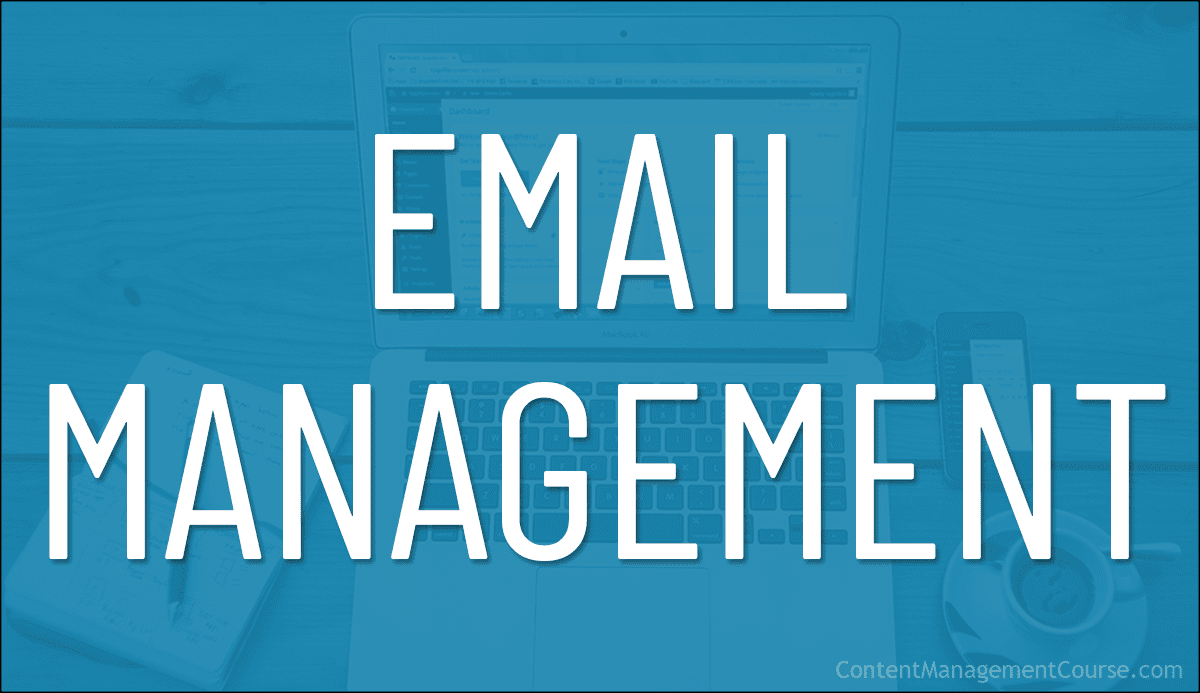Understanding Email Management
 This is Part 2 of our Email Management Guide.
This is Part 2 of our Email Management Guide.
***
In this lesson, we delve into the core concepts that form the foundation of effective email handling for an organization.
***
Email Management Goals
In addition to setting email marketing goals, it’s important to set email management goals around the email lifecycle to facilitate effective communication, engagement, and management of digital content within your organization.
These goals include the following:
- Email Creation: The creation stage involves selecting which email tools and services will be used in your organization, and guidelines for composing emails, designing templates, and crafting compelling content. This sets the tone for effective communication and aligns with your content strategy.
- Email Handling: This governs how emails are sent, received, and managed. This includes tasks such as scheduling delivery, responding to inquiries, and organizing email threads. Efficient handling ensures timely responses and fosters positive interactions with recipients.
- Email Delivery: This involves setting standards for how emails are delivered to recipients’ inboxes or designated folders. Delivery mechanisms may include email servers or marketing automation platforms.
- Email Response and Engagement: This area looks at how recipients interact with emails by opening, reading, clicking links, and taking desired actions. Tracking responses and engagement metrics provides insights into email effectiveness and audience behavior, guiding future content decisions.
- Email Archival: Archived emails should be stored for future reference or compliance purposes. Proper archival practices ensure easy retrieval and maintain data integrity. Archived emails may serve as valuable resources for analysis, reporting, or legal requirements.
- Email Analysis and Reporting: This area is important for email marketing but can also be valuable in certain areas of internal communication (e.g. customer support). Analyzing email performance metrics such as open rates, click-through rates, and conversions helps evaluate the effectiveness of email campaigns. Reporting on key metrics informs decision-making and facilitates continuous improvement in content strategy and email marketing efforts.
- Email Storage: Emails should be stored securely for long-term retention. Effective storage solutions ensure data preservation, accessibility, and compliance with regulatory requirements. Properly managed storage prevents data loss and supports efficient retrieval when needed.
- Email Maintenance: Regular maintenance involves reviewing, updating, and optimizing email content and storage systems. It ensures that archived emails remain relevant, accessible, and compliant with evolving regulations. Maintenance activities contribute to the overall efficiency and effectiveness of content management practices.
Email Management Strategies
Email management encompasses strategies and practices to streamline the handling of electronic communication within an organization.
Core Elements Of Email Management
Effective email management goes beyond mere inbox organization. It also extends to prioritization, response times, and overall efficiency.
Prioritization
Businesses often receive a multitude of emails daily, varying in urgency. Prioritization involves categorizing emails based on importance.
For instance, critical client inquiries may take precedence over general updates.
Time Management
Effective email management integrates dedicated time blocks for checking and responding to emails.
For example, designating the first hour of the workday ensures a focused approach to communication without constant interruptions.
Organization
Organizing emails into folders or categories is crucial.
An example would be creating separate folders for client communications, internal discussions, and project updates. This streamlines retrieval and enhances overall workflow.
Consider a marketing team receiving partnership inquiries, internal updates, and client communications.
By prioritizing, allocating specific times for email tasks, and organizing emails into designated folders, the team can enhance efficiency and respond promptly to critical queries.
Email Forwarding
Email forwarding allows your business to automatically redirect incoming emails from one email address to another.
What Is Email Forwarding?
Email forwarding involves setting up a system where emails sent to one email address are automatically forwarded to another designated email address.
For example, an email sent to info@example.com can be forwarded to the owner’s personal email address, such as john@example.com.
How Does Email Forwarding Work?
When an email is sent to the original email address (e.g., info@example.com), the email server recognizes the forwarding rule and immediately forwards the message to the specified email address (e.g., john@example.com).
This process typically occurs within seconds, ensuring swift delivery of messages.
Typically, setting up email forwarding is a relatively simple process, depending of the email hosting and management platform you are using (for example CPanel, or a custom platform).
Benefits Of Using Email Forwarding
The benefits of using email forwarding in email management include:
- Consolidation: Businessess can consolidate multiple email accounts into one inbox, making it easier to manage communications.
- Organization: Forwarding emails to designated accounts or teams helps streamline communication flow and ensures messages are directed to the appropriate recipients.
- Efficiency: By centralizing email management, you can save time by not having to check multiple email accounts separately.
- Content Management: It facilitates the centralization of important communications, ensuring that crucial information is not overlooked or lost in the clutter of multiple inboxes.
An example of using email forwarding effectively would be to set uo email forwarders to manage inquiries from various departments.
For example, emails sent to sales@example.com could be forwarded to the sales team, while emails to support@example.com would be redirected to the customer support team, ensuring efficient handling of customer inquiries and enhancing overall business communication.
Email Aliases
Email aliases are alternative email addresses that forward messages to a primary inbox, offering various benefits to a business.
What Is An Email Alias?
An email alias is an additional email address that directs messages to your primary inbox without revealing your main email address.
For instance, sales@example.com can be an alias for your primary email address, info@example.com.
How Does An Email Alias Work?
When someone sends an email to the alias address, it is automatically forwarded to your main inbox.
This allows you to organize incoming messages efficiently without the need for separate email accounts.
Like email forwarding, setting up email aliases is a relatively simple process, depending of the email hosting and management platform you are using (e.g. CPanel, or a custom platform).
Benefits Of Using Email Aliases
The benefits of using email aliases in email management include:
- Privacy: Protect your primary email address by using aliases for different purposes, such as marketing, sales, or customer support.
- Organization: Use aliases to categorize incoming emails and streamline communication with clients, departments, or projects.
- Security: Reduce the risk of spam and phishing attacks by using unique aliases for online registrations or subscriptions.
- Flexibility: Create temporary aliases for specific purposes or campaigns, and deactivate them when they’re no longer needed.
An example of using email aliases effectively would be for a business owner to set up aliases like marketing@domain.com and support@domain.com to manage inquiries from different departments.
These aliases would then help to organize communication effectively and maintain a professional image while keeping the business owner’s main email address private.
![]()
Even if you are just a one-person operation, we recommend setting up emails for all the separate departments you can envision your business expanding to later.
Setting up strategies like email forwarding and email aliases in the early stages of your business can be useful later on.
For example, forwarding emails coming to a particular email address you have already established throughout your site, business cards, stationery, etc. (e.g. info@, sales@, support@, etc.) can be expanded to new staff members or outsourced service providers later.
Tip: Use Department Contact Email Addresses
Imagine that your business employs someone to run your digital marketing. For this example, let’s call this person Natasha and give her a business email address (e.g. natasha@yourbusiness.com).
In the course of doing her job, Natasha purchases many plugins, tools and services, and sets up accounts online on behalf of your business using her email address.
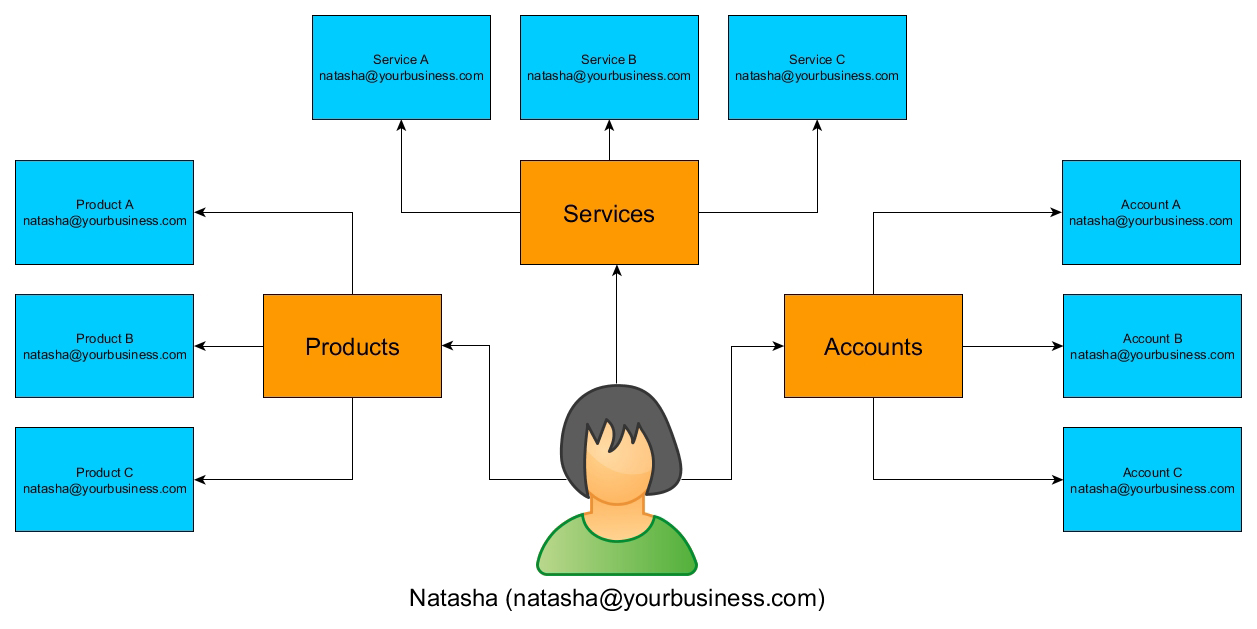
One day, Natasha decides to leave the business.
What happens now that she is no longer part of your business to all the accounts that have been set up using her email address?
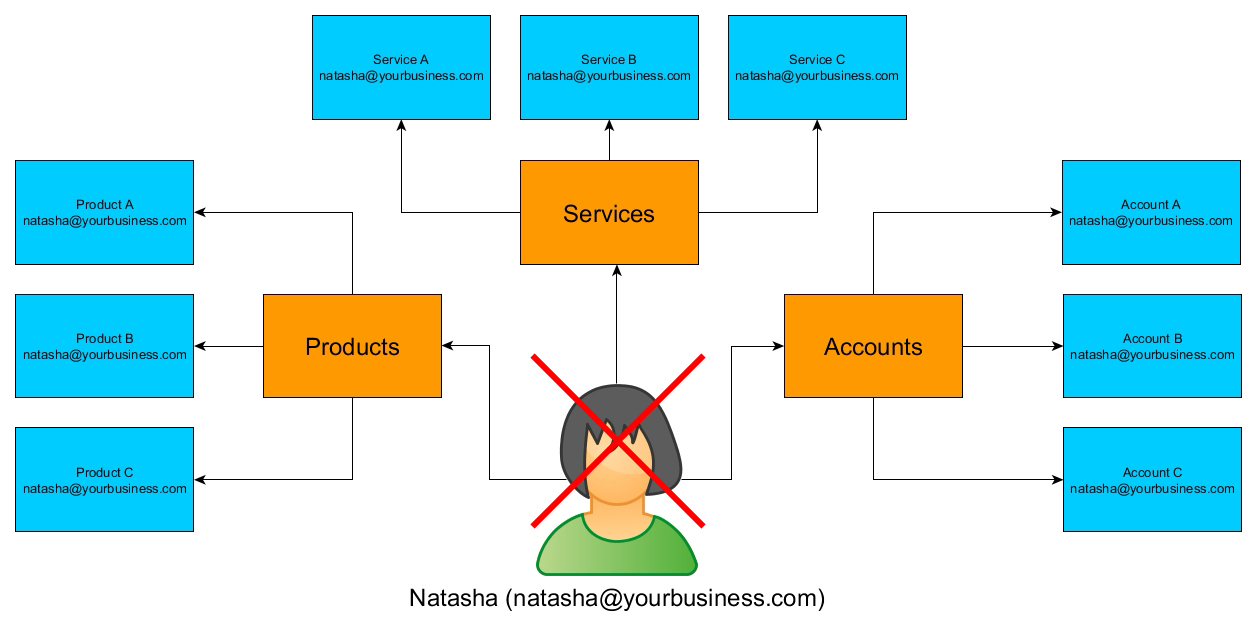
Here’s how you can prevent this from happening:
First, set up email addresses for all of your departments.
For example:
- marketing@yourbusiness.com
- accounts@yourbusiness.com
- operations@yourbusiness.com
- support@yourbusiness.com
- customercare@yourbusiness.com
- etc.
Next, set up email forwarding accounts for each of these departments, so that emails sent to these addresses will be forwarded to staff and team members responsible for working in these roles.
So, in our example, emails sent to marketing@yourbusiness.com would be forwarded to natasha@yourbusiness.com.
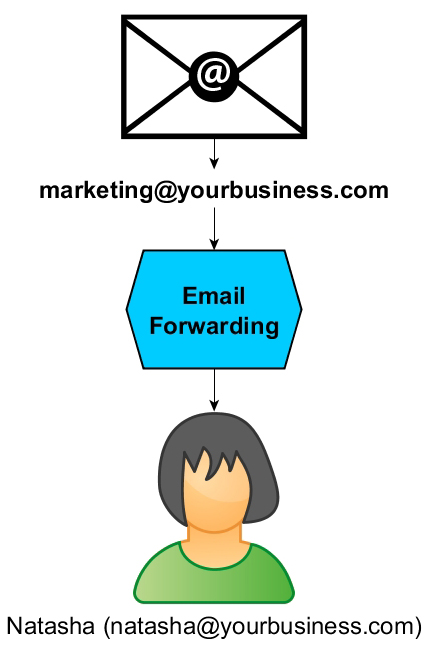
You would then instruct Natasha to make purchases and set up accounts on behalf of the business using the marketing@yourbusiness.com email address instead of her email address.
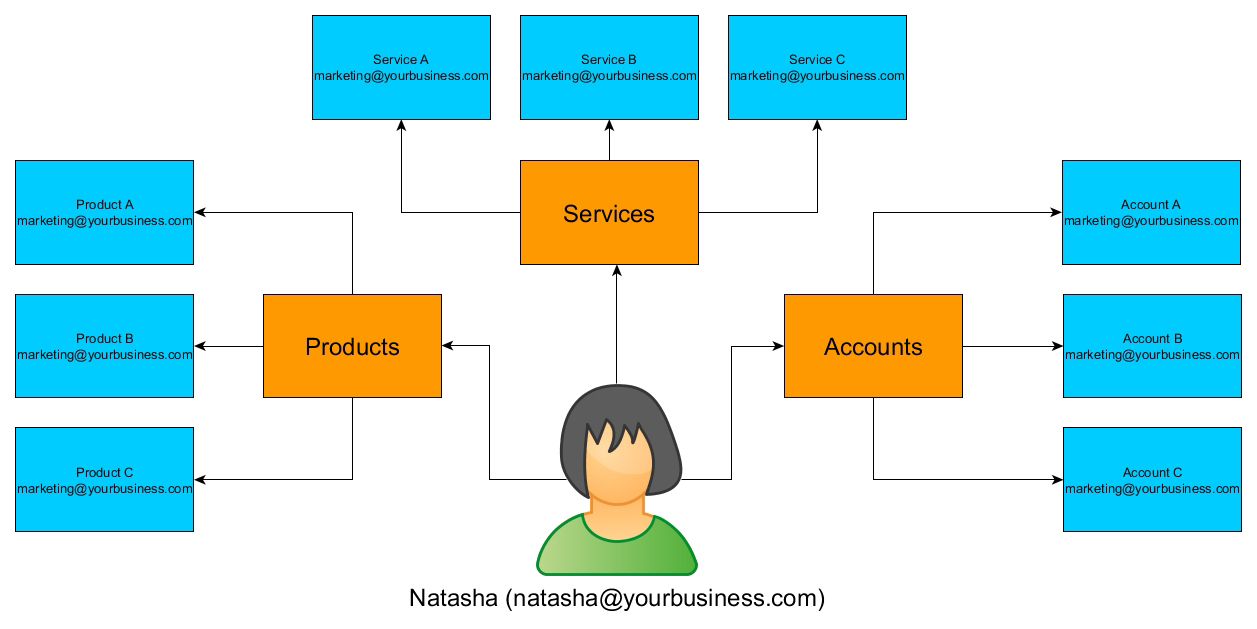
This way, if Natasha decides to leave the business, you can just change your email forwarding address to the person who takes over her role without having to search everywhere for obsolete email addresses you will need to replace as the contact email.
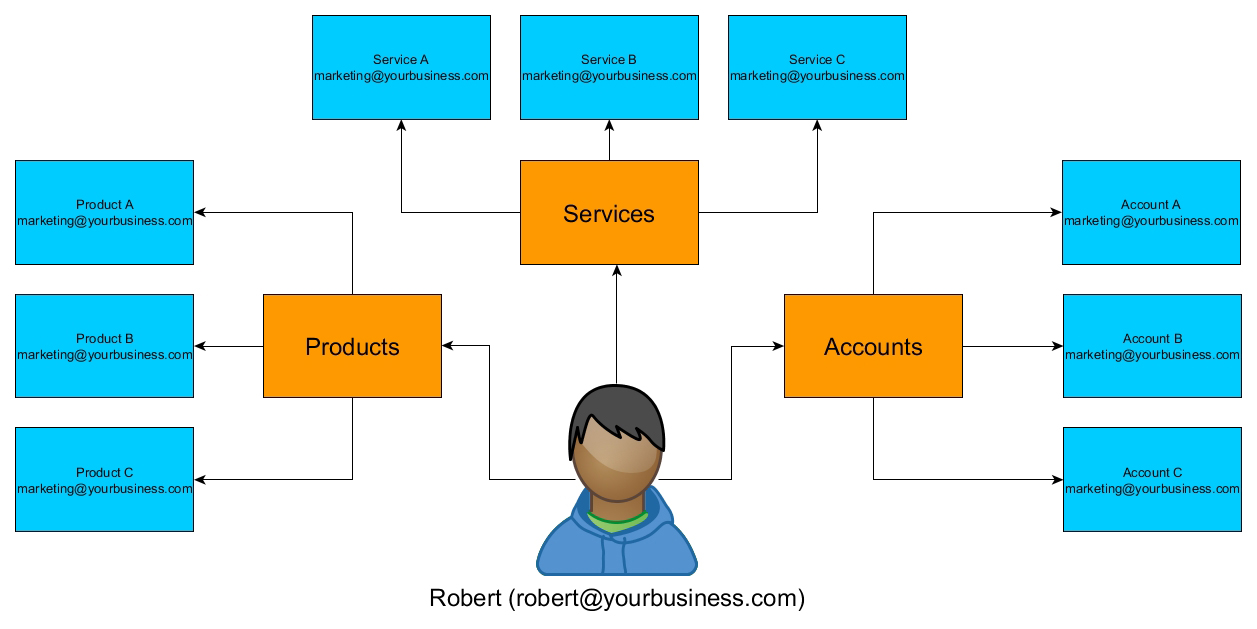
Another benefit of setting things up this way, is that you can include other email addresses in your email forwarding setup.
For example, you may also want your accounts department to be notified of all purchases made by staff members (i.e. include accounts@yourbusiness.com or your account manager’s email).

If you set up email addresses for departments and use these emails to make purchases or set up accounts online, then you’ll never have to worry about updating contact records if a staff or team member leaves.
IMAP vs POP Emails
Another consideration of setting up an effective email management system for your organization is deciding what type of emails will be used.
At the most basic level, you have personal email accounts, such as those typically provided by free email service providers (e.g. Gmail, AOL, Outlook, etc.), which offer basic email functionality for individual users, and corporate email accounts, which are customized for businesses with a domain-specific email address (e.g., name@company.com), and often come with additional features like security, branding, and professional appearance, enhancing customer trust and brand awareness.
Additionally, depending on the needs of your business, you may need to choose between using different email protocols, such as IMAP and POP.
IMAP vs. POP Emails: What Is The Difference?
IMAP (Internet Message Access Protocol)
IMAP allows users to access and manage emails stored on a mail server. IMAP synchronizes emails across multiple devices, ensuring consistency in email management.
Emails remain stored on the server, and changes made to emails (such as read/unread status, folders, etc.) are reflected across all devices accessing the same email account.
The benefits of using IMAP include:
- Synchronization: Allows seamless access to emails across multiple devices, facilitating real-time collaboration and communication.
- Centralization: Enables centralized email management, making it easier to organize and access emails from various devices.
POP (Post Office Protocol)
POP downloads emails from a mail server to a single device.
Once downloaded, emails are typically deleted from the server and may not be accessible from other devices, leading to a lack of synchronization across devices.
The benefits of using POP include:
- Offline Access: Suitable for scenarios where users need offline access to emails on a single device, without the need for constant internet connectivity.
- Storage Management: Helps conserve server storage space by downloading emails to local devices, freeing up server resources.
Here’s a brief example of different users choosing different email protocols based on their needs.
Sarah, a business owner, prefers IMAP for her email accounts as she needs to access emails seamlessly across her laptop, smartphone, and tablet. This allows her to stay updated on important communications regardless of the device she is using.
On the other hand, John, who primarily works from his desktop computer, finds POP more suitable as it provides offline access to his emails without relying on constant internet connectivity.
Resources
For additional tutorials and information, see the following resources:
- Email Marketing
- How To Use cPanel
- How To Create An Email Account In cPanel
- How To Register A Domain Name
- How To Set Up Webhosting For Your WordPress Site
References
For additional information on topics related to this section, see the references below:
This is the end of Part 2 of our Email Management Guide. For Part 3 “Email Management Best Practices” click on the pagination links below.
***